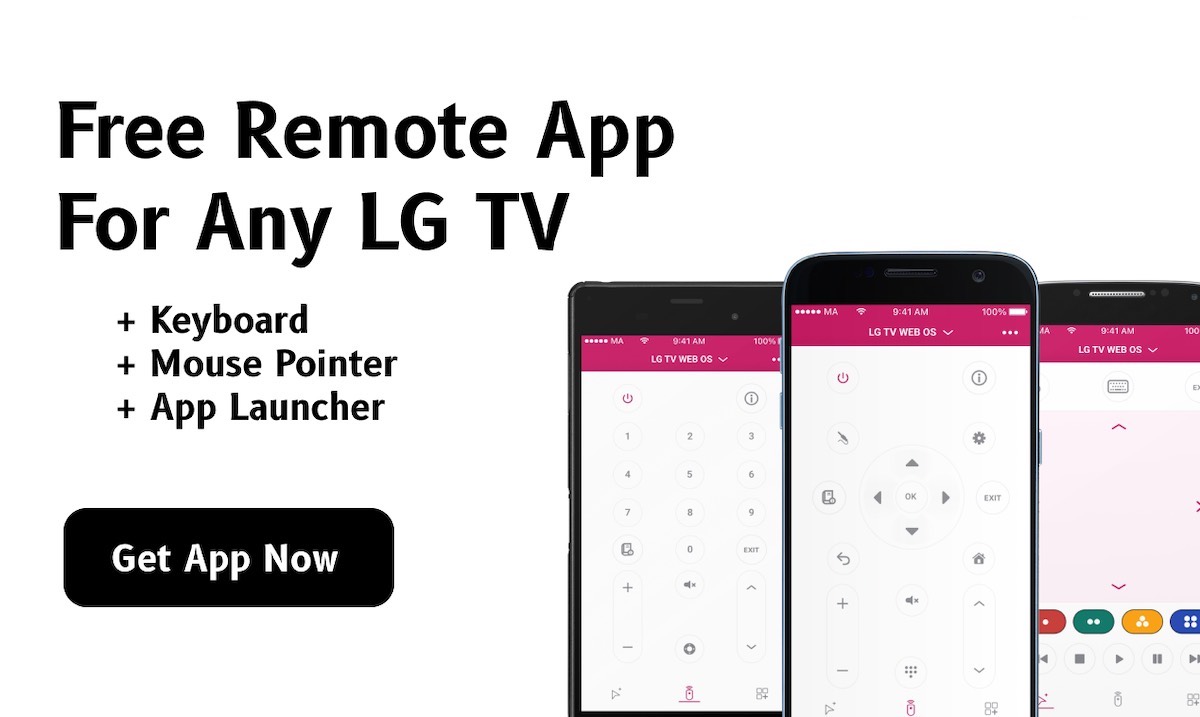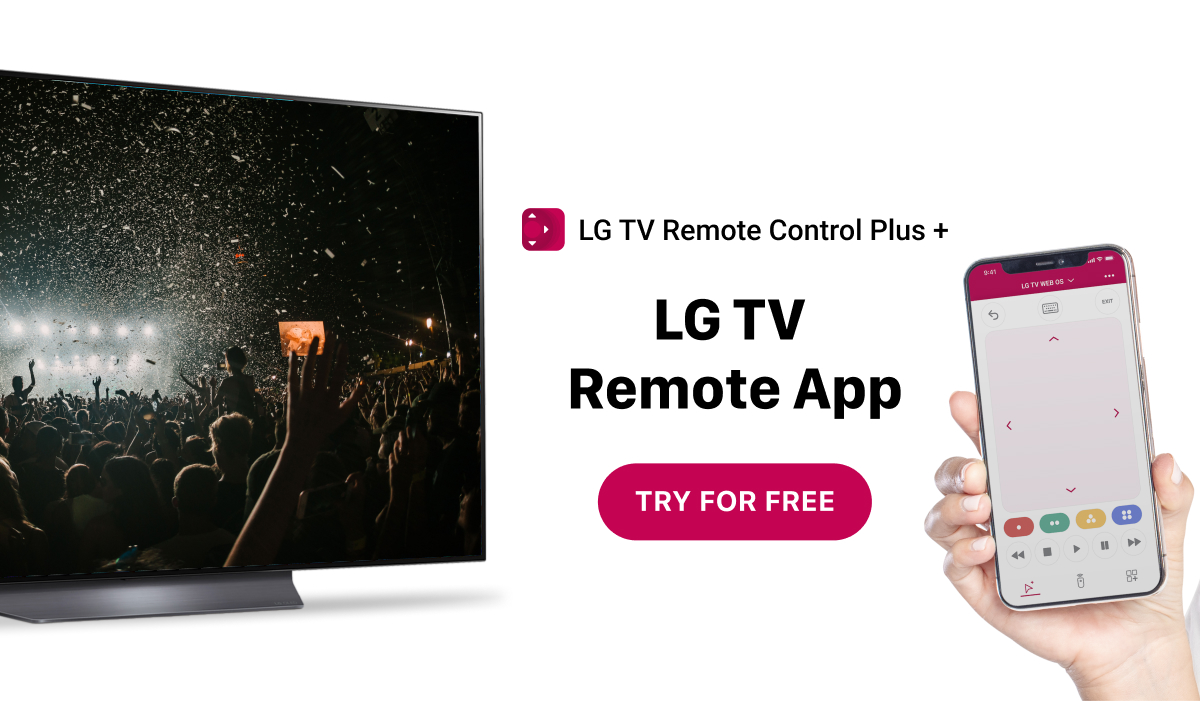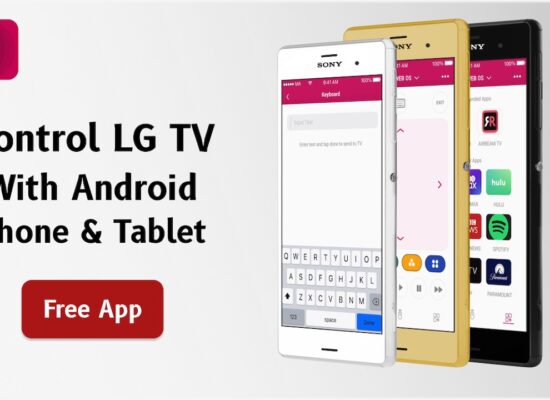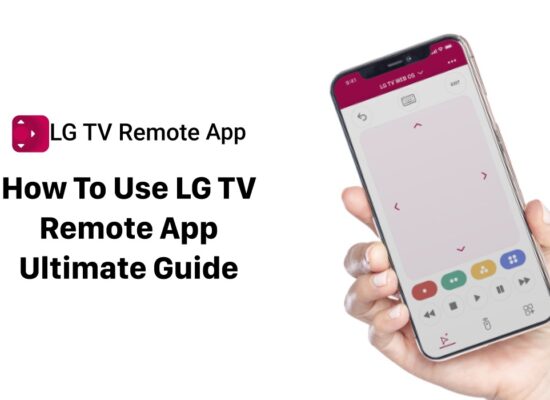If you’re experiencing issues with Airplay not working on your LG TV, you’re not alone.
Many users struggle to connect their Apple devices to their LG TVs using Airplay, but luckily, there are simple solutions you can try to fix this issue.
Check Network Connection and Settings
Before we dive into the potential solutions for Airplay not working on your LG TV, let’s first check the network connection and settings. Make sure that your LG TV is connected to the network and that the network settings are correct. If the connection is not established or the settings are incorrect, Airplay won’t work. To check the network connection and settings:
- Go to the “Settings” menu on your LG TV
- Navigate to “Network”
- Check if the network is connected and that the settings are correct
If you see an issue with the network connection or settings, fix it accordingly and try Airplay again.

Reset Network Settings
If the network settings are correct, but Airplay still isn’t working, resetting the network settings on your LG TV may fix the issue. Here’s how to reset the network settings:
- Go to the “Settings” menu on your LG TV
- Navigate to “Network”
- Select “Network Connection”
- Choose “Set up connection”
- Select “Wireless” or “Wired”
- Choose “Manual”
- Delete the existing network name and password
- Reconnect to the network by entering the network name and password again
After resetting the network settings, try using Airplay again to see if the problem is resolved.

Update TV Software
Updating your LG TV’s software to the latest version can fix bugs and issues, including problems with Airplay. To update your TV software:
- Go to the “Settings” menu on your LG TV
- Navigate to “All Settings”
- Select “General”
- Click “About This TV”
- Select “TV Information”
- Check for available updates and install them
Once the software update is complete, try using Airplay again to see if the issue has been resolved.

Restart TV and Airplay Device
Sometimes the simplest solution can work wonders. Try restarting both your LG TV and Airplay device to refresh the connection and troubleshoot any temporary issues. Here’s how to restart your LG TV:
- Press and hold the power button on your LG TV for 5 seconds until the TV turns off
- Wait for a few seconds and then press the power button again to turn on your LG TV
To restart your Airplay device:
- Turn off your Airplay device
- Wait for a few seconds and then turn it back on
After restarting both devices, try using Airplay again to see if the problem is resolved.

Troubleshoot Airplay on LG TV
If the above steps do not work, there are some troubleshooting steps you can take to fix the issue with Airplay on your LG TV. Here are some things to try:
- Check if Airplay is enabled on your LG TV
- Make sure your Airplay device is on the same network as your LG TV
- Restart your Wi-Fi router
- Disable and re-enable Airplay on your LG TV
- Check if Airplay works on other devices
- Reset your LG TV to factory settings
If none of these troubleshooting steps work, it might be time to contact LG support or Apple support for further assistance.

Requirements
To use Airplay on LG TV, there are a few requirements that need to be met:
- Your LG TV must be a compatible model that supports Airplay 2. You can check if your TV supports Airplay 2 by checking the specifications on the LG website.
- Your LG TV must be connected to the same Wi-Fi network as your Airplay-enabled device. This is important for establishing a connection between your TV and your device.
- Your Airplay-enabled device must be updated to the latest version of the operating system. For Apple devices, this means iOS 11.4 or later, and for Macs, this means macOS 10.14.5 or later.

How to control Airplay on TV with my LG TV remote?
- Press the Home button on your LG Magic Remote to open the Home screen.
- Scroll to the right until you see the AirPlay icon and select it.
- Select the device you want to use for AirPlay.
- Use the cursor on the LG Magic Remote to navigate through the AirPlay menu options and select the content you want to stream.
- You can use the scroll wheel on the LG Magic Remote to control the volume of the content you are streaming.
In addition to using your physical LG TV remote, there is also a LG TV remote app available for iPhone and Android users. This app can be downloaded for free from the Apple App Store, and once installed, it allows you to fully control your LG TV using your mobile phone.
With the LG TV remote app, you can adjust settings, change channels, navigate menus, and even use voice commands to control your TV. This can be a convenient option if you ever lose your physical remote or if multiple people in your household are fighting over who gets to control the TV.
What is alternative for Airplay on my LG TV?
If you’re looking for an alternative to Airplay to stream videos, photos, apps, music and movies from your Apple or Android device to your LG smart TV, you can use a screen mirroring app like the one developed by AirBeamTV.
The AirBeamTV app for LG smart TVs allows you to mirror your phone, tablet or computer screen to your LG TV wirelessly, without the need for cables or additional hardware. This means you can enjoy your favorite content on the big screen, whether it’s a movie, TV show, photo album, or app.
The app is easy to use and comes with a free trial period, so you can try it out and see if it works for you before you decide to purchase it. To get started, simply download the AirBeamTV app from the Apple App Store or Google Play Store, and follow the instructions to set it up on your LG smart TV and device.
Overall, the AirBeamTV app is a great alternative to Airplay if you want to stream content from your device to your LG TV, and it’s definitely worth trying out the free trial to see if it’s right for you.

Frequently Asked Questions
Is Airplay free?
Airplay is a feature developed by Apple and is available on Apple devices as well as certain compatible third-party devices, such as some smart TVs. Airplay itself is a free feature that allows users to wirelessly stream audio, video, and photos from their Apple devices to other devices. However, to use Airplay on some third-party devices, such as certain smart TVs, you may need to purchase an app or service that supports Airplay. Additionally, to access certain content or services through Airplay, such as Apple Music or iTunes movies and TV shows, you may need to have a subscription or make a purchase. Overall, while Airplay itself is free, the cost of using it may depend on the device or content you are trying to access.

How to find Airplay code on LG TV?
To find the Airplay code on your LG TV, you first need to ensure that your TV is compatible with Airplay. Not all LG TVs support Airplay, so it’s important to check if your TV model is compatible before attempting to connect.
Assuming your LG TV is Airplay-compatible, you can follow these steps to find the Airplay code:
- Turn on your LG TV and ensure it is connected to the same Wi-Fi network as your Apple device.
- Open the Airplay settings on your Apple device (iPhone, iPad, or Mac).
- Look for your LG TV in the list of available Airplay devices and select it.
- You should see an Airplay code appear on your LG TV screen.
- Enter the code on your Apple device to complete the connection.

How to Airplay on LG OLED TV?
To Airplay on an LG OLED TV, follow these steps:
- Turn on your LG OLED TV and make sure it is connected to the same Wi-Fi network as your Apple device.
- On your Apple device (iPhone, iPad, or Mac), open the app or content you want to Airplay.
- Look for the Airplay icon (a rectangle with a triangle at the bottom) in the app or content playback controls and tap it.
- Select your LG OLED TV from the list of available Airplay devices.
- If necessary, enter the Airplay code displayed on your LG OLED TV to complete the connection.
- Once connected, you should see the content playing on your LG OLED TV.
Why is Airplay on LG TV lagging and how to solve this?
There are several reasons why Airplay on your LG TV may be lagging or experiencing buffering issues. Some of the most common causes include poor network connectivity, outdated software or firmware, and conflicts with other apps or devices. Fortunately, there are several solutions you can try to fix these issues and improve the performance of Airplay on your LG TV. Here are some tips to help solve Airplay lagging on your LG TV:
- Check your network connection: Ensure that your LG TV and Apple device are connected to the same Wi-Fi network with a strong signal. Weak or unstable network connectivity can cause Airplay to lag or buffer.
- Update your software or firmware: Check for any available updates for your LG TV and Apple device, as outdated software or firmware can cause compatibility issues and slow down Airplay performance.
- Close other apps and devices: If you have multiple apps or devices using your Wi-Fi network, this can cause interference and slow down Airplay. Close any unused apps and disconnect any devices not in use.
- Restart your LG TV and Apple device: Sometimes, a simple restart can help fix Airplay lagging issues. Try restarting your LG TV and Apple device to see if this improves performance.
- Reset your LG TV to factory settings: If none of the above solutions work, you may need to reset your LG TV to its factory settings. This will erase all data and settings on your TV, so be sure to back up any important data before doing so.