
The Ultimate Guide To Mirror Your iPhone To LG TV
Whether you want to watch a movie or show off your photos, screen mirroring is a convenient way to quickly and conveniently upgrade your home entertainment. AirBeamTV iPhone app Mirror for LG TV is one of the best apps available on the market. You can download it for free from the Apple App Store.
In this article, we’ll talk about Mirror for LG TV, share our opinion, and go through the features, advantages, as well requirements for using this app.

Our Opinion on AirBeamTV Mirror for LG TV iPhone app
Let’s start this article with our opinion on the Mirror for LG TV iPhone app. We found the app to be extremely easy-to-use and intuitive. When testing, we got the app downloaded, installed and connected to our LG in around a minute.
The stream quality is very good and smooth. The lag, which is a typical feature of all screen mirroring apps is between 1-2 seconds. That didn’t impact the enjoyment we got from using Mirror for LG TV.

Overall, we wholeheartedly recommend this app for all LG TV owners. It’s a cheap and vital improvement for any home entertainment system!
Why Use an iPhone Screen Mirroring App for your LG TV?
There are many benefits to using an LG TV screen mirroring app for your iPhone. Those are:

- Convenience: With a screen mirroring app, you can enjoy your mobile device’s content on a larger screen, which is ideal for watching movies, playing games, or showing off your photos to friends and family.
- Compatibility: AirBeamTV Mirror for LG TV is compatible with all LG TV models made after 2012. That means you shouldn’t worry whether the app will work on your specific unit.
- Cost-effective: Mirror for LG TV is free-to-try and has three very affordable subscription models, starting at just a couple dollars a month.
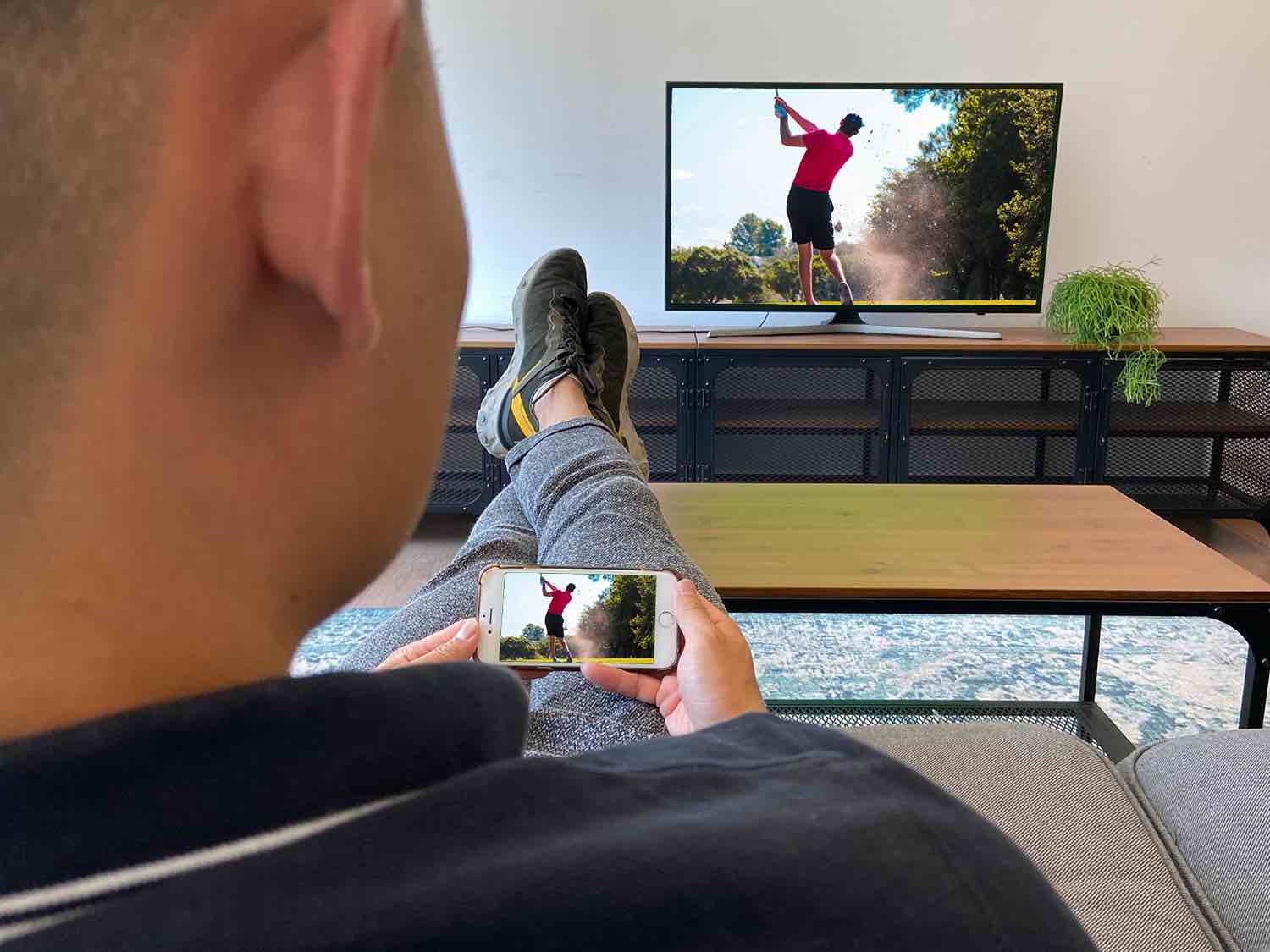
Advantages of Using AirBeamTV Screen Mirroring App
The AirBeamTV Mirror for LG TV app is a popular choice for those who want to mirror their iPhone to an LG TV. Some of the advantages of using this app include:
- Automatic TV recognition: One of the best things about the AirBeamTV app is that it automatically recognizes your LG TV, which makes it quick and easy to set up.
- High-quality streaming: The AirBeamTV app supports high-definition video and audio streaming, which means you can enjoy high-quality content on your LG TV.
- DRM support: DRM, or Digital Rights Management, is a technology used to protect copyrighted material. The AirBeamTV app supports DRM, which means you’ll be able to play protected content, such as movies and TV shows, on your LG TV.
- Free to download: The AirBeamTV app is free to download, which makes it an affordable option for those who want to enjoy the convenience of screen mirroring.
- Premium options available: While the AirBeamTV app is free to download, there are premium options available for those who want to enjoy the ultimate mirroring experience. By upgrading to premium, you’ll be able to enjoy additional features, such as faster streaming and more customization options.

Requirements for iPhone to LG TV mirroring
To use the AirBeamTV app to mirror your iPhone to your LG TV, you’ll need to have a few things in place:
- WiFi network: To use the AirBeamTV app, you’ll need to have a wifi network. The app uses your wifi network to connect your iPhone to your LG TV.
- iOS device: The AirBeamTV app is only available for iOS devices, so you’ll need to have an iPhone, iPad, or Mac to use the app.
- LG Smart TV: The AirBeamTV app is specifically designed to work with LG smart TVs. If you have a different type of TV, you’ll need to find a different app.

Pricing
Mirror for LG TV application is free to try. This is a perfect opportunity for you to see if it suits your needs. Keep in mind that the free trial period doesn’t last forever, though!
Like the app? Want to keep on using it? There are three different flexible subscription models you can use:
- Monthly
- Yearly
- Pay-Once Lifetime
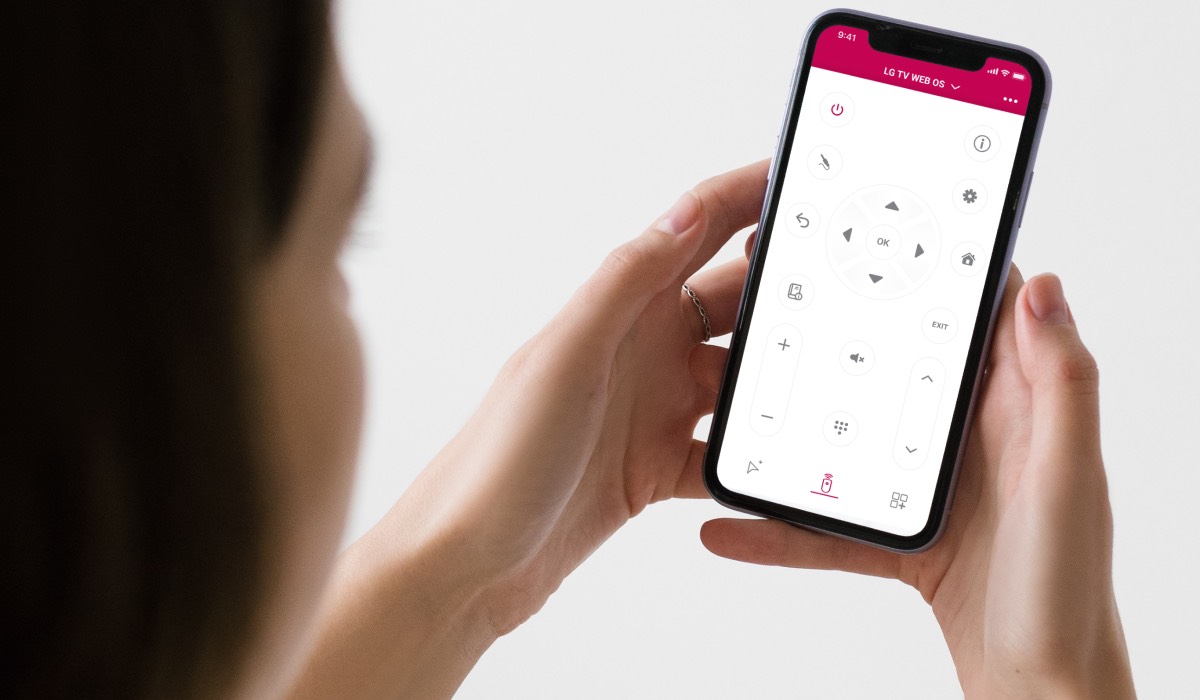
Premium features
You don’t just get unlimited casting along with your Mirror for LG TV subscription. Additionally, you can enjoy HD quality of the stream and have an ad-free experience.
DISCOVER MORE:
What To Do If I Lost My LG TV Remote?
Take Control of Your LG TV with LG Channels and Your Phone!
How To Update Netflix On LG Smart TV With Remote in Record Time?
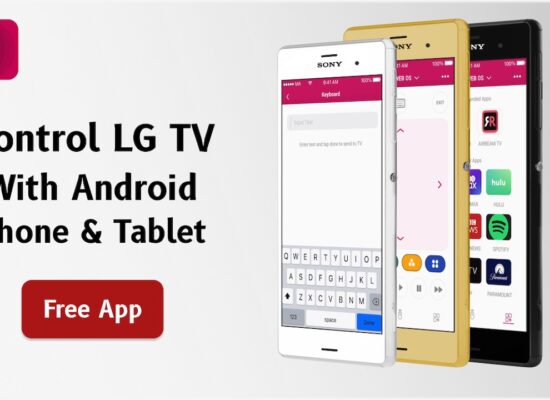
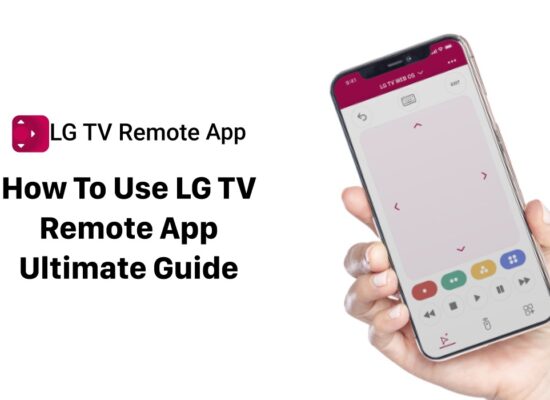

[…] How To Mirror Your iPhone to LG TV […]
[…] you have Live TV apps on your iPhone? Great! Mirror your iPhone to your LG TV and enjoy it on the big screen in record time. […]
[…] How To Mirror iPhone to LG TV? […]
[…] How To Mirror iPhone to LG TV? […]
[…] more how to mirror iPhone to LG TV and enjoy everything on the big screen in record […]