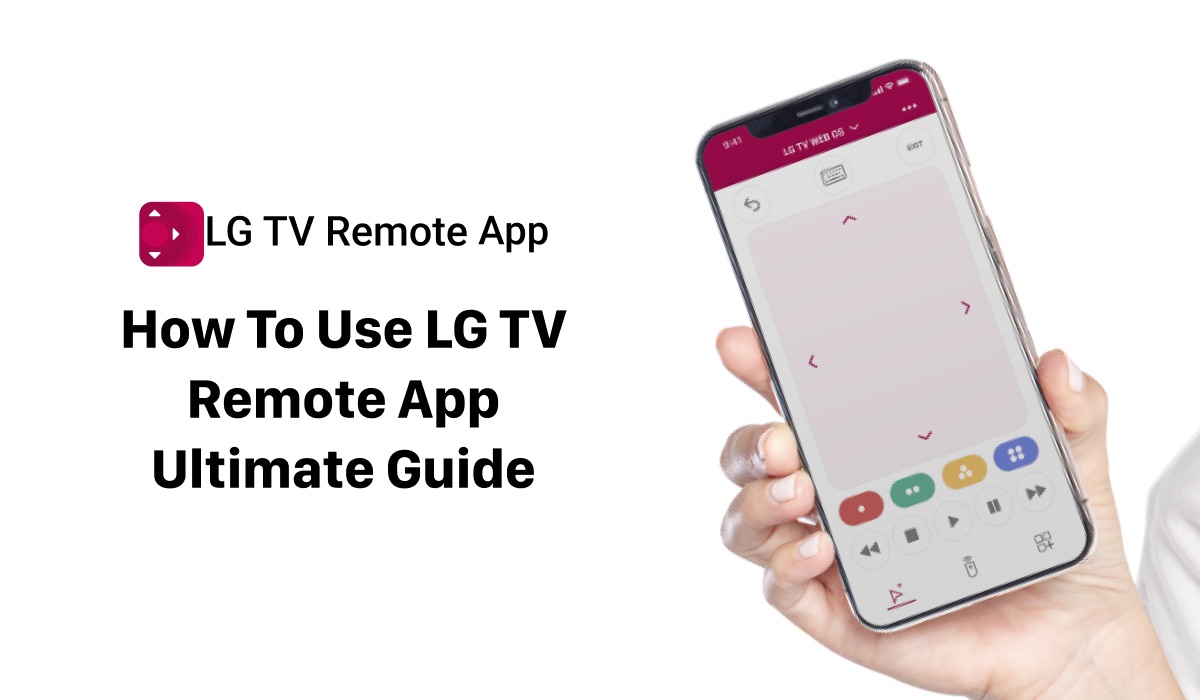
Ultimate Guide To Using an LG TV Remote App
If you own an LG TV, chances are you have a remote control that comes with it. However, if you’re tired of dealing with clunky remotes and want to enhance your TV viewing experience, then it’s time to consider using an LG TV remote app.
In this ultimate guide, we’ll explore the top 5 reasons why users need a remote app for their LG TV, the top 5 benefits of using an LG TV remote app, and how to use LG TV Remote Control Plus, the best LG TV remote app on the market.
Why Use an LG TV Remote App?
- Convenience: Using an LG TV remote app can save you from the hassle of searching for your remote control or replacing its batteries. With an app, you can control your TV directly from your smartphone, which is always within reach.
- Voice Control: Many LG TV remote apps offer voice control features, making it easier to change channels or adjust the volume without having to press any buttons.
- No More Clutter: With an app, you no longer have to worry about clutter caused by multiple remotes in your living room. You can control your TV and other smart devices, all from your smartphone.
- Advanced Features: The app comes packed with advanced features that aren’t available on physical remote controls. These features can make your TV viewing experience more enjoyable and efficient.
- Personalization: Customize your remote control, change button layouts and set preferences according to your liking.
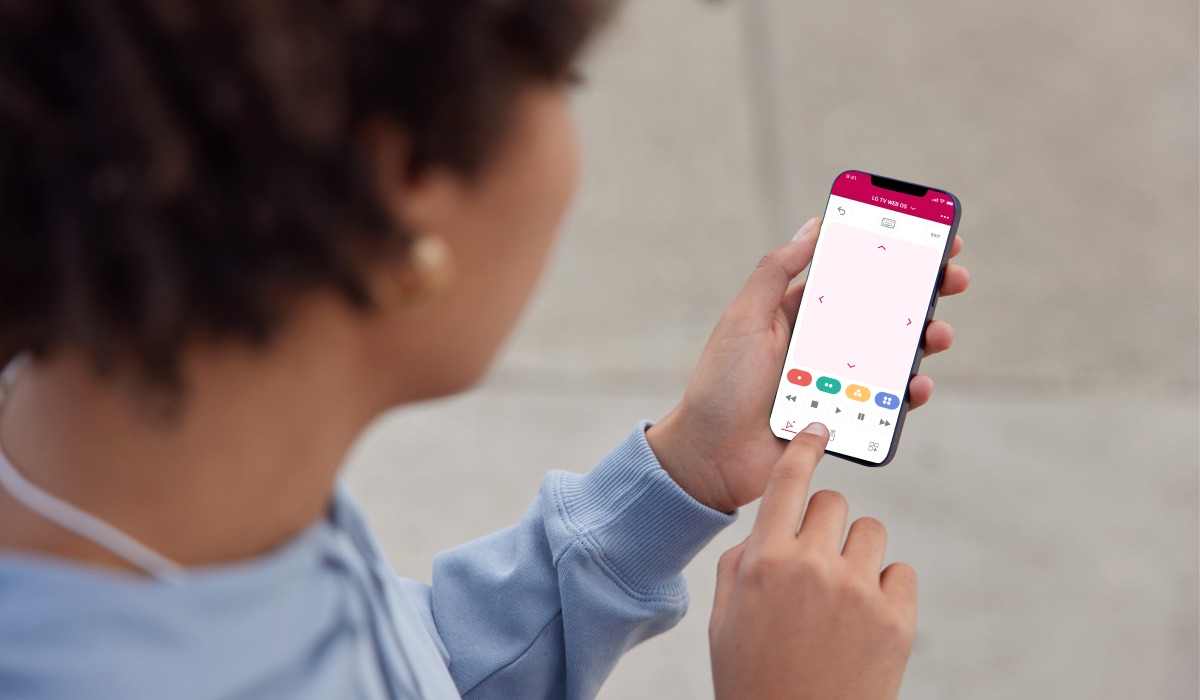
Benefits of Using an LG TV Remote App
- Convenience: Control your LG TV from your smartphone or tablet. Itmeans you don’t have to physically search for the remote when you want to change the channel or adjust the volume. As long as you have your mobile device with you, you have the ability to control your TV.
- Advanced features: LG TV remote apps often come with advanced features that traditional remotes do not have, such as voice search, keyboard input, and screen mirroring. This makes it easier to find what you want to watch or to enter text on your TV without using a cumbersome on-screen keyboard.
- Customization: Many LG TV remote apps allow you to customize the interface to your liking, which can make it easier and more intuitive to use. You can also save your favorite channels or apps for quick access.
- Multiple device control: With an LG TV remote app, you can often control multiple devices, such as your cable box, soundbar, or Blu-ray player, all from one app. This means you don’t have to switch between remotes or input sources on your TV.
- No line-of-sight required: Unlike traditional remotes, which require a clear line-of-sight to the TV, LG TV remote apps use Wi-Fi or Bluetooth to communicate with the TV, so you don’t have to worry about obstructions blocking the signal. This means you can control your TV even if it’s mounted high on a wall or tucked away in a cabinet.
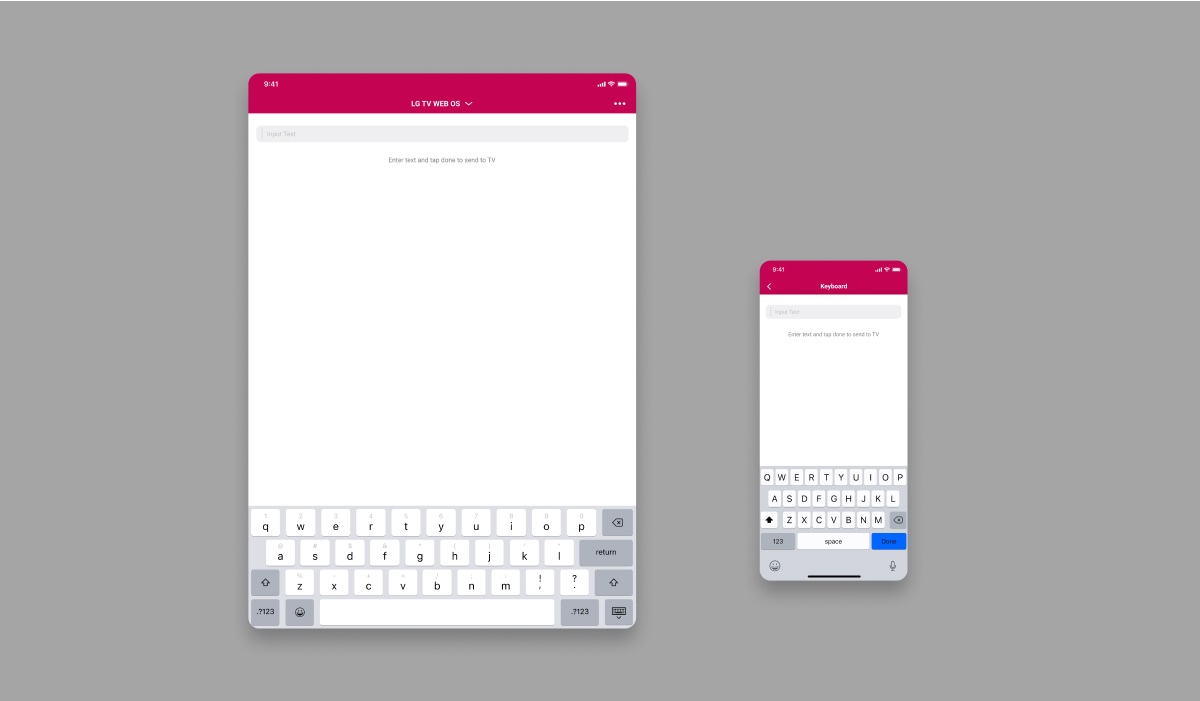
LG TV Remote Control Plus
LG TV Remote Control Plus is a remote control app that offers an ad-free experience and premium features, such as trackpad, keyboard, and app launcher. Here’s a breakdown of each feature:
- App Launchers: App Launcher allows you to quickly launch your favorite apps, making it easier to switch between different streaming services.
- Trackpad: With the trackpad feature you can use your smartphone as a mouse and move the cursor around the TV screen. This can be particularly useful when browsing the web or navigating through TV menus.
- Keyboard: Use a keyboard feature that enables you to type and search for content on your TV, just like if you were texting a friend!
- Ad-Free Experience: With the premium version you can enjoy an ad-free experience while using the app.
- Compatibility: The app is compatible with a range of LG TV models, making it easy for anyone to use.
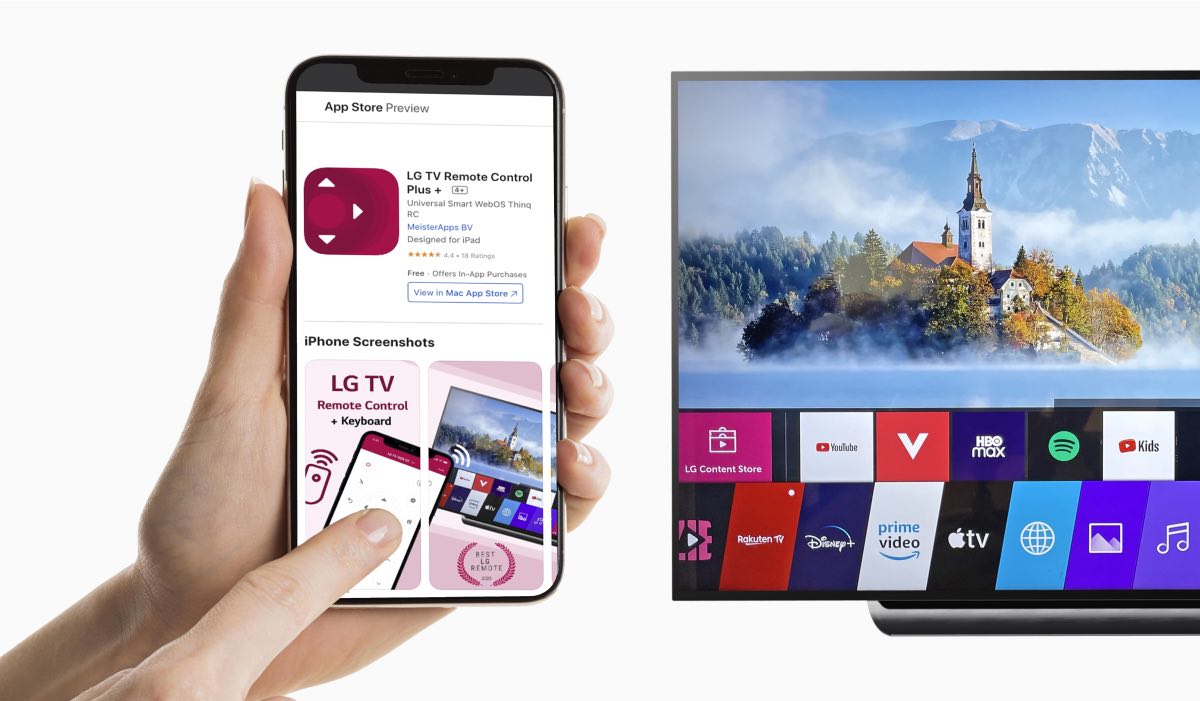
How to Download LG TV Remote Control Plus App
To download LG TV Remote Control Plus on your iPhone or iPad, follow these steps:
- Open the App Store on your device.
- Search for “LG TV Remote Control Plus” in the search bar.
- Click on “Get” or “Download” to install the app on your device.
- Once the app is downloaded, open it and follow the setup process to connect to your TV.

How to connect LG remote app to TV
Connecting the LG TV Remote Control Plus app to your LG TV is a straightforward process. Here’s a step-by-step guide to get you started:
- Make sure that both your TV and smartphone are connected to the same Wi-Fi network.
- Download and install the LG TV Remote Control Plus app on your smartphone from the Apple App Store.
- On your LG TV, go to the “Settings” menu and select “Network.”
- Under “Network,” select “Wi-Fi Connection” and ensure that your TV is connected to the same Wi-Fi network as your smartphone.
- Launch the app on your smartphone and tap on the “Connect to TV” button.
- The app will start scanning for available LG TVs on the same Wi-Fi network. Once your TV appears on the app, select it.
- The app will prompt you to enter a four-digit PIN code that appears on your TV screen. Enter the code on your smartphone and tap on “Connect.”
- Once the connection is established, you can start using the remote app to control your TV.
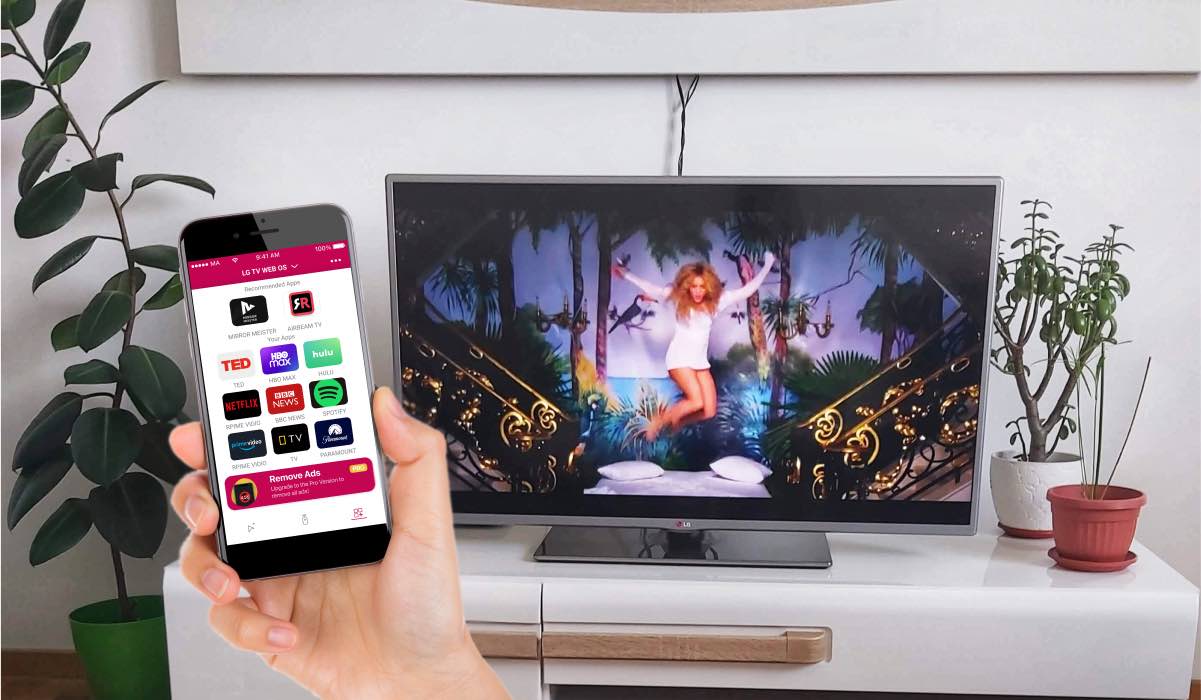
Troubleshooting
If you encounter any issues while connecting your LG TV Remote Control Plus app to your LG TV, make sure that your TV is compatible with the app, and that both your TV and smartphone are connected to the same Wi-Fi network.
You can also try restarting both your TV and smartphone and trying again. With a little patience and persistence, you’ll be able to enjoy all the benefits of using a remote app.
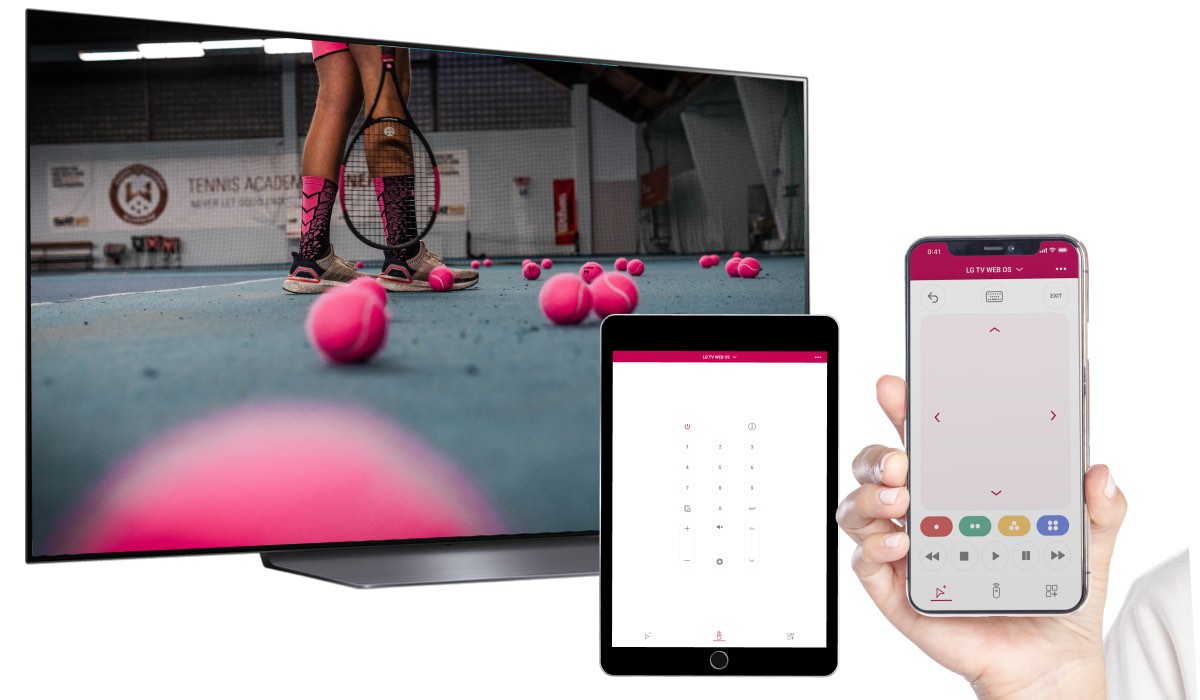
Conclusion
In conclusion, an LG TV remote app is an essential tool for anyone who wants to take full advantage of their LG TV. Not only does it replace the clunky physical remote, but it also comes with a host of advanced features that can make your TV viewing experience more enjoyable and convenient. From controlling your TV with your smartphone, to accessing advanced features like trackpad, keyboard, and app launcher, this app is a must-have for any LG TV owner.
In this guide, we’ve covered the top reasons why you need a remote app for your LG TV, as well as the benefits of using one. We’ve also provided a detailed overview of LG TV Remote Control Plus.
By following the step-by-step instructions provided in this guide, you’ll be able to seamlessly connect the app to your LG TV, and start enjoying all the benefits of remote control via your smartphone. So what are you waiting for? Download the app today and take your LG TV viewing experience to the next level!
ALSO DISCOVER:
What To Do If I Lost My LG TV Remote?
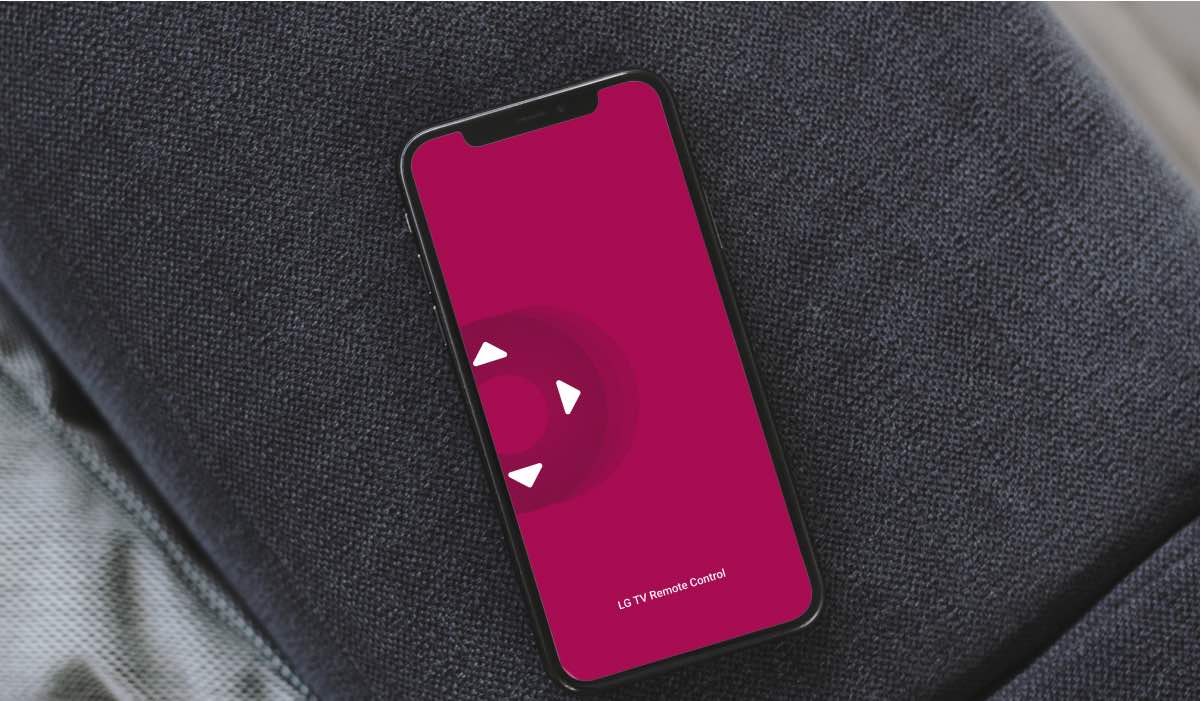
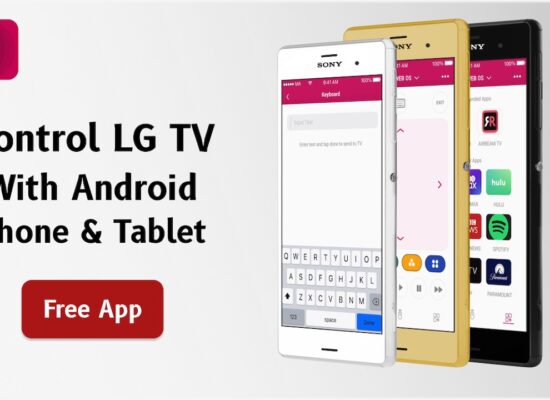

[…] How To Use LG TV Remote App? […]
[…] How To Use LG TV Remote App? […]
[…] How To Use LG TV Remote App? […]
[…] How To Use LG TV Remote App? […]
[…] How To Use LG TV Remote App? […]
[…] How To Use LG TV Remote App? […]
[…] How To Use LG TV Remote App? […]
[…] addition to using your physical LG TV remote, there is also a LG TV remote app available for iPhone and Android users. This app can be downloaded for free from the Apple App Store, and once […]
None of the above methods let me reconnect with my old LG tv (. model : 42LB9DF-AD ). What to do please.