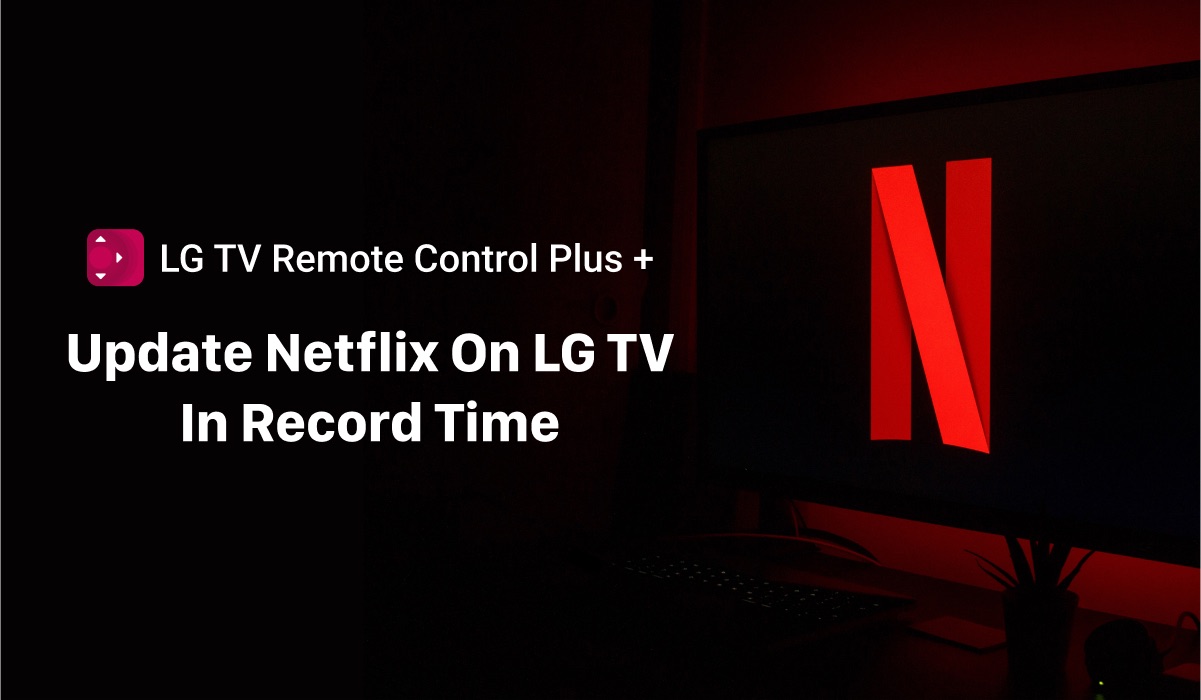
Update Netflix On LG Smart TV In 6 Easy Steps
Are you having trouble streaming your favorite shows on Netflix on your LG smart TV? Updating your Netflix app on your LG TV is an essential step that can help you get the most out of your streaming experience. In this article, we’ll guide you through the process of updating the Netflix app on your LG smart TV using your remote. We’ll also show you an amazing LG TV remote replacement app!
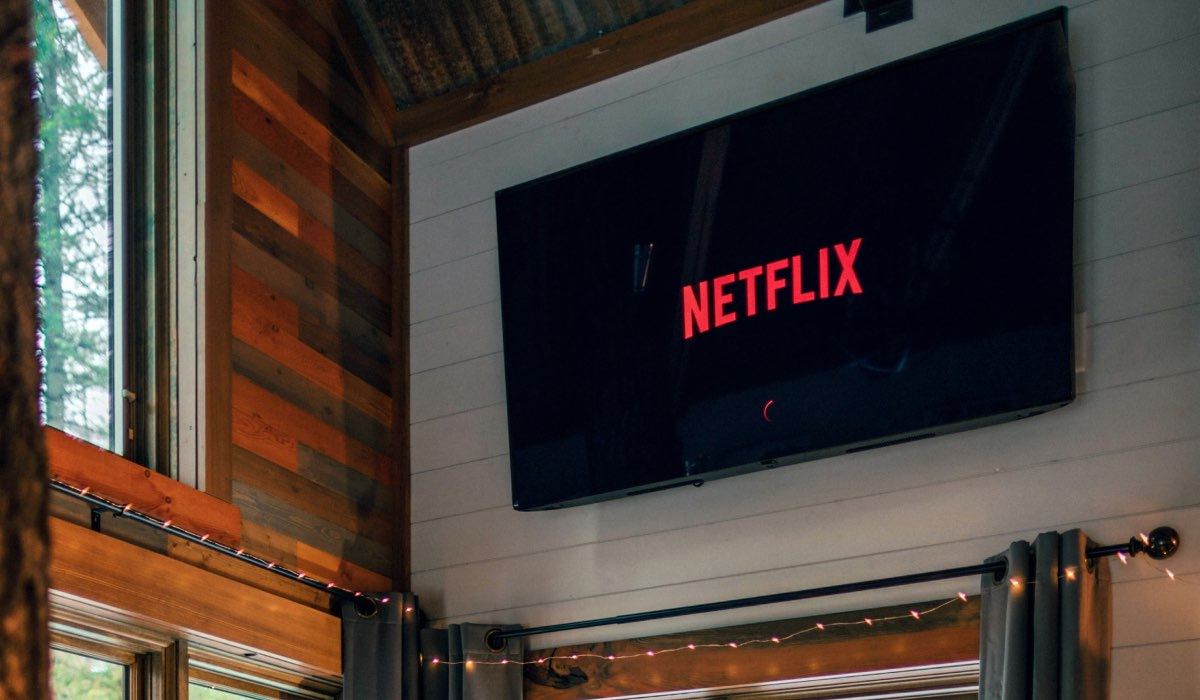
Benefits on updating LG Smart TV apps
Updating apps on your LG TV is crucial for many reasons. Here are the top five benefits of updating your apps on your LG TV:
- Better performance: Updating your apps can improve the overall performance of your TV by providing bug fixes, security patches, and software enhancements.
- New features: App updates often come with new features that can improve your streaming experience.
- Compatibility: Updating your apps can ensure that they remain compatible with the latest TV software.
- User Interface: Updating your apps can provide a more user-friendly interface, making it easier to navigate through content.
- Increased stability: Updating your apps can help prevent crashes, freezes, and other technical glitches, ensuring a smooth streaming experience.

How to update Netflix on LG Smart TV
Now that you understand the importance of updating your apps, let’s focus on how to update your Netflix app on your LG smart TV using your remote.
The process of updating your Netflix app on your LG smart TV is straightforward. Follow these simple steps:
- Turn on your LG smart TV and press the Home button on your remote.
- Navigate to the LG Content Store on the home screen and select it.
- In the LG Content Store, search for the Netflix app.
- Once you find the Netflix app, select it, and you will see an option to update the app.
- Select the Update option, and the Netflix app will start to update.
- Wait for the update to complete, and once it’s done, launch the app and start streaming your favorite shows.
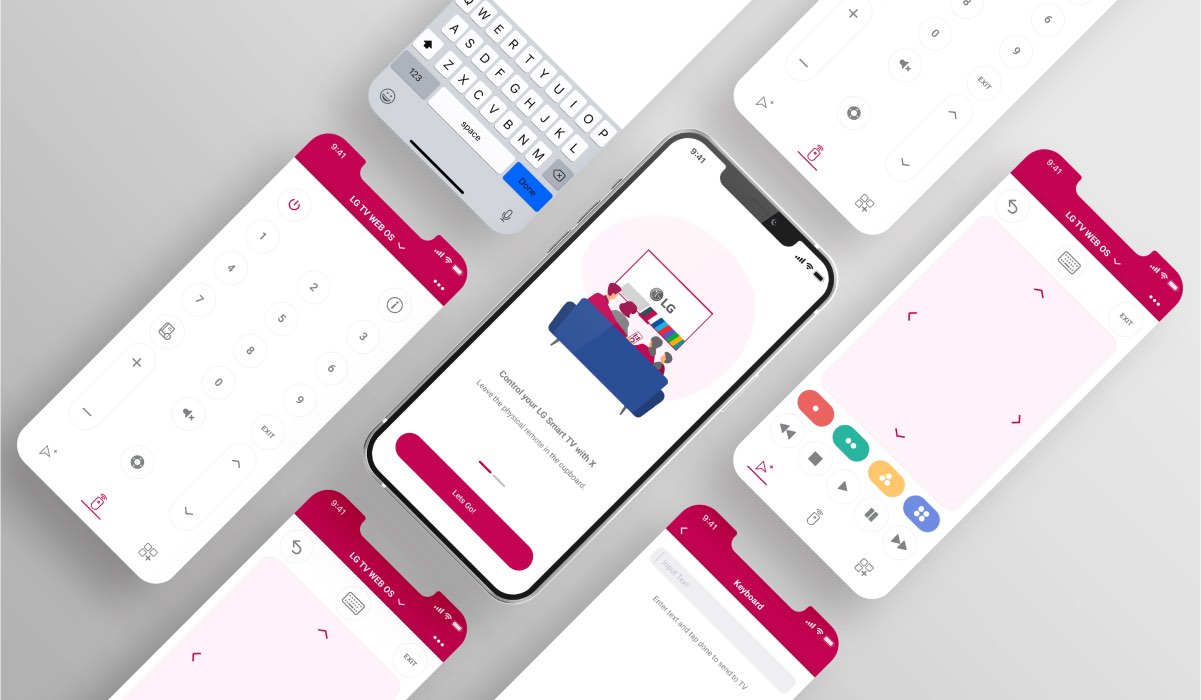
LG Remote Replacement App
Alternatively, if you have lost your remote or just want a good LG TV remote replacement, you can use the LG TV Remote Control Plus app, which is available for free on the App Store.
This app allows you to control your LG smart TV using your smartphone or tablet, providing you with an excellent alternative to your remote. To update your Netflix app using the LG TV Remote Control Plus app, follow these steps:
- Download and install the LG TV Remote Control Plus app on your smartphone or tablet.
- Connect your device to the same Wi-Fi network as your LG smart TV.
- Launch the LG TV Remote Control Plus app, and it will automatically detect your LG smart TV.
- Select the Netflix app from the list of apps on the app’s home screen.
- If there is an update available, you will see an option to update the app.
- Select the Update option, and the Netflix app will start to update.
- Wait for the update to complete, and once it’s done, launch the app and start streaming your favorite shows.
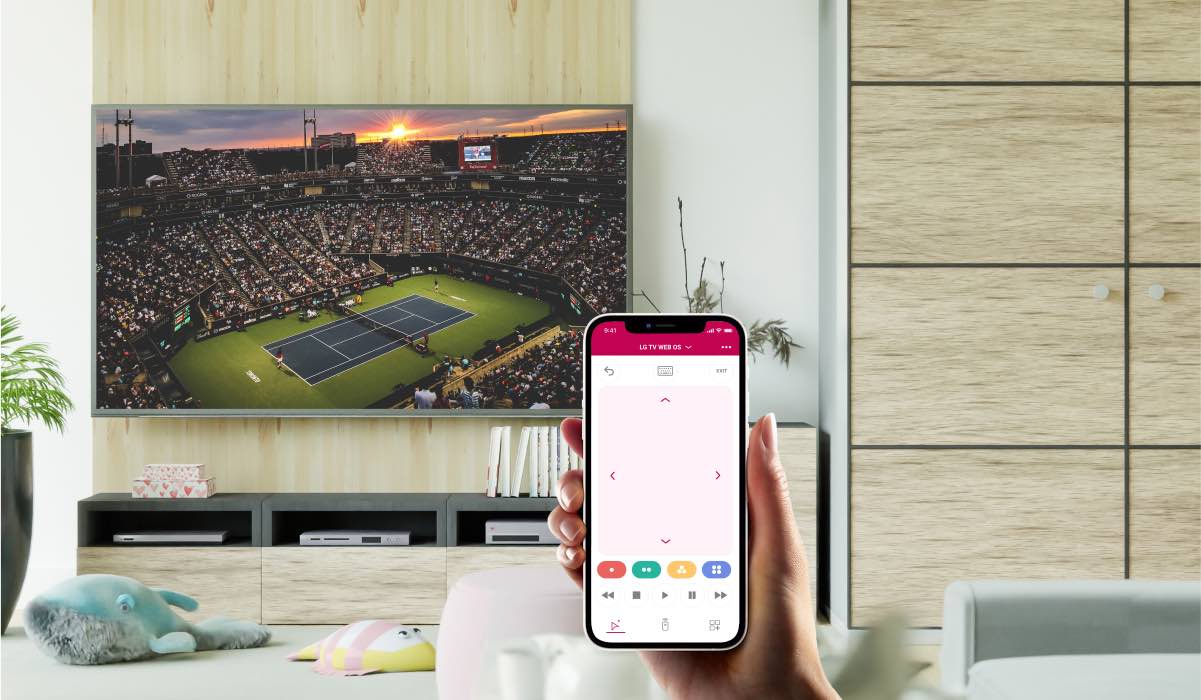
What To Watch On Netflix?
Now that you know how to update your Netflix app on your LG smart TV using your remote or the LG TV Remote Control Plus app, it’s time to start streaming your favorite shows. Here are the top ten series to watch on Netflix:
- Stranger Things: This sci-fi series set in the 1980s follows a group of friends as they try to find their missing friend and face supernatural forces.
- Bridgerton: This period drama set in the Regency era is based on the bestselling novels by Julia Quinn and follows the romantic lives of the Bridgerton family.
- The Crown: This historical drama series explores the reign of Queen Elizabeth II and the events that shaped the British monarchy.
- Ozark: This crime thriller series follows a family who relocates to the Ozarks to launder money for a drug cartel.
- Money Heist: This Spanish heist thriller series follows a group of criminals as they plan and execute a robbery of the Royal Mint of Spain.
- Narcos: This crime drama series chronicles the rise and fall of drug kingpin Pablo Escobar and the DEA agents who tried to bring him down.
- The Witcher: This fantasy series is based on the popular book series and video game franchise and follows the adventures of a monster hunter in a medieval-inspired world.
- The Queen’s Gambit: This period drama miniseries follows a young orphan girl who becomes a chess prodigy and rises to fame in the male-dominated world of chess.
- Black Mirror: This anthology series explores the darker side of technology and its impact on society through a series of standalone episodes.
- The Haunting of Hill House: This horror series is based on the classic novel and follows a family as they confront the ghosts of their past in a haunted mansion.
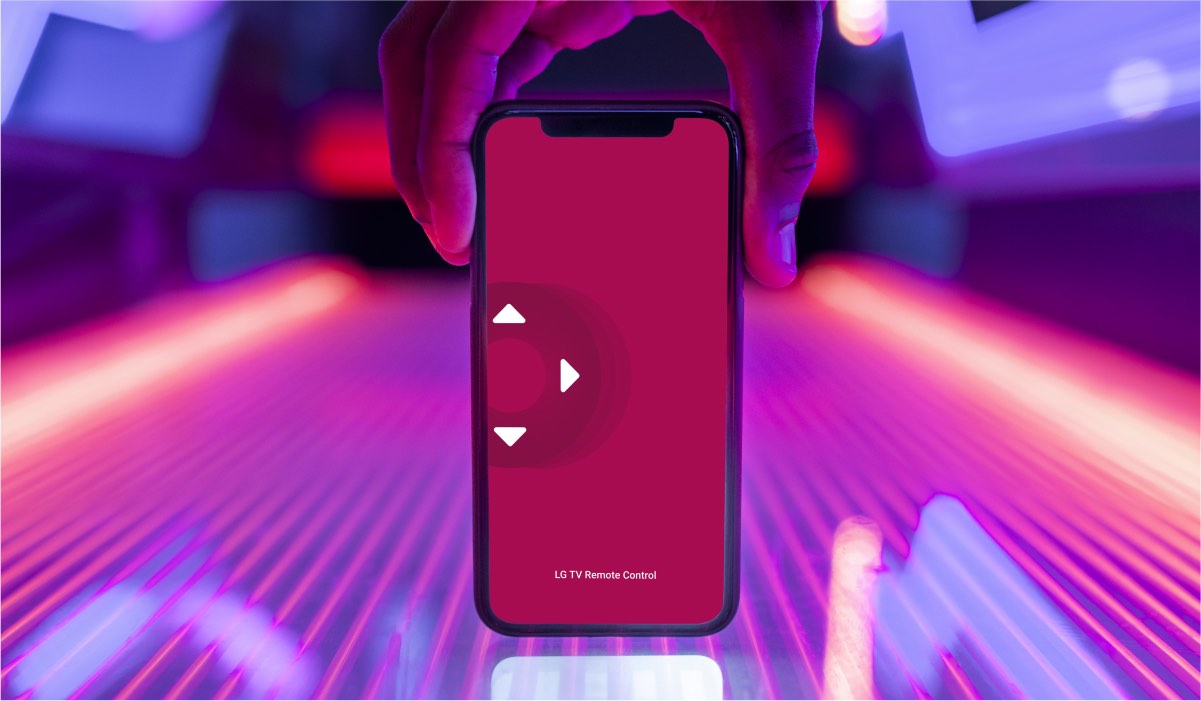
Whether you’re in the mood for sci-fi, drama, crime, or horror, there’s something for everyone on Netflix. So, grab your remote and start streaming these great series today!
Conclusion
In conclusion, updating the Netflix app on your LG smart TV is a simple and straightforward process that can enhance your viewing experience and allow you to access the latest features and content. Whether you prefer using your remote control or the LG TV Remote Control Plus app, updating the Netflix app is a breeze.
And once you’ve updated the app, there are plenty of great series to watch on Netflix, from sci-fi and drama to crime and horror. With so much great content at your fingertips, there’s never been a better time to start streaming your favorite shows and movies on your LG smart TV. So, what are you waiting for? Grab your remote, update your apps, and start binge-watching today!

LEARN MORE:
LG TV Remote App Can’t See My LG TV


[…] an LG Smart TV, you may be aware that it comes equipped with a range of pre-installed apps such as Netflix or Amazon Prime Video, or official installable apps like Spotify. However, did you know that you […]
[…] WebOS allows users to access a variety of built-in streaming apps, including popular services like Netflix, Amazon Prime Video, and Hulu. It also offers voice control through LG’s ThinQ AI technology, […]
[…] How To Update Netflix On LG Smart TV With Remote in Record Time? […]
[…] How To Update Netflix On LG Smart TV With Remote in Record Time? […]
[…] How To Update Netflix On LG TV? […]
[…] How To Update Netflix On LG Smart TV With Remote in Record Time? […]
[…] How To Update Netflix On LG Smart TV With Remote in Record Time? […]
Can’t load Netflix