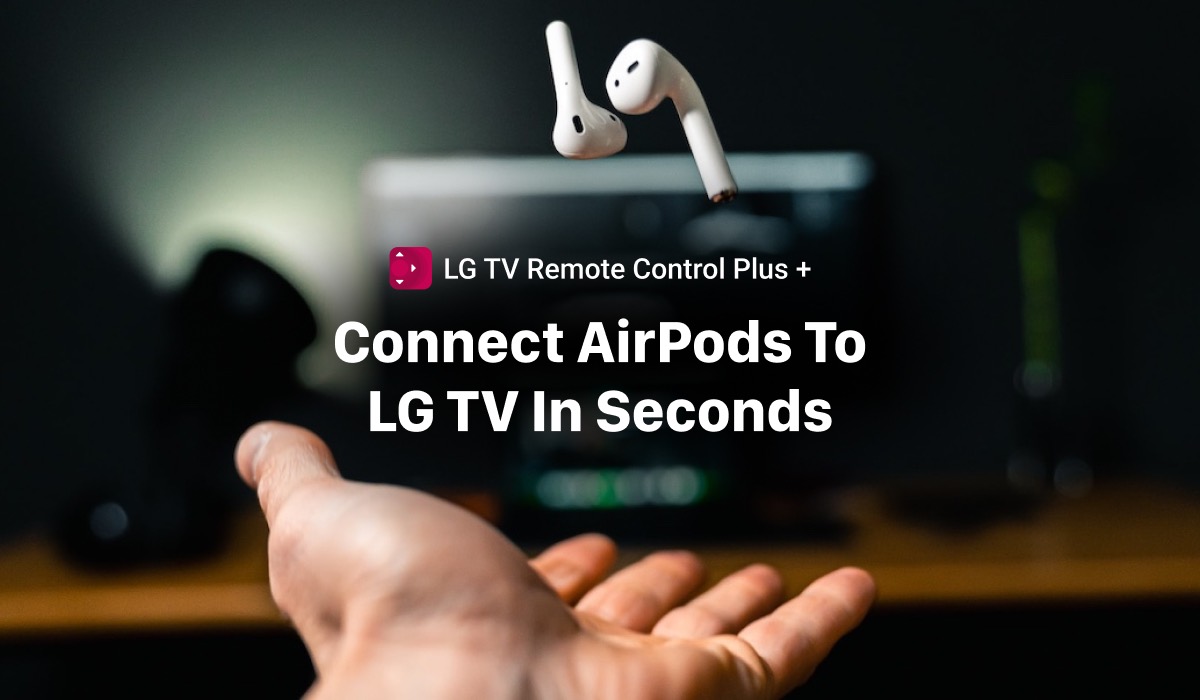
The Ultimate Guide To Connecting Airpods to LG TV
AirPods have become a popular choice for wireless headphones, and now you can also connect them to your LG TV for a truly seamless audio experience. If you’re new to the world of technology, don’t worry, connecting AirPods to your LG TV is a simple process that can be done in just a few steps. Here’s what you need to know:
Advantages of using AirPods with your LG TV
- The AirPods are lightweight, making them comfortable to wear for extended periods.
- The AirPods offer high-quality audio that makes your TV viewing experience more immersive.
- Connecting the AirPods to your LG TV wirelessly eliminates the hassle of tangled cords.
- You can still use your AirPods to take calls and listen to music while they’re connected to your TV.
Step-by-Step Guide to Connect AirPods to LG TV
- Make sure your AirPods are fully charged and within range of your LG TV.
- Put your AirPods in pairing mode by pressing and holding the button on the back of the case until the light flashes white.
- On your LG TV, go to the Settings menu, then select Sound.
- In the Sound menu, select Bluetooth Devices.
- Select AirPods from the list of available devices and click on “Pair.”
- Follow the on-screen instructions to complete the pairing process.
- Once your AirPods are connected to your LG TV, you can adjust the volume or pause your TV using the touch controls on your AirPods.
Why wont my Airpods connect to my LG TV?
That’s it! You’re now ready to enjoy your LG TV with the high-quality audio of your AirPods. Whether you’re watching your favorite show or playing a video game, your AirPods will bring you a truly immersive audio experience. Enjoy!

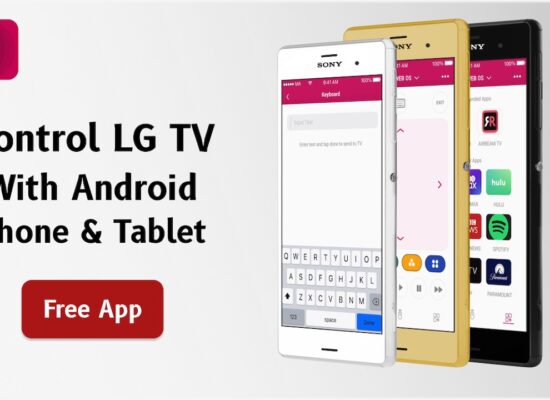
[…] How To Connect AirPods to LG TV? […]
[…] How to Connect AirPods to LG TV? […]
I don’t get any option other than bluetooth speaker connection. I presume not able to connect airpods? ☹️