
10 Best Solutions To Turn On Wifi On LG TV
Trying to turn on wifi on LG TV can be really confusing if you’ve never done it before. It can be frustrating when you don’t know how to do something and all the instructions seem to be written in a different language.
Our easy-to-follow guide makes turning on wifi on LG TV simple, even if you’ve never done it before. We’ll walk you through each step so that you’re up and running in no time. Plus, our tech experts are always here to help if you have any questions.
How to Turn on WiFi on LG TV: A Step-by-Step Guide
If you’ve just purchased an LG TV or want to make the most of its smart features, connecting it to WiFi is essential. With a stable internet connection, you can stream your favorite shows, download apps, and much more. Here’s a simple guide to help you turn on WiFi on your LG TV. Let’s dive in!
Checking WiFi Compatibility of Your LG TV
Before you start, it’s important to ensure that your LG TV supports WiFi. While most LG Smart TVs have built-in WiFi, some older models may require a separate WiFi adapter.
- How to Check:
Look at the manual that came with your TV or search for your TV’s model number online. You can usually find the model number on the back of the TV or in the settings menu under General > About This TV. - Why It’s Important:
Without WiFi capability, you’ll need to explore other options, like using an Ethernet cable or a streaming device that connects to the internet.
Accessing the Settings Menu on LG TV
Once you’ve confirmed that your LG TV can connect to WiFi, the first step is to access the settings menu. Don’t worry; it’s super easy to do!
- Using the Remote Control:
Press the Home button on your LG TV remote. This will bring up the home dashboard. From there, navigate to the Settings icon (usually represented by a gear or cog symbol). Select All Settings for full menu options. - What You’ll Find:
Inside the settings, look for the Network tab. This is where you’ll manage your internet connections.
By navigating to the settings menu, you’re one step closer to enjoying a connected TV experience.
Connecting to a WiFi Network
Now comes the exciting part—connecting your LG TV to WiFi. It’s straightforward and takes just a few steps.
- Selecting Your WiFi Network:
In the Network tab, choose WiFi Connection. The TV will display a list of available networks. Find your home WiFi name (SSID) and select it. - Entering the Password:
Use the on-screen keyboard to enter your WiFi password. Make sure you type it correctly, paying attention to uppercase and lowercase letters. - Finalizing the Connection:
Once you’ve entered the password, press Connect. Your TV will take a few seconds to establish the connection. If successful, you’ll see a confirmation message.
How to Turn On Wifi on LG TV in 5 Simple Steps
Congratulations, your LG TV is now connected to WiFi! You can start streaming right away.
Troubleshooting Common WiFi Connectivity Issues
Sometimes, things don’t go as planned. If your LG TV isn’t connecting to WiFi, don’t panic—most issues are easy to fix.
- Incorrect Password:
Double-check that you’ve entered the correct WiFi password. Even a small typo can prevent the connection. - Weak Signal:
If your TV is far from the router, try moving it closer or using a WiFi extender to boost the signal. - Network Not Showing Up:
Restart your router and your TV. To restart the TV, unplug it from the wall for a minute, then plug it back in.
If problems persist, consider resetting your TV’s network settings under General > Network > Reset to Initial Settings.
Updating Firmware for Enhanced Connectivity
Lastly, keeping your LG TV updated ensures it functions smoothly, including WiFi performance. Here’s how to check for updates:
- How to Update Your TV:
Go to Settings > General > About This TV. Select Check for Updates. If an update is available, follow the on-screen instructions to install it. - Why It Matters:
Updates often fix bugs and improve connectivity. An outdated TV software version can cause unnecessary WiFi issues.
Keeping your TV up-to-date is like giving it a tune-up—it ensures everything runs as it should.

10 Tips To Turn Wifi On
- Check the TV’s power: Make sure that your TV is properly plugged in and that the power outlet is functioning. Check if the power light on your TV is on.
- Check the TV’s network settings: Go to the TV’s menu and navigate to the network settings. Ensure that the network settings are configured correctly and that the TV is set to connect to a wireless network.
- Check the TV’s connection: Ensure that the TV is connected to the correct wireless network. If the TV is connected to the wrong network, disconnect from it and connect to the correct one.
- Check the router: Make sure that your router is properly configured and that the wireless network is active. Ensure that the router is within range of the TV.
- Restart the TV and the router: Restart both the TV and the router to refresh the connection.
- Check the TV’s firmware: Make sure that your TV’s firmware is up-to-date. Check the manufacturer’s website for any firmware updates and install them if necessary.
- Disable and enable the wifi on the TV: Go to the TV’s network settings and disable wifi. Wait for a few seconds and re-enable it.
- Try connecting to a different wifi network: If the TV is unable to connect to the wifi network, try connecting it to a different wifi network.
- Check the wifi password: Ensure that you’re entering the correct wifi password. Double-check the password and try entering it again.
- Contact LG support: If none of the above solutions work, it’s best to contact LG Support. They can help you troubleshoot the issue and, if necessary, arrange for a repair or replacement.
Can you use LG TV without internet?

Yes, you can use an LG TV without the internet connection! To access some of the advanced features, such as the webOS browser, you may need to have a wifi connection. However, many of the other features on LG TVs are available without connecting to an internet network such as watching movies via a USB drive or viewing your favorite channels on TV. Additionally, LG provides its users with a convenient remote app that requires only wifi to connect and control the TV from smartphones. Thus, LG TVs offer plenty of features even without any internet connection!
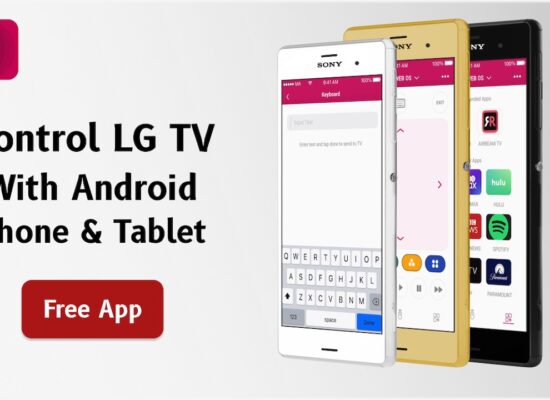

[…] How To Turn On WiFi on LG TV? […]
[…] Unlike traditional remotes, which require a clear line-of-sight to the TV, LG TV remote apps use Wi-Fi or Bluetooth to communicate with the TV, so you don’t have to worry about obstructions […]
[…] How To Turn On Wifi On LG TV In Record Time? […]
[…] How To Turn On WiFi On LG TV? […]
[…] How To Turn On Wifi On LG TV In Record Time? […]
[…] you need an active internet connection to stream content in real-time. Here’s how you can turn on Wi-Fi on your LG […]
[…] you experiencing any Wi-Fi problems on your LG TV? Here’s how to turn Wi-Fi on in record time on LG TV! And here’s what to do if your LG TV is not connecting to […]