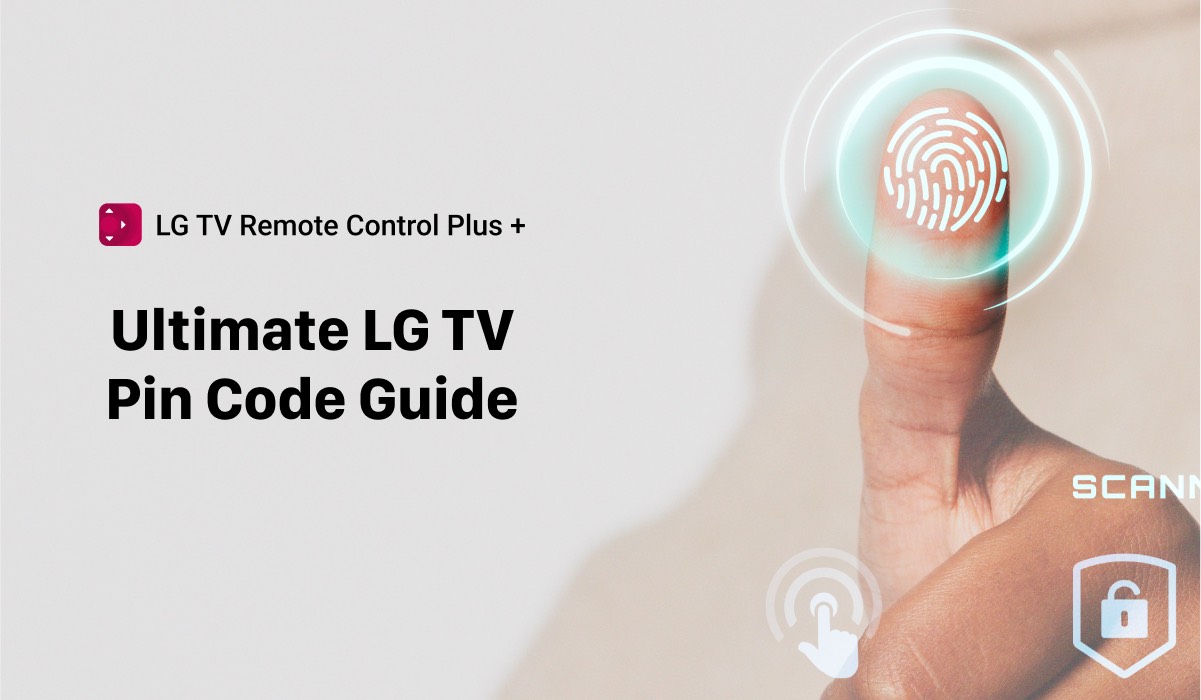
LG TV PIN Code Guide: All You Need To Know in 2024
Welcome to “The Ultimate LG TV PIN Code Guide in 2024”. LG TV PIN codes are an essential security feature that can help protect your privacy and restrict access to your television. In this guide, we’ll cover everything you need to know about LG TV PIN codes, from how to set them up to troubleshooting common issues.
We’ll also provide tips for using PIN codes for parental controls and best practices for keeping your PIN code secure. We’ll also show you how to change your PIN settings using an LG TV remote app. So, whether you’re a new LG TV owner or an experienced user looking to enhance your TV’s security, this guide has got you covered.

1 | Introduction to LG TV PIN Codes
What are LG TV PIN codes?
LG TV PIN codes are a security feature that allows users to restrict access to their television. The PIN code is a four-digit code that must be entered to unlock the TV or access certain features, such as parental controls.
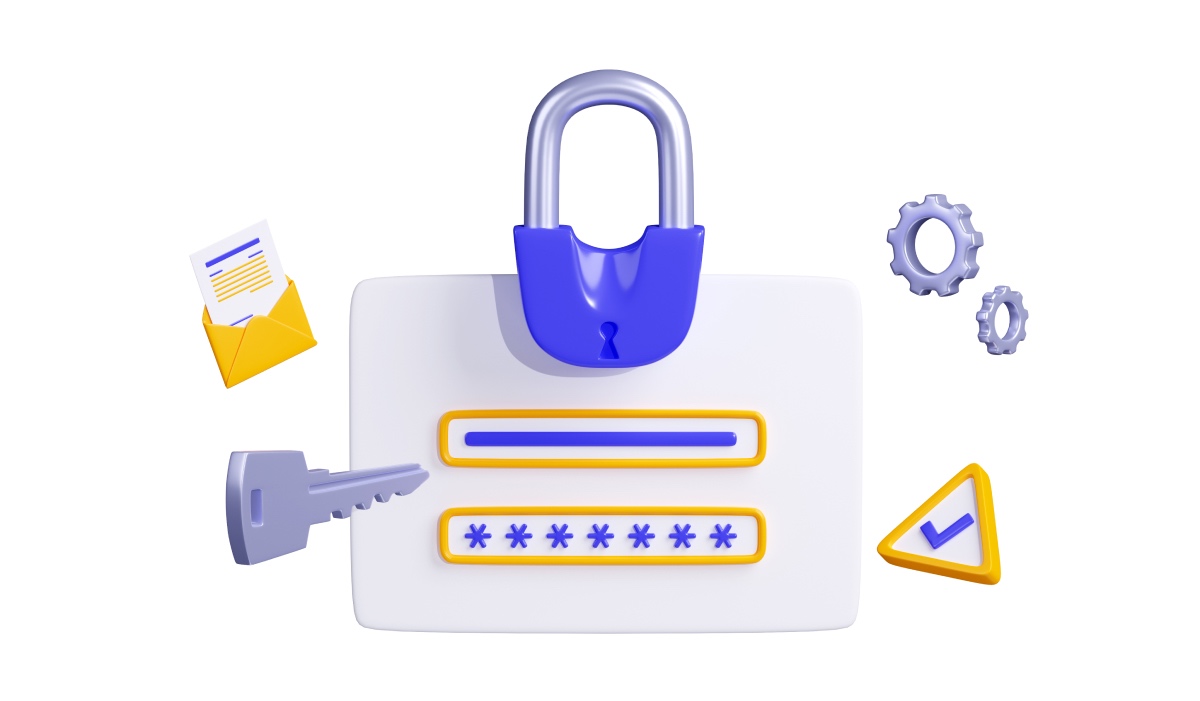
Why are they important?
LG TV PIN codes are important for several reasons. Firstly, they can help prevent unauthorized access to your TV, ensuring that only authorized users can watch or use it.
Secondly, they can be used for parental controls, allowing you to restrict access to certain content that may not be suitable for children. Finally, they can help protect your privacy by preventing others from accessing your TV settings or personal information.
2 | How to Set Up an LG TV PIN Code?
Step-by-step guide to setting up a PIN code
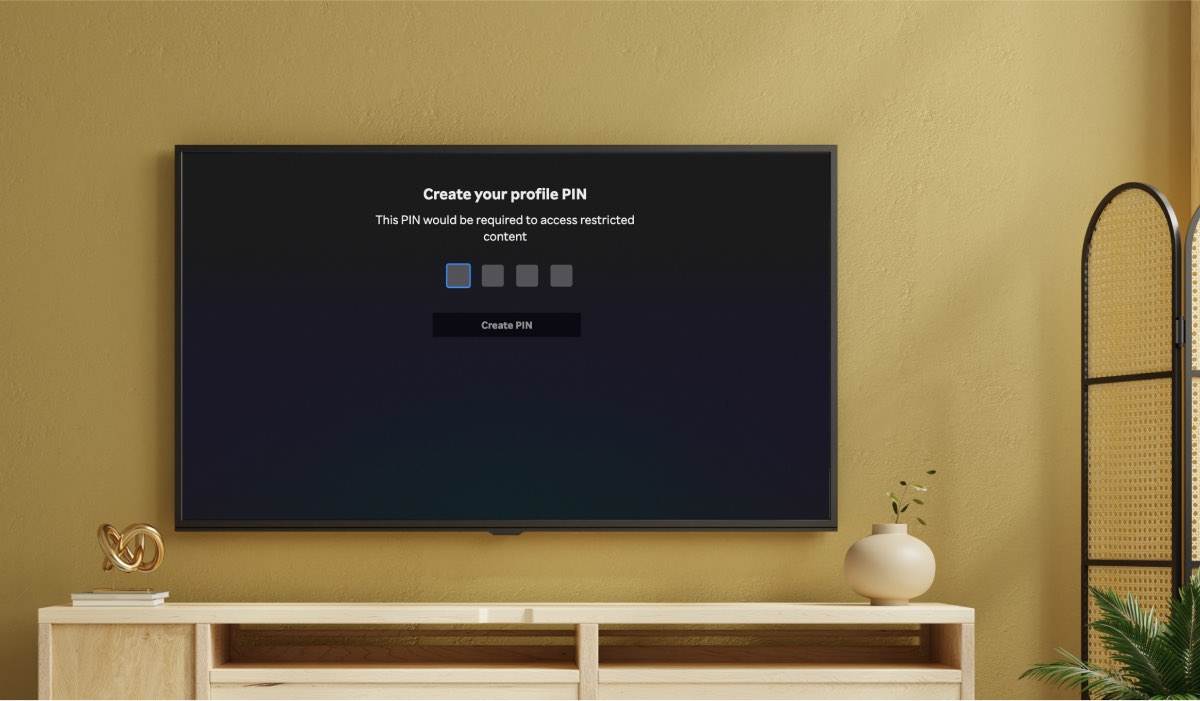
To set it up, follow these steps:
- Press the Settings button on your remote.
- Navigate to the Lock Settings option.
- Select Set Password and enter your desired PIN code.
- Confirm your PIN code by entering it again.
- Select the features you want to lock with the PIN code.
Tips for choosing a secure PIN code
When choosing a PIN code for your LG TV, it’s important to choose a code that is difficult to guess. Avoid using common PIN codes like “1234” or “0000”, and instead choose a code that is unique to you. Additionally, consider using a longer PIN code that includes letters and numbers, as this will make it more difficult to crack.
3 | PIN Code for LG TV Remote App
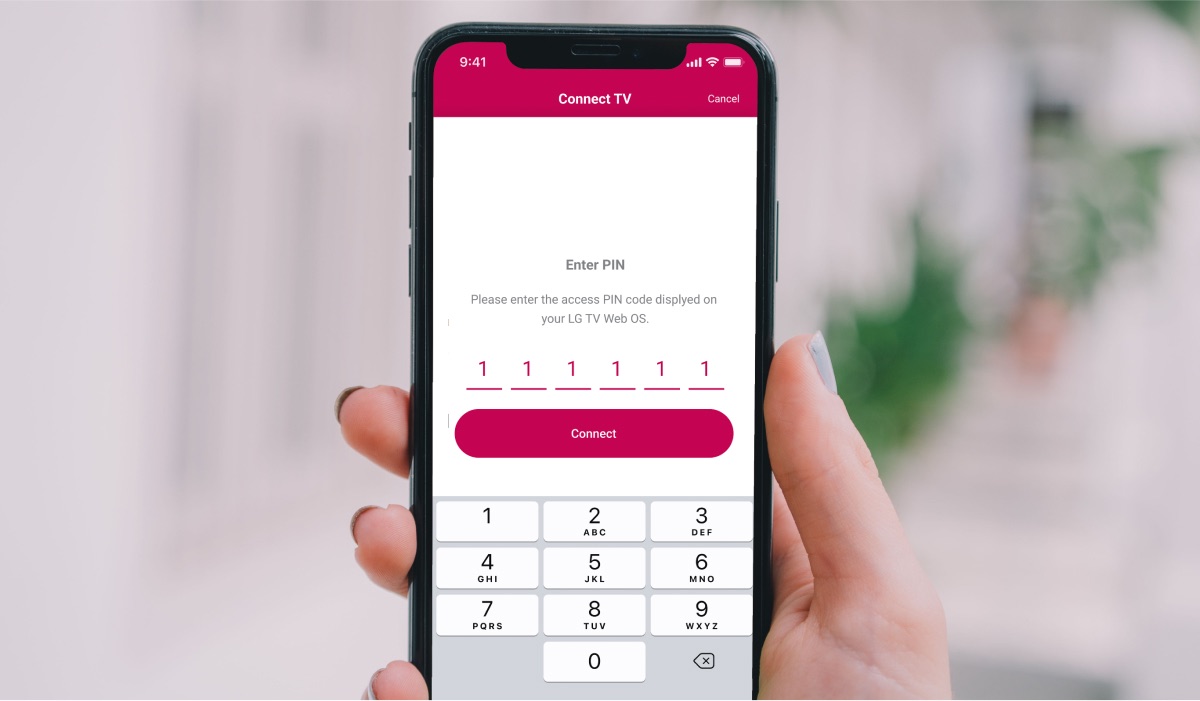
When using our remote control app for your LG TV, it is also necessary to enter a PIN code on first use. When the code appears on your television, it basically asks permission to link the application.
One of our senior developers explains it as follow:
It serves as a means of authentication for pairing and connecting devices to the TV. Once paired, the LG TV Remote app receives a token and can then send remote commands.
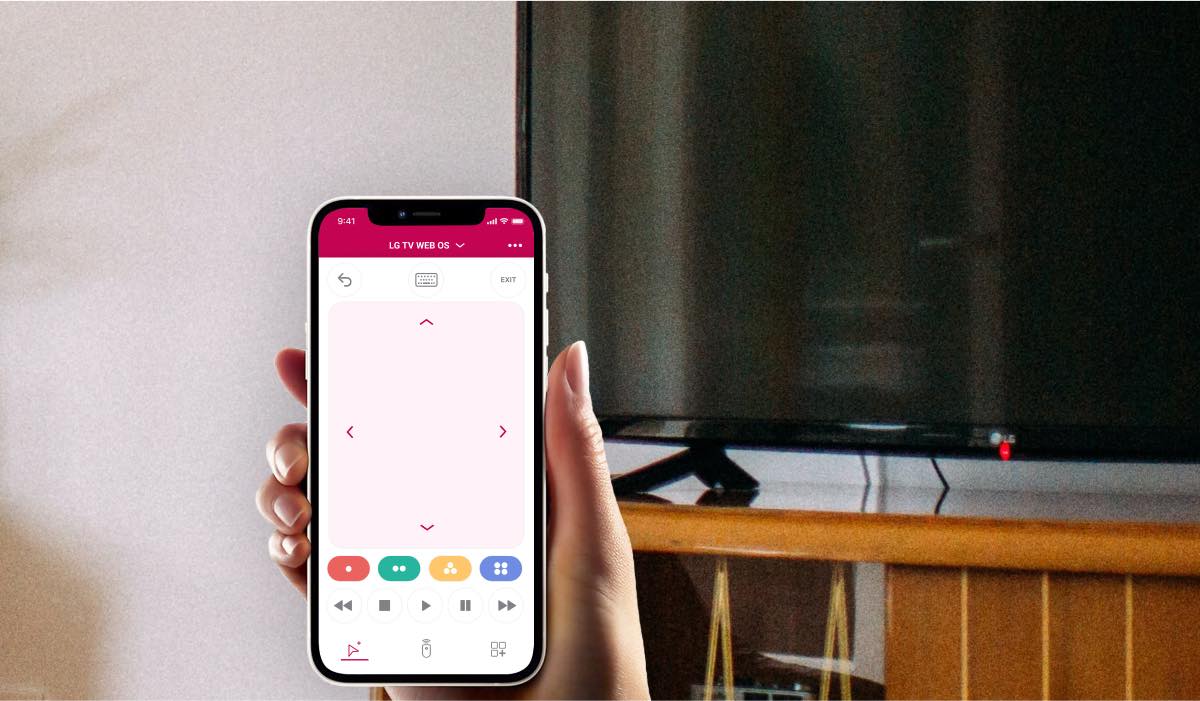
You should only need to perform this action once. The next time you use the LG TV remote app, your television should not ask for a PIN code. Does your TV keep asking for a PIN code? Don’t hesitate to contact our experts via the contact form.
Would you also like to operate your television with your phone? Then download our LG TV remote app for free in the Apple App Store. It is available exclusively for iOS users.
4 | Resetting Your LG TV PIN Code
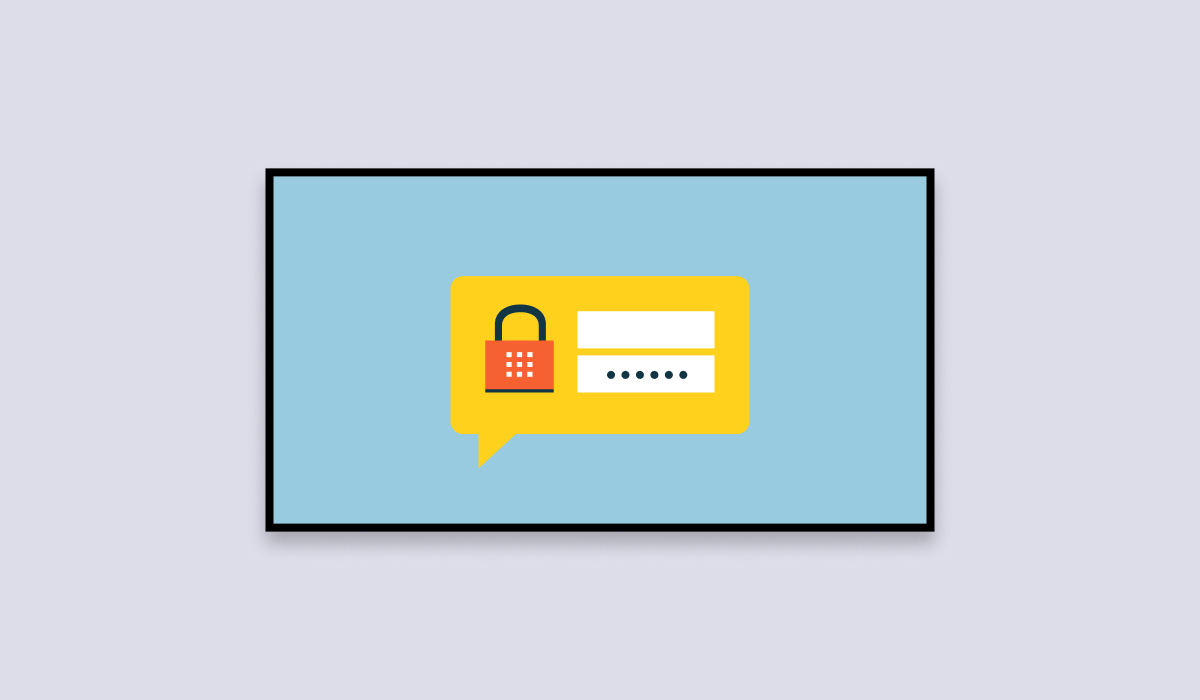
How to reset your PIN code if you forget it?
If you forget your LG TV PIN code, you can reset it by following these steps:
- Press the Settings button on your remote.
- Navigate to the Lock Settings option.
- Enter the default PIN code, which is usually 0000.
- Select Reset PIN Code.
- Enter your new PIN code and confirm it by entering it again.

What to do if resetting the PIN code doesn’t work?
If resetting the PIN code doesn’t work, you may need to contact LG customer support for assistance. They can help you troubleshoot the issue and provide additional solutions if necessary.
5 | Troubleshooting LG TV PIN Code Issues
Common issues that users experience with PIN codes
Some common issues that users experience include forgetting the PIN code, entering the wrong code too many times, or having the code not work correctly.

Solutions to these issues
If you forget your PIN code or enter the wrong code too many times, you can reset it by following the steps outlined above. If your PIN code is not working correctly, try restarting your TV or contacting LG customer support for assistance.
6 | Using LG TV PIN Codes for Parental Controls
How to use PIN codes to restrict access to certain content
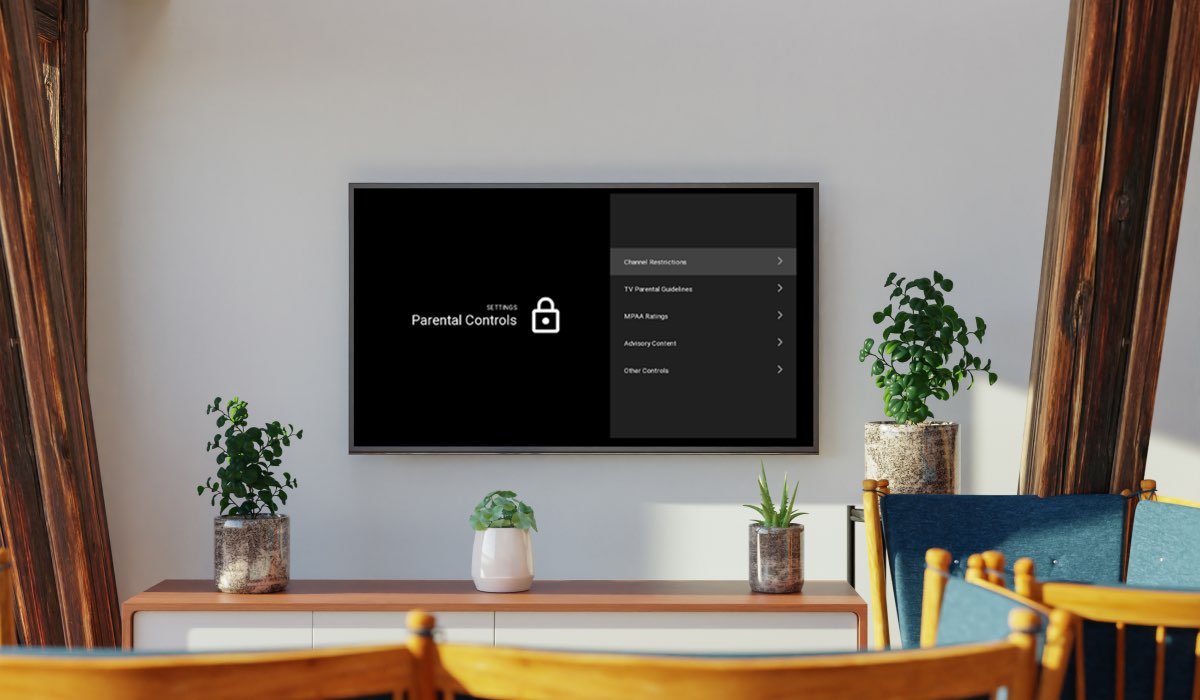
To use them for parental controls, follow these steps:
- Press the Settings button on your remote.
- Navigate to the Lock Settings option.
- Select the features you want to lock with the PIN code, such as specific channels or apps.
- Enter your PIN code to lock these features.
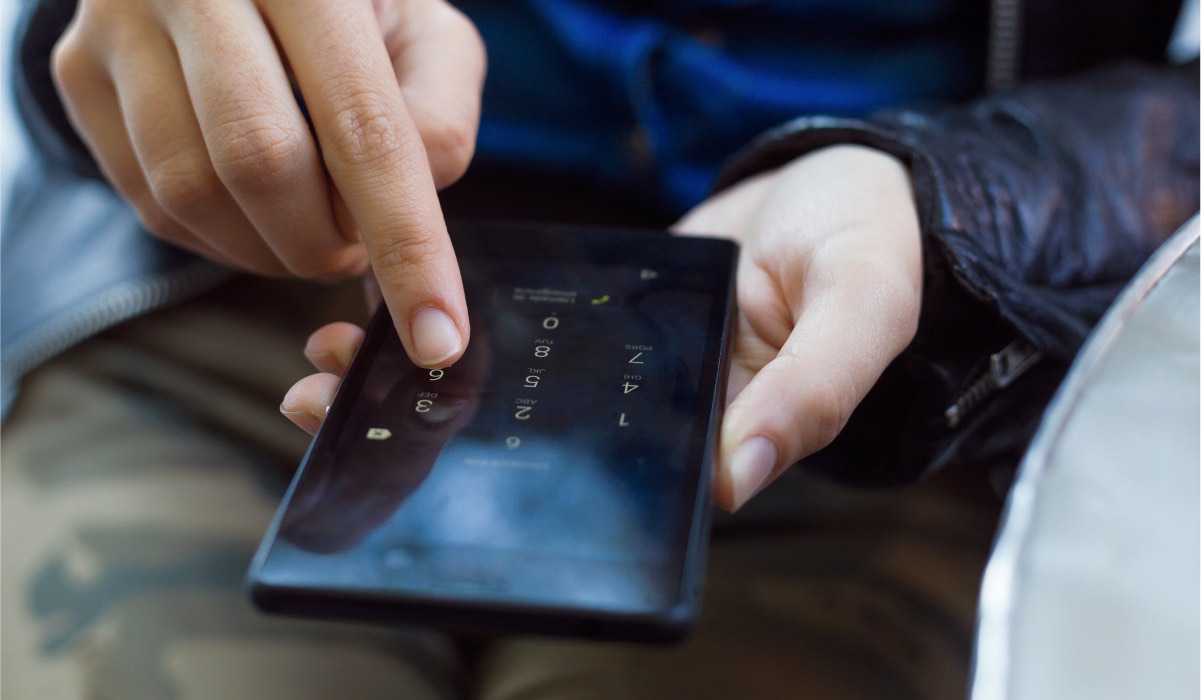
Tips for setting up effective parental controls
When setting up parental controls on your LG TV, it’s important to choose the right PIN code and lock the appropriate features. Consider using a PIN code that is unique to you and difficult to guess, and be sure to lock any features that you don’t want your children to access.
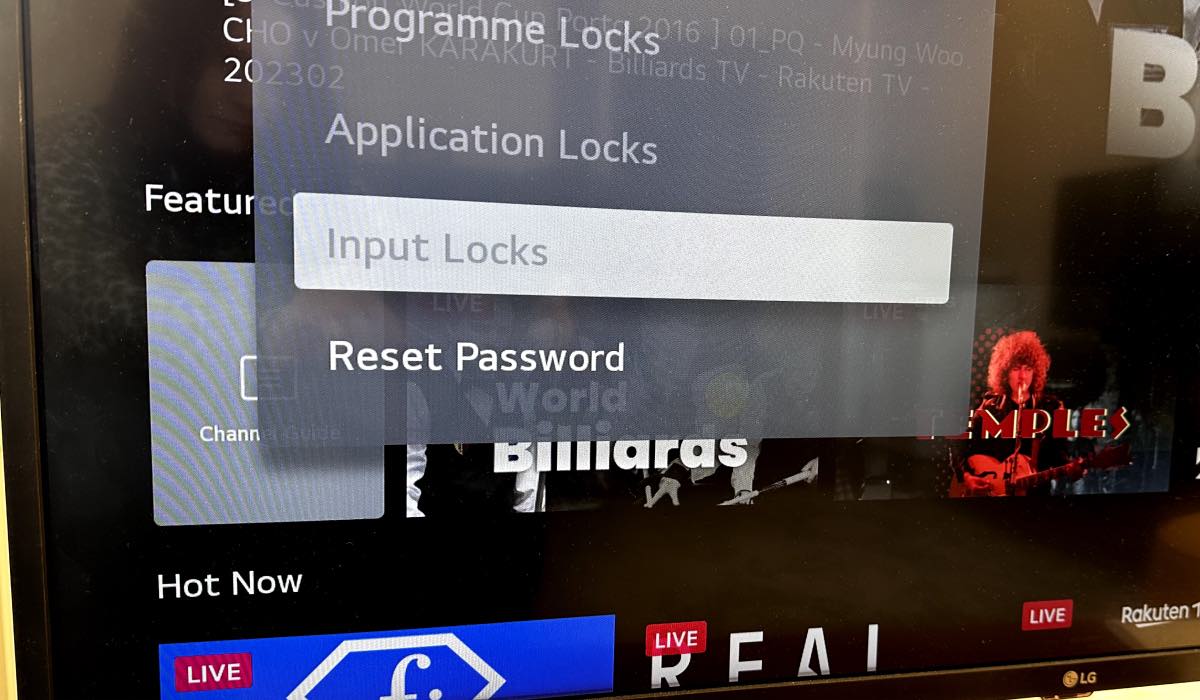
7 | Best Practices for Security
How to keep your PIN code secure
To keep this secure, consider the following best practices:
- Choose a unique and secure PIN code that is difficult to guess.
- Avoid sharing your PIN with others, and don’t use the same code for other devices or accounts.
- Regularly change your PIN code to ensure that it remains secure.
- Keep your TV software up to date to ensure that any security vulnerabilities are patched.
What to do if you suspect someone has accessed your TV without your permission?
If you suspect that someone has accessed your LG TV without your permission, it’s important to take action immediately. Firstly, change your PIN code to ensure that the unauthorized user can no longer access your TV.
Secondly, check your TV settings and activity logs to see if any changes have been made or content has been accessed without your permission. Finally, consider contacting LG customer support for additional assistance if necessary.
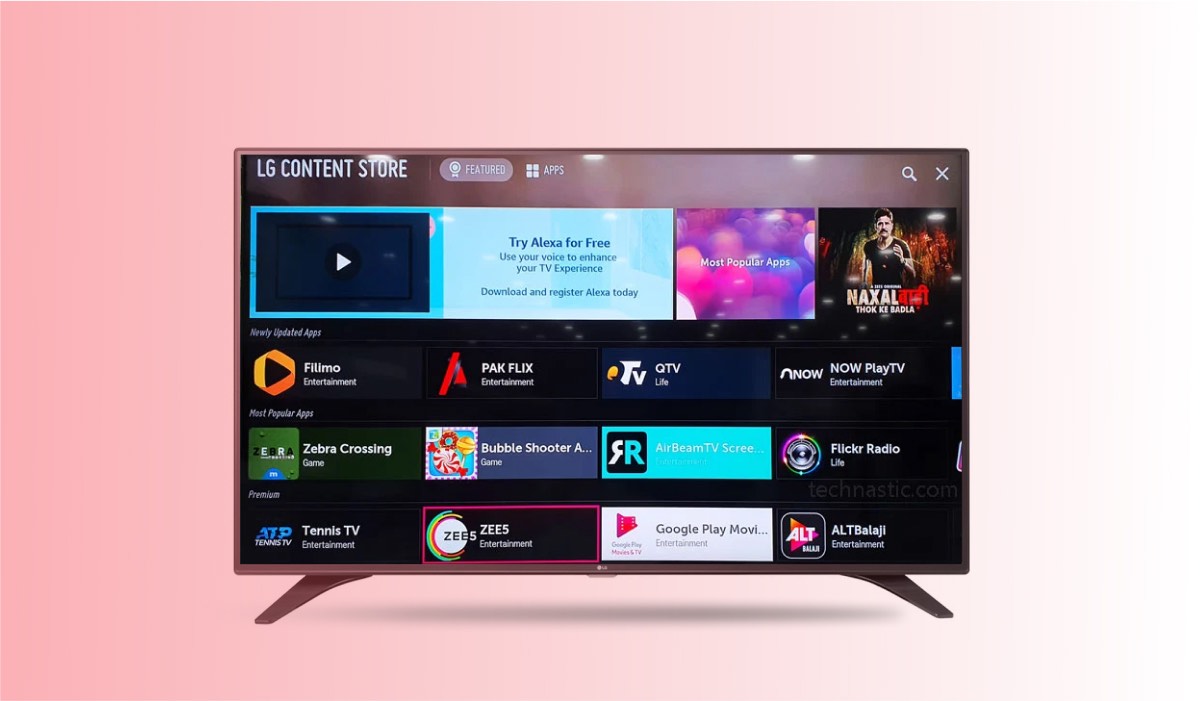
8 | Frequently Asked Questions
1 | How do I set up a PIN code for my LG TV?
Setting up a PIN code for your LG TV is a simple process. Here are the steps:
- Press the “Home” button on your LG TV remote control.
- Navigate to “Settings” and select it.
- Scroll down to “Lock Settings” and select it.
- Choose “Set PIN Code” and enter a 4-digit code of your choice.
- Confirm your PIN code by entering it again.
- Your LG TV PIN code is now set up and ready to use.

2 | Can I use the same PIN code for multiple LG TVs?
Yes, you can use the same PIN code for multiple LG TVs if you wish. Simply set up the same PIN code on each TV using the steps outlined above.
3 | How do I use the PIN code for parental controls on my LG TV?
You can use it for parental controls by setting up a lock on specific content ratings. Here are the steps:
- Press the “Home” button on your LG TV remote control.
- Navigate to “Settings” and select it.
- Scroll down to “Lock Settings” and select it.
- Choose “Content Lock” and select the type of content you want to lock (such as TV shows or movies).
- Select the content rating you want to lock.
- Enter your LG TV PIN code when prompted.
- The locked content will now require your PIN code to access.

4 | Can I change my LG TV PIN code to something other than the default?
Yes, you can change it to something other than the default (which is usually 0000). Here are the steps:
- Press the “Settings” button on your LG TV remote control.
- Navigate to “Lock Settings” and select it.
- Select “Set Pin Code” and enter the default PIN code.
- Enter a new 4-digit PIN code of your choice and confirm it.
- It has now been changed to your new code.

5 | How do I know if someone has accessed my LG TV without my permission?
If you suspect that someone has accessed your LG TV without your permission, here are some steps you can take:
- Check your LG TV’s activity logs for any unauthorized activity.
- Change your LG TV PIN code to prevent further unauthorized access.
- Contact LG customer support for additional assistance if necessary.

6 | How do I lock my LG Content Store?
To lock your LG Content Store, you can use the same LG TV PIN code that you set up for other features on your TV. Here’s how to do it:
- Press the Settings button on your remote control.
- Navigate to the Lock Settings option.
- Select “LG Content Store” from the list of features.
- Enter your LG TV PIN code to lock the LG Content Store.
Once you’ve locked the LG Content Store, anyone who wants to access it will need to enter the correct PIN code. This can help prevent unauthorized purchases or downloads from the LG Content Store.
DISCOVER MORE:
How To Remove Apps Without Magic Remote On LG TV

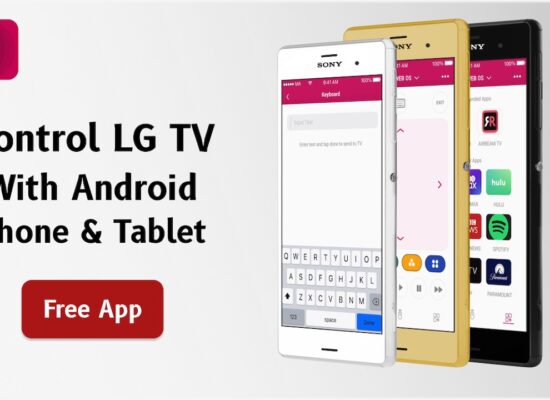
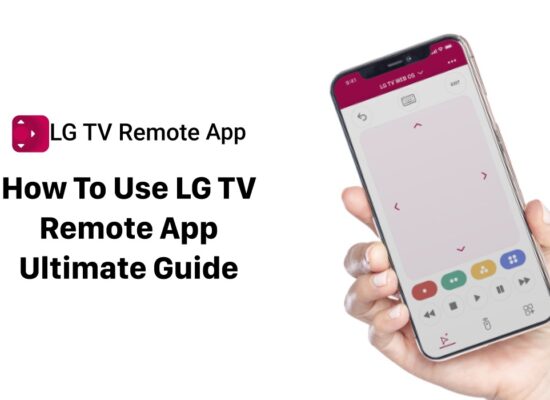

[…] there are parental controls available on LG Channels. You can set up a PIN code to restrict access to certain channels or content based on their rating or content […]
LG has a big problem they trying to control my television and what I watch I did the PIN code thing, I have reset it three times I’m sorry I am an adult this is my freaking TV that I paid a lot of money for if I want to watch porn on it I should be able to do that but it seems like you guys have a problem and you’re trying to control people’s televisions I will never buy another LG TV in my life.
Just installed a Logic tv which included a free LG app Rakitentv via WiFi. I now want to install an ariel to get Freeview but the tv does no longer gives an ariel option. Do I need to delete the Rakitentv app to install an Ariel?