
Why Can’t The LG TV Remote App See My LG TV?
If you’re having trouble connecting your LG TV remote app to your television, you’re not alone. It’s a frustrating problem, but fortunately, there are several solutions you can try to get your app and TV connected again. In this article, we’ll walk you through some simple troubleshooting steps to help you get your LG TV app working properly.
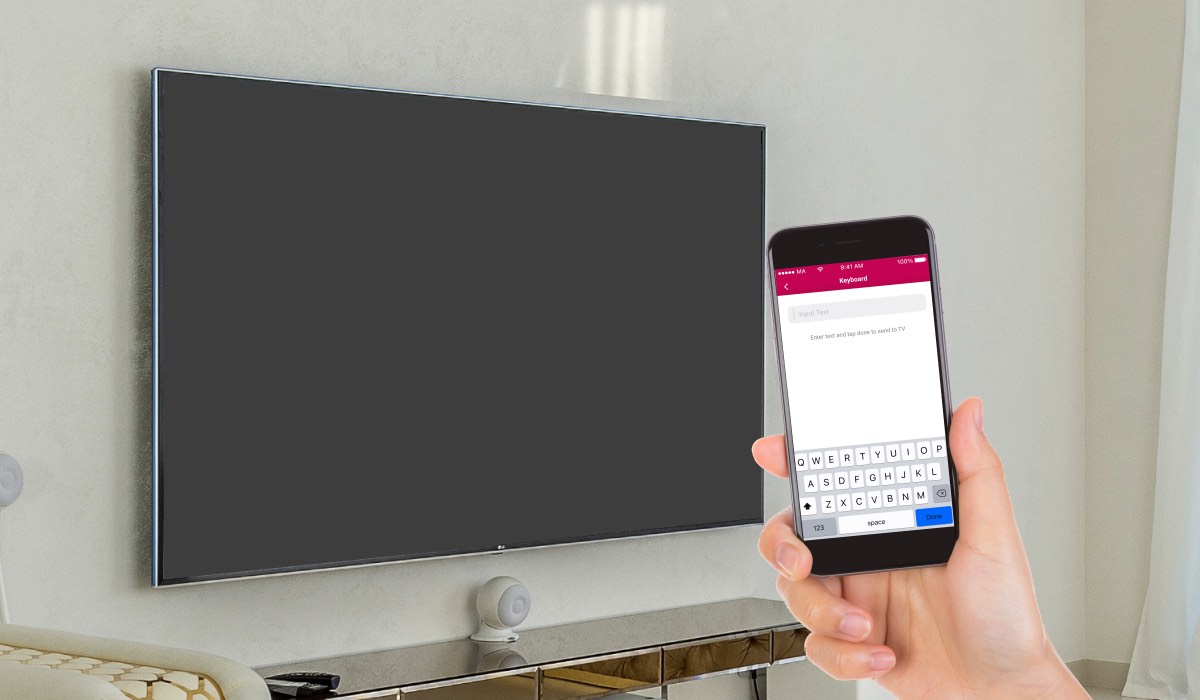
Check the WiFi
Since LG TV Remote Control Plus is WiFi-based, this should be the first thing you check out.
The same WiFi on both devices
For a connection between a TV and a smartphone or tablet to work, both devices have to be connected to the same WiFi. Here’s how to check your WiFi status on each device:
How to turn on WiFi on LG TV
-
- Press the ‘Settings’ button on your remote.
-
- Head down to ‘Network’.
-
- Choose ‘WiFi Connection’.
-
- Connect with your chosen WiFi.

How to check WiFi on iPhone and iPad
-
- Unlock your iPhone or iPad.
-
- Slide your finger up from the bottom of the screen to bring up the Control Panel.
-
- Tap and hold the WiFi symbol.
-
- You will see the WiFi name below the symbol.
Alternative way:
-
- Go to Settings.
-
- Click ‘WiFi’.
-
- You will see the network your iPhone is connected to.
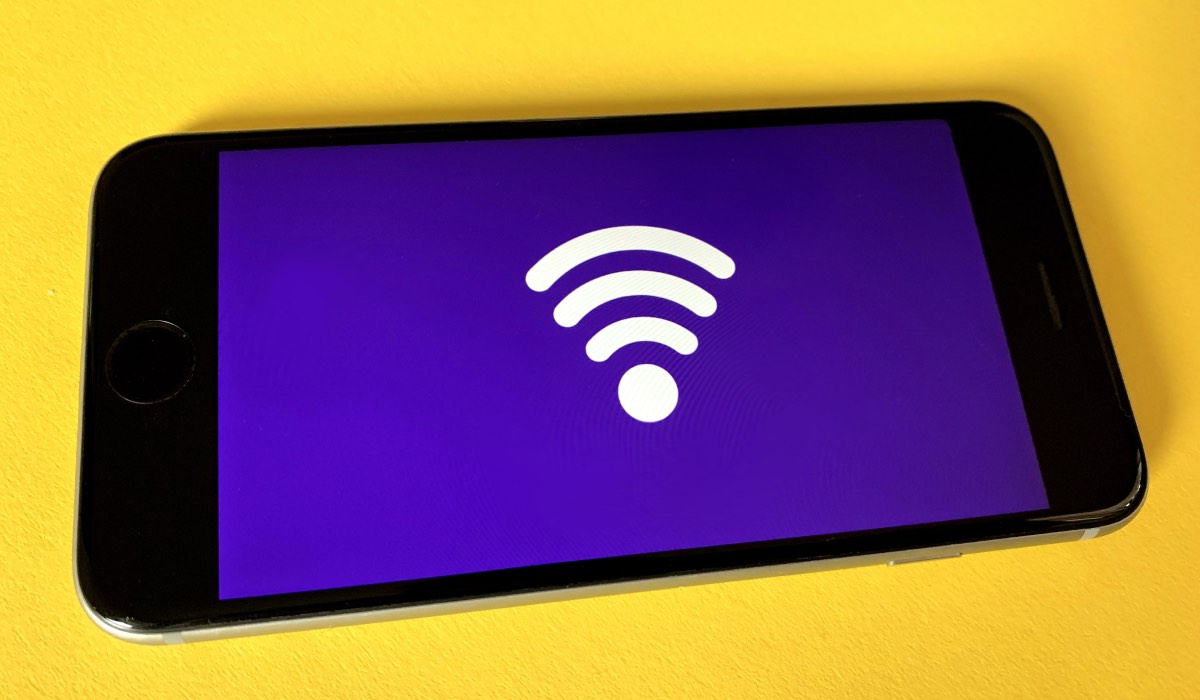
Disable cellular data
WiFi will always override cellular data. That being said, if your wireless network is not stable or weaker in some parts of your house, cellular data might cut in. That may result in your LG TV remote app not seeing your LG TV.
Since the connection requires both devices to be connected to the same WiFi, occasional switches to cellular data may cause signal problems.
For optimal performance, make sure to disable cellular network when using the LG TV Remote Control Plus app. It will also save you that precious data!

Reset the router
Sometimes the issue lies with your Internet connection. That’s when you should restart or reset your router.
Here’s show to restart your WiFi router:
-
- Plug your router power source out.
-
- Wait around 10 seconds.
-
- Plug the power back in.
-
- Wait for the router to boot up.
If that doesn’t work, try reseting your router:
-
- Locate the reset button on your router.
-
- Press and hold the button with a pointed object, such as a needle or a paperclip.
-
- Wait for the router to boot up.
Keep in mind that reseting your router will erase any of your custom settings and passwords.

Restart your iPhone or iPad
You can also try restarting your iPhone, iPad or your LG TV.
How to restart iPhone and iPad
-
- Press and hold the Lock button.
-
- Slide the ‘Power Off’ button.
-
- Press and hold the Lock button again until you see Apple logo.
-
- Wait for your iPhone or iPad to boot up.

How to restart LG TV
Contrary to what you may think, turning your LG TV off and back on will not restart it. To do that, do the following:
-
- Press and hold volume down and power keys.
-
- Wait for the TV to restart.
Contact MeisterApps
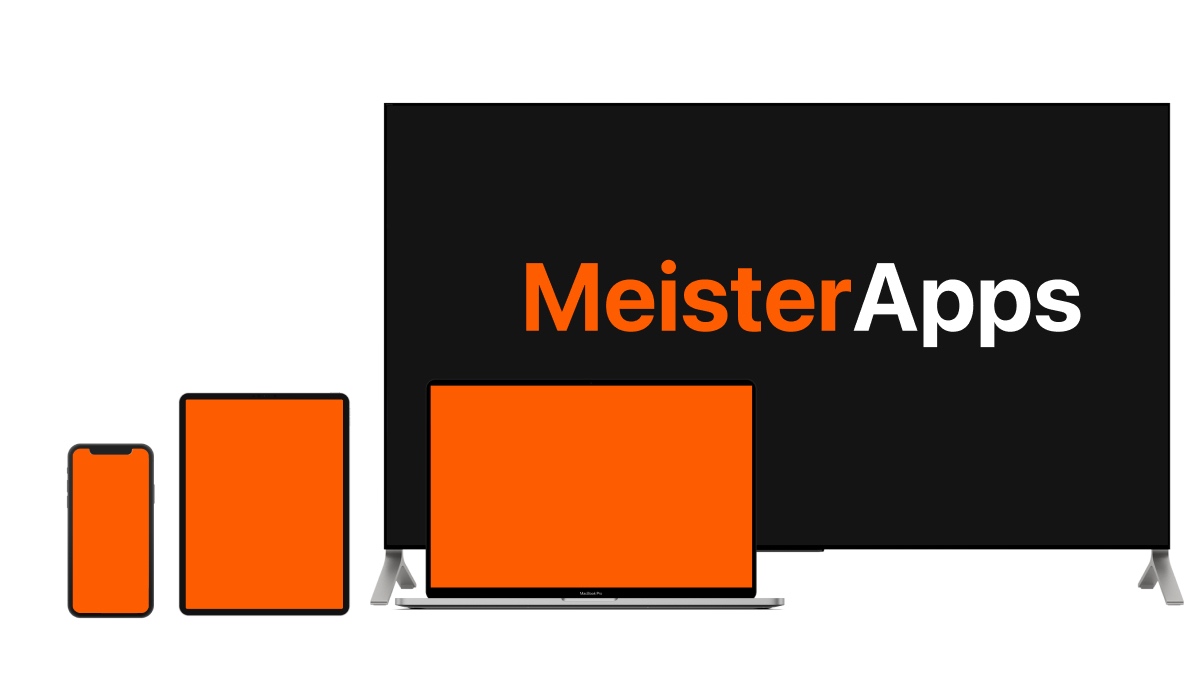
If the issues persist and the LG TV remote app can’t see your LG TV, contact us. Our customer service specialists will be happy to assist you and solve any problems you might have.
Learn More:


[…] LG TV Remote App Can’t See My LG TV […]
[…] LG TV Remote App Can’t See My LG TV […]