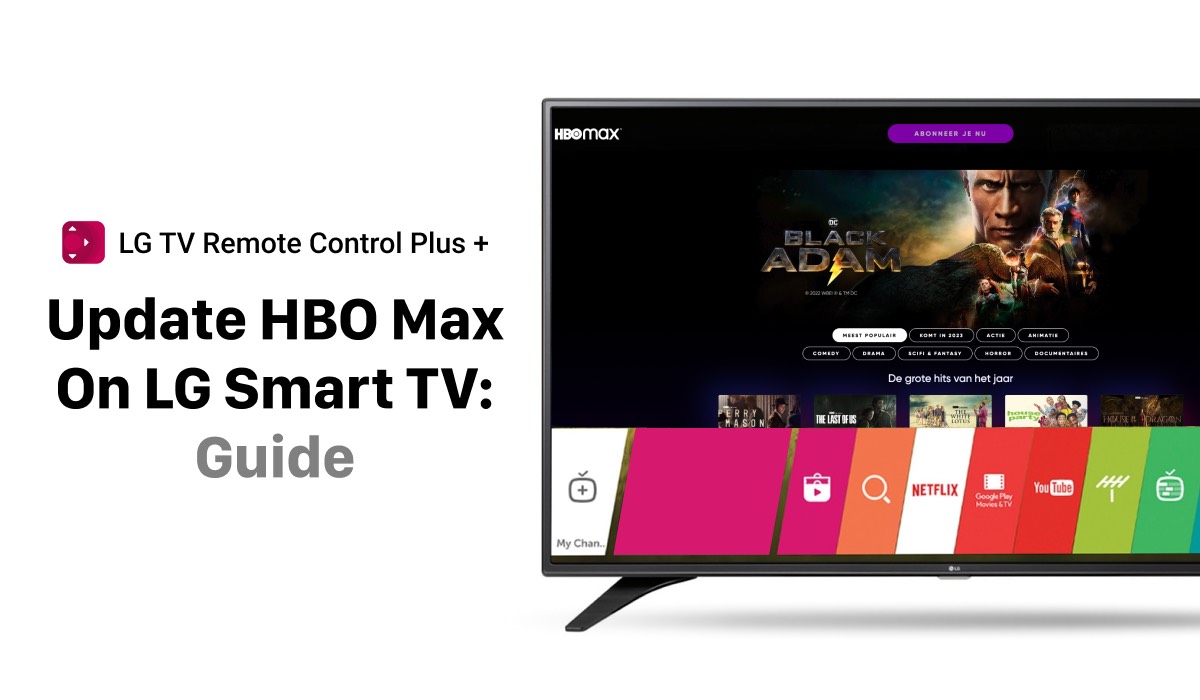
The Ultimate Guide To Update HBO Max On Any LG TV
Are you tired of experiencing glitches and poor performance while streaming on HBO Max using your LG TV? Keeping your app up to date is crucial for a seamless experience. But how can you do that without encountering common issues along the way?
Don’t worry, we’ve got you covered. Our comprehensive guide provides simple steps to update HBO Max on LG TV and troubleshoot common issues that may arise. Whether you’re a seasoned or new user, follow our guide to get the most out of your streaming experience.
Keep in mind that you can do all of the operations we’ll describe below using an LG TV remote app!
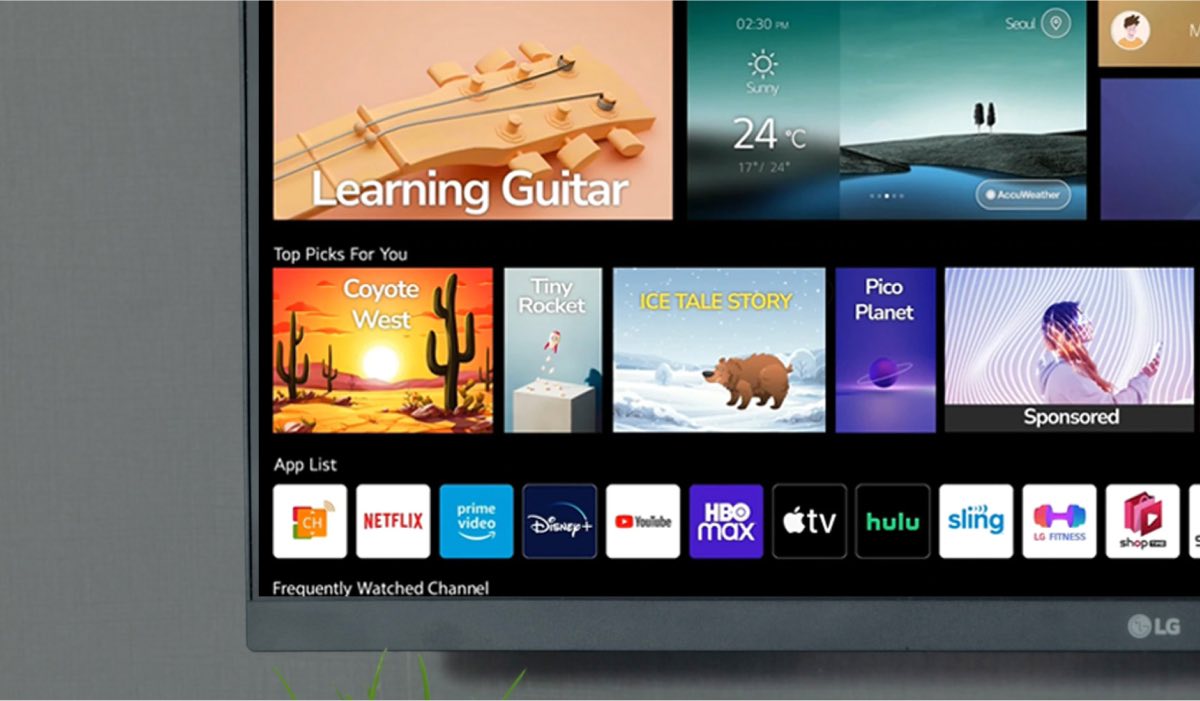
Checking for Updates on Your LG TV
Before updating HBO Max on your LG TV, make sure that your TV’s WebOS software is up to date. This will help prevent any compatibility issues with the app and ensure optimal performance.
Here’s how to check for software updates on your LG TV:
- Navigate to the “Settings” menu and select “All Settings.”
- From there, choose “General” and then “About This TV.”
- Under “TV Information,” you should see an option to check for updates.
- If an update is available, follow the on-screen instructions to download and install it.

How to uninstall the HBO Max App
To uninstall HBO Max on your LG TV, do the following:
- Navigate to the “Apps” menu and find the HBO Max app.
- Press and hold the “OK” button on your remote to bring up the “Delete” option.
- Select it to uninstall the app.
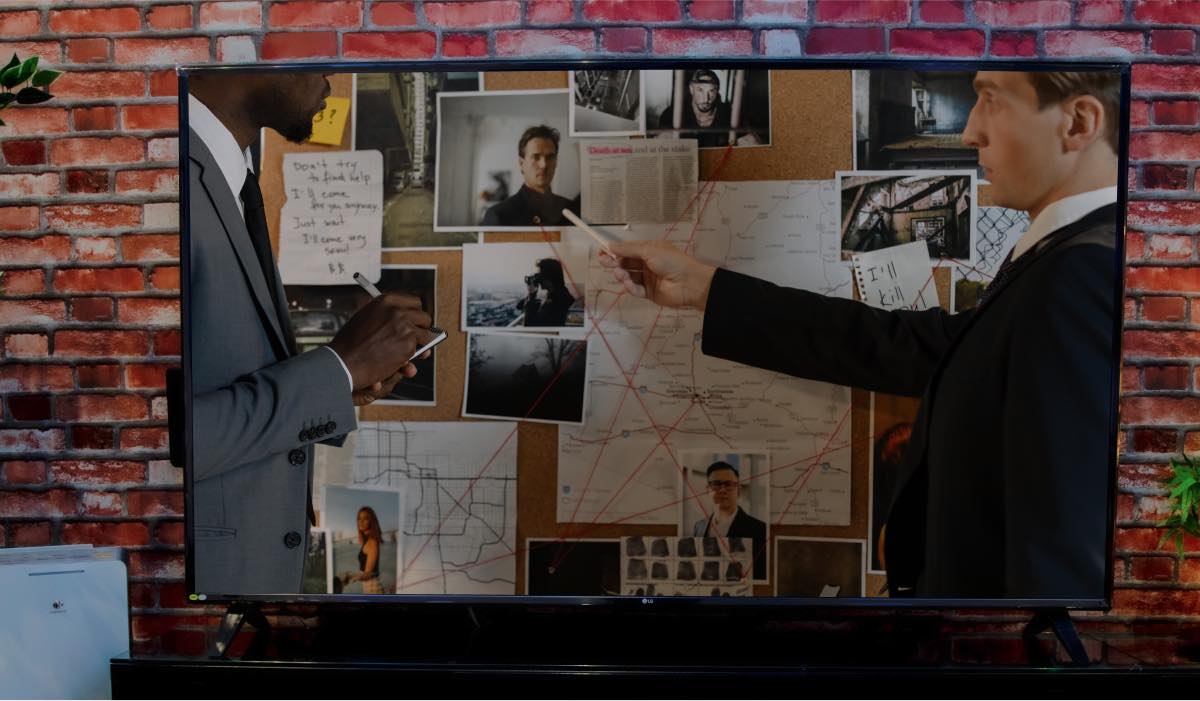
How to reinstall the HBO Max App
Once you’ve uninstalled HBO Max on your LG TV, you can then reinstall the latest version of the app. To do this:
- Navigate to the LG Content Store.
- Search for “HBO Max.”
- Select the HBO Max app from the search results.
- Select “Install” to begin the installation process.
Alternatively, if you already have the HBO Max app installed on your LG TV, you can update it by navigating to the “Apps” menu, finding the HBO Max app, and selecting “Update” instead of “Install.”

Troubleshooting Common Issues
While updating HBO Max on your LG TV, you may encounter some common issues that can be easily resolved. For example, if you’re having trouble installing the latest version of the app, try restarting your TV or checking your internet connection.
If the app is installed but not working properly, try clearing the app’s cache and data or resetting your LG TV to its factory settings. You can also contact LG’s customer support or HBO Max’s support team for further assistance.

Frequently Asked Questions
How do I update HBO Max on my LG TV?
- Turn on your LG TV and navigate to the LG Content Store.
- Select “Apps & Games” from the menu.
- Find HBO Max and click the “More Info” button.
- If an update is available, click “Update.”
- Wait for the app to update and restart your TV if prompted.
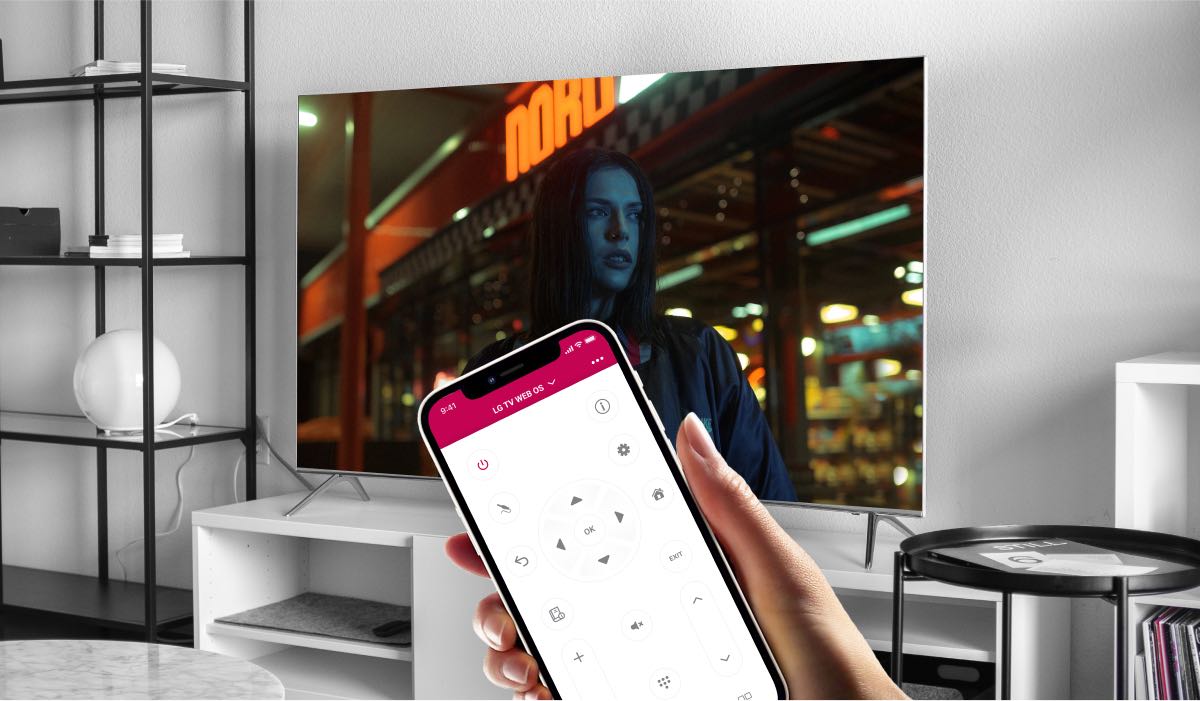
If you have automatic updates enabled on your TV, the app should update automatically. However, we recommend you to check for updates manually to ensure you have the latest version. Updating the app can fix bugs, improve performance, and ensure compatibility with the latest content.
Why is HBO Max not working on my LG TV?
If you’re experiencing issues with HBO Max not working on your LG smart TV, here are some troubleshooting steps you can take:

- Check your internet connection: Make sure your LG TV is connected to the internet and that the connection is strong enough for streaming.
- Restart your TV and the app: Power off your TV and unplug it from the wall for a few minutes. Then, restart your TV and the HBO Max app.
- Clear app data and cache: Go to Settings > All Settings > General > Manage App > HBO Max > Clear Data and Clear Cache. This will clear any saved data and settings for the app.
- Check for app updates: Make sure you have the latest version of the HBO Max app installed on your TV.
- Reset your TV: As a last resort, you can try resetting your TV to its factory settings. This will erase all data and settings on the TV, so be sure to back up any important information beforehand.
If none of these solutions work, you may want to contact LG or HBO Max support for further assistance.

How do I activate HBO Max on my LG TV?
To activate HBO Max on your LG TV, follow these simple steps:
- Download the HBO Max app on your LG TV from the LG Content Store.
- Open the app and select “Sign In.”
- You’ll see a prompt to visit a website and enter an activation code.
- Go to https://hbomax.com/tvsignin on your computer or mobile device and enter the code displayed on your TV.
- Sign in to your HBO Max account or create a new account if you don’t have one.
- Once you’re signed in, you can start streaming HBO Max on your LG TV.
If you encounter any issues during the activation process, double-check that you have the latest version of the app installed and that your LG TV is connected to the internet. If you’re still having trouble, contact HBO Max or LG support for assistance.

Does HBO Max allow screen mirroring?
Yes, you can screen mirror HBO Max from your phone to your TV if your TV. Here’s how you can do it:
- Download the AirBeamTV Mirror App for LG TVs on your iPhone or iPad from the App Store. Or get it this app on Google Play store if you have an Android device.
- Connect your iPhone or iPad and your TV to the same Wi-Fi network.
- On your iPhone or iPad, open the AirBeamTV Mirror App and select your TV from the list of available devices.
- Follow the instructions on the screen to allow the app to access your device’s screen and microphone.
- Once the connection is established, your iPhone or iPad screen will be mirrored on your TV.
- Launch the HBO Max app on your iPhone or iPad and start playing the content you want to watch.
- The content should now be mirrored on your TV through the AirBeamTV Mirror App.
Learn more how to mirror iPhone to LG TV and enjoy everything on the big screen in record time.

How do I cancel HBO Max on my LG TV?
To cancel your HBO Max subscription on your LG TV, you can follow these steps:
- Turn on your LG TV and navigate to the HBO Max app.
- Launch the HBO Max app and log in with your account credentials.
- Once you are logged in, go to the “Settings” section of the app.
- From there, select “Billing Information” or “Subscription” to manage your subscription settings.
- Choose “Cancel Subscription” and follow the prompts to confirm your cancellation.
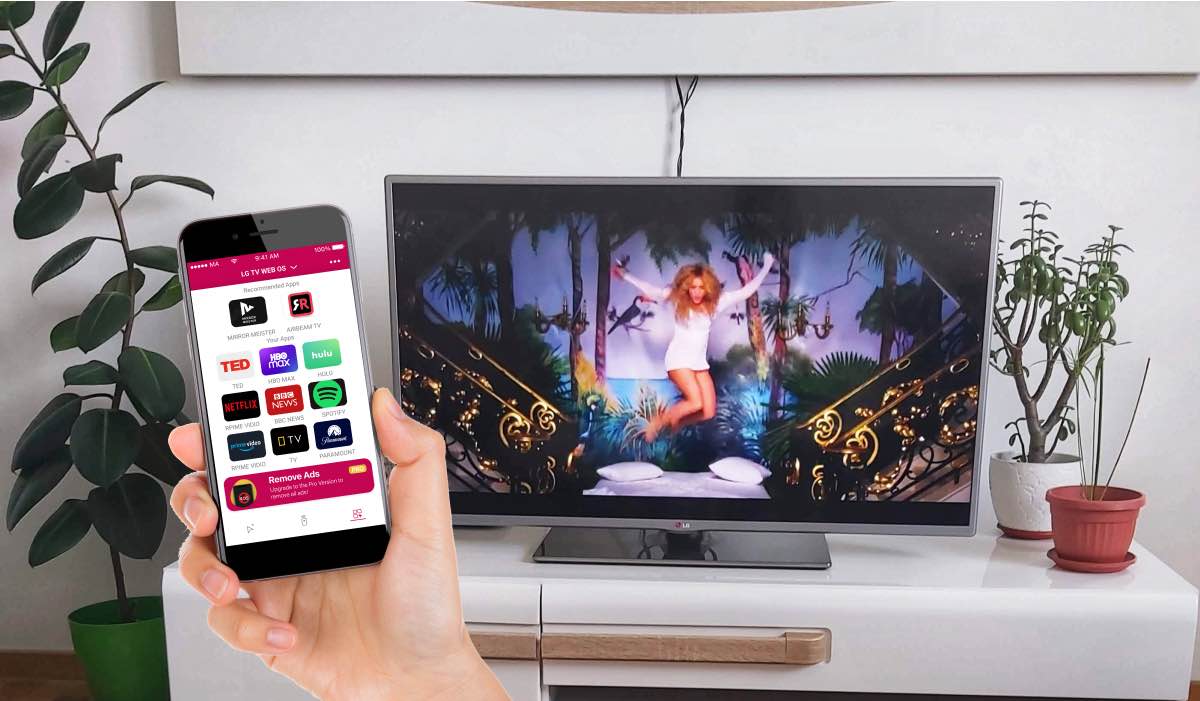
Is my LG Smart TV too old for HBO Max?
It depends on the specific model of your LG Smart TV. HBO Max is compatible with LG Smart TVs released in 2016 or later that run on WebOS 3.0 or higher.
To check if your LG Smart TV is compatible with HBO Max, you can search for the HBO Max app in the LG Content Store on your TV. If the app is available for download and installation, then your TV is compatible with HBO Max. If the app is not available, then your TV may be too old to run HBO Max.
If your LG Smart TV is not compatible with HBO Max, you may still be able to access the service through other devices such as a streaming media player. For example, buy a Firestick. With this product you turn any television into a smart TV, which gives you access to the internet and apps.
In our opinion, this Firestick from Amazon is the best. When we tested it for the first time on one of our older LG TVs, we were positively surprised about the interface. It’s very easy to use. Even if you’re not technically experienced.

Conclusion
Updating HBO Max on your LG TV is a relatively straightforward process that can help improve your streaming experience. By checking for software updates, uninstalling the existing app, and reinstalling the latest version, you can ensure that HBO Max runs smoothly on your LG TV.
If you do encounter any issues, don’t hesitate to try some basic troubleshooting steps or reach out to customer support. By following these steps and staying up to date with the latest version of the app, you can enjoy all of the great content that HBO Max has to offer on your LG TV.
ALSO DISCOVER:

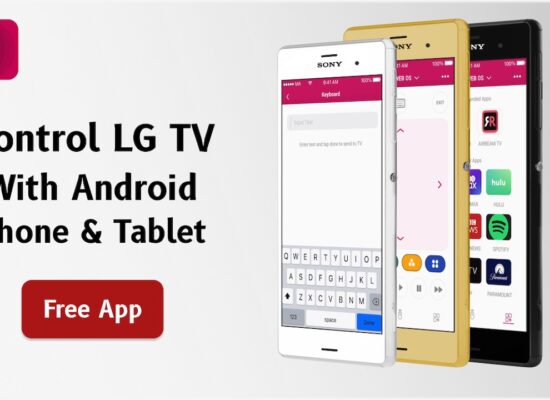
[…] make a world of difference whether you’re listening to music on Spotify, watching movies on HBO Max or […]
[…] What is it? Trying to type with your remote, of course! Even looking up a series on Netflix or HBO Max can stretch infinitely if you have to navigate to each letter one by one. The world would be a much […]