
Ultimate Guide To Installing 3rd Party Apps On LG TV
If you own an LG Smart TV, you may be aware that it comes equipped with a range of pre-installed apps such as Netflix or Amazon Prime Video, or official installable apps like Spotify. However, did you know that you can also install 3rd party apps on your LG Smart TV? These can range from LG screen mirroring apps, to LG TV remote apps, and from app stores to media organization apps!
In this article, you’ll have a chance to explore the world of 3rd party apps for LG Smart TVs. You’ll learn what they are, the benefits of having them, and how to install them. We’ll also give you some good LG TV 3rd party apps recommendations.

What is a 3rd Party App?
Before we dive into the world of third-party apps for LG Smart TVs, let’s define what a 3rd party app is. Simply put, a 3rd party app is any software application that is created by a developer who is not affiliated with the original manufacturer of the device or platform. In the case of LG Smart TVs, this means any app that is not pre-installed on the TV when you purchase it.
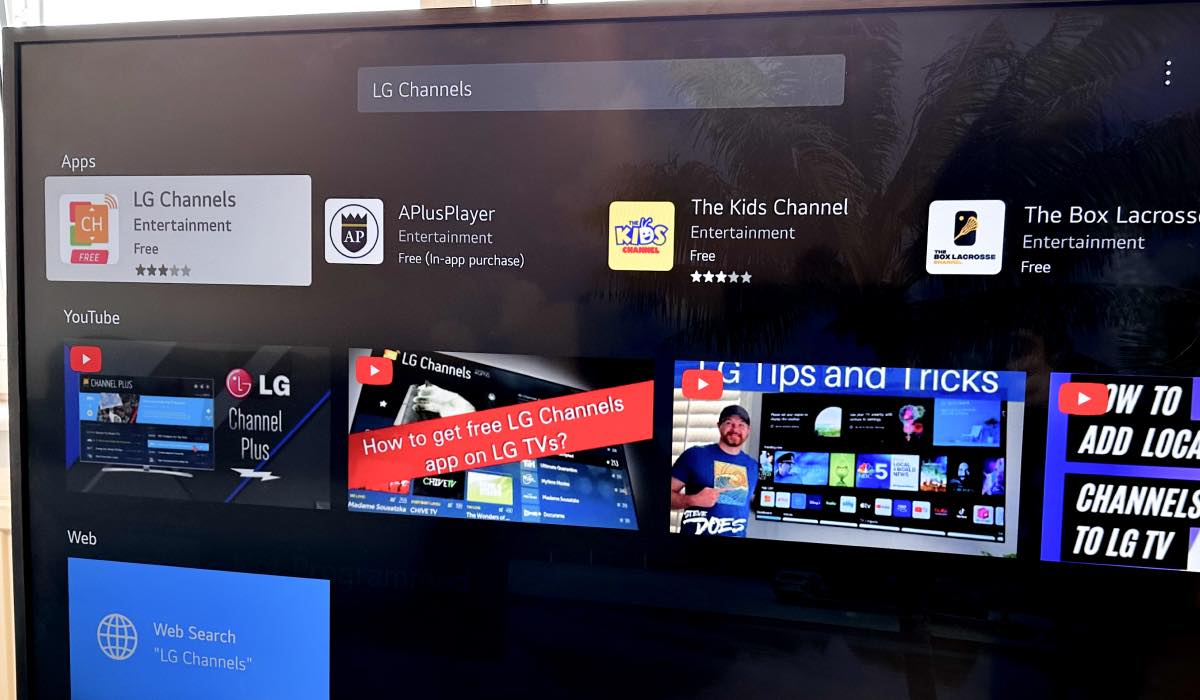
Benefits of Having 3rd Party Apps on an LG TV
Now that we understand what a third-party app is let’s explore the benefits of having them on your LG Smart TV.
- Access to a wider range of apps: While LG Smart TVs come with a range of pre-installed apps, there are often limitations to the number and type of apps available. By installing third-party apps, you can gain access to a wider range of apps, including those that may not be available on the LG TV Content Store.
- Improved functionality: 3rd party apps often provide additional functionality that may not be available through pre-installed apps. For example, some third-party apps may provide better video or audio quality or allow you to customize your viewing experience.
- Cost savings: While some third-party apps may require a subscription or purchase fee, many are free to download and use. This can help you save money on entertainment options.
- Customization: Third-party apps can often provide more customization options than pre-installed apps. For example, you may be able to customize the user interface, add or remove features, or personalize your viewing experience.
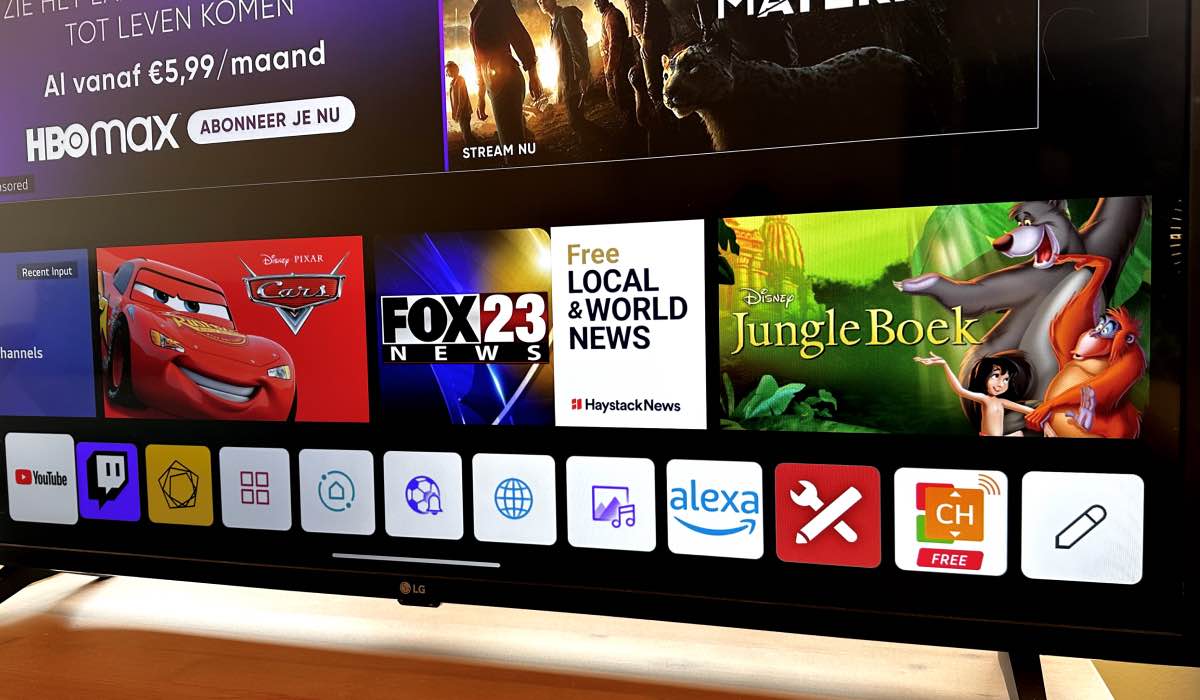
5 Best 3rd Party Apps for LG TV
1 | LG TV Remote Control Plus

LG TV Remote Control Plus is a remote app designed for LG Smart TVs that gives you the ability to control your TV using an iPhone or iPad. You can download the app for free on Apple App Store. It provides a range of features to enhance the LG Smart TV experience. Let’s go through all the amazing features LG TV Remote Control Plus has to offer:
App Launcher
One of the key features of LG TV Remote Control Plus is its App Launcher, which allows you to easily access your favorite apps on the LG Smart TV. You can select an app from the app launcher menu on their smartphone or tablet, and the app will launch on the TV. This feature is particularly useful for LG Smart TV owners who want to quickly access their favorite streaming apps, such as Netflix, Amazon Prime Video, or Hulu.
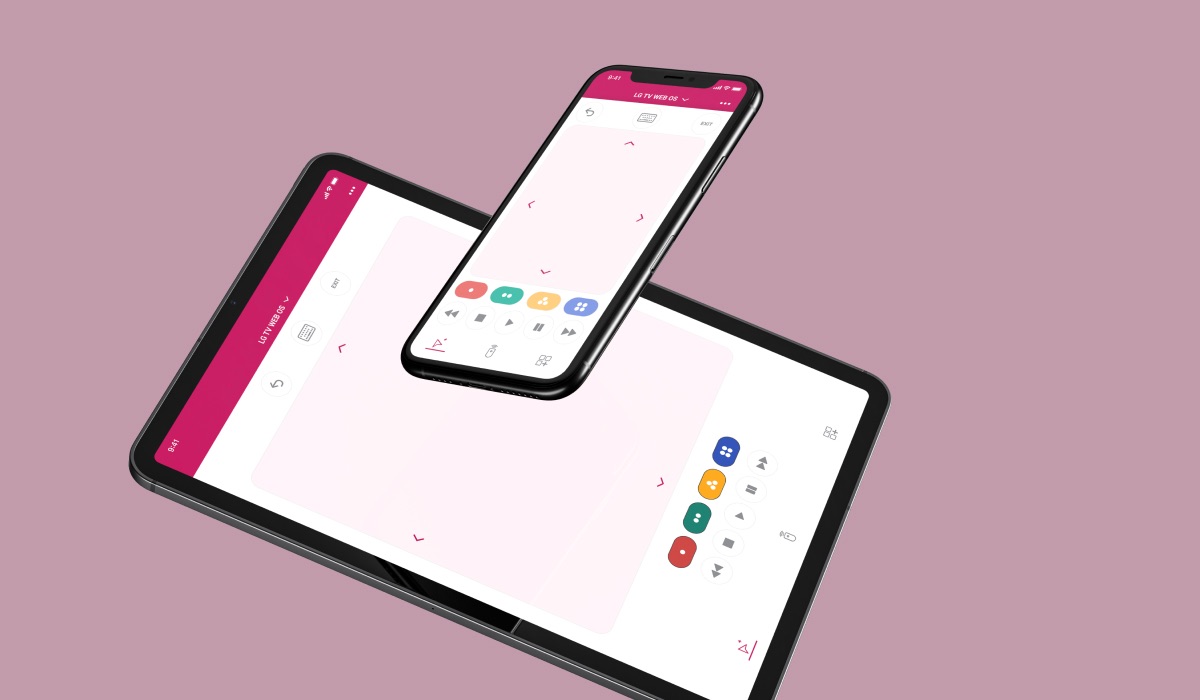
Keyboard
Another feature of LG TV Remote Control Plus is its Keyboard, which allows you to type on their LG Smart TV using their smartphone or tablet. This feature is especially useful for LG Smart TV owners who use their TV for web browsing or social media, as it allows them to type more quickly and accurately than using the TV remote.
Trackpad
Finally, LG TV Remote Control Plus includes a Trackpad feature, which allows you to navigate their LG Smart TV using their smartphone or tablet. The trackpad provides a smooth and responsive touch interface, allowing you to easily scroll through menus and select items on the TV.

Free version
In our opinion, LG TV Remote Control Plus is a powerful and versatile app that provides a range of features to enhance the LG Smart TV experience. The app is free to try, making it a great option if you want to experiment with different control options. However, to access all of the app’s features, you will need to purchase the full version of the app. Download the app for free from Apple App Store.
2 | AirBeamTV Mirror for LG TV
Mirror for LG TV by AirBeamTV is an app designed to bring you the convenience of screen mirroring. The app is available for iPhone, iPad, MacBook as well as Android smartphones and tablets. What is more, you can try the apps completely for free!
Compatible with all LG TVs
One of the key benefits of AirBeamTV’s screen mirroring apps is that they are compatible with all LG TV models. This means that you can use AirBeamTV’s apps regardless of the age or model of your TV. Additionally, the apps boast a simple, but functional interface. Basically, all it takes for you to mirror your favorite content is a few taps!
Features
Mirror for LG TV comes packed with features that make mirroring an incredible experience. From HD stream quality, to an ad-free experience, all the way to unlimited casting, this app will improve your home entertainment in minutes.
Overall, we’ve found AirBeamTV‘s screen mirroring app to be a great option for LG Smart TV owners who want to mirror the screen of their device to their TV. We’ve had a smooth experience when it comes to the interface and compatibility. The additional features that the app offers enhance the viewing experience. Best of all, the app is free to try, making them a risk-free if you want to test the apps before making a purchase.
3 | Aptoide TV
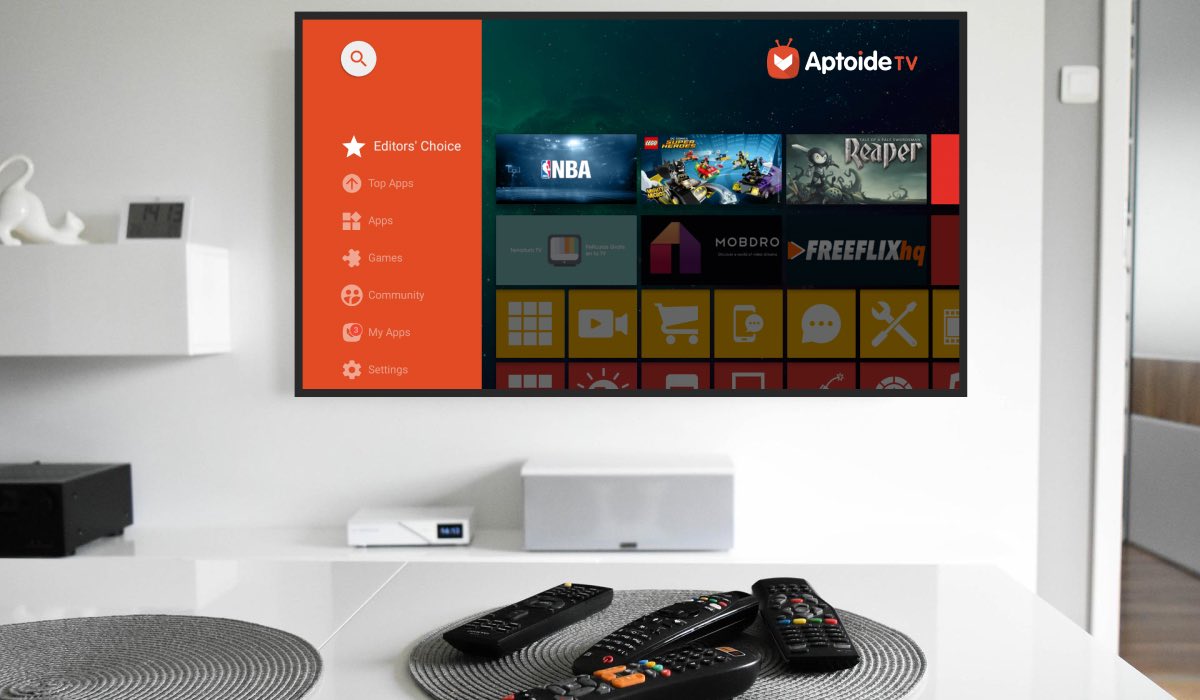
Aptoide TV is a popular third-party app store that provides access to a wide range of apps for LG Smart TVs. It has a user-friendly interface and a large selection of apps, including many that are not available on the LG Content Store.
When using Aptoide TV, we’ve found that it is regularly updated with new apps and features. That makes it a great choice if you’re looking to expand the app selection on your LG TV.
4 | FileLinked

FileLinked is another popular third-party app store that provides access to a wide range of apps for LG Smart TVs. It allows you to easily download and install apps using a unique code, making it easy for you to quickly access your favorite apps.
In our opinion the FileLinked community of one of the best advantages of this app. Users who share codes and app recommendations, making it a great resource for discovering new apps.
5 | Kodi
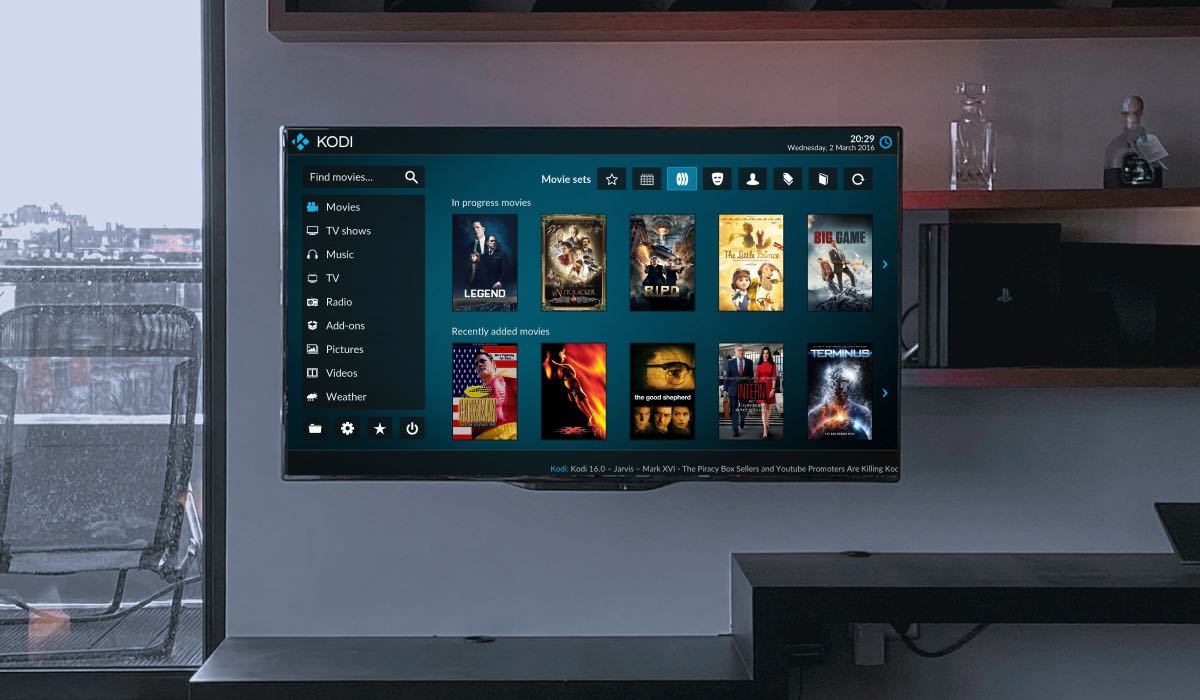
Kodi is a popular media center app that allows you to organize and stream your media content, including movies, TV shows, music, and photos. It has a user-friendly interface and a large selection of add-ons that provide additional functionality, such as live TV streaming, sports streaming, and more.
Kodi is a great choice for LG Smart TV owners looking to create a personalized media center experience.
However, when using the app we found that some Kodi add-ons may not be legal or may contain malware. Make sure to only download and use add-ons from trusted sources.
How to Install 3rd Party Apps on LG TV
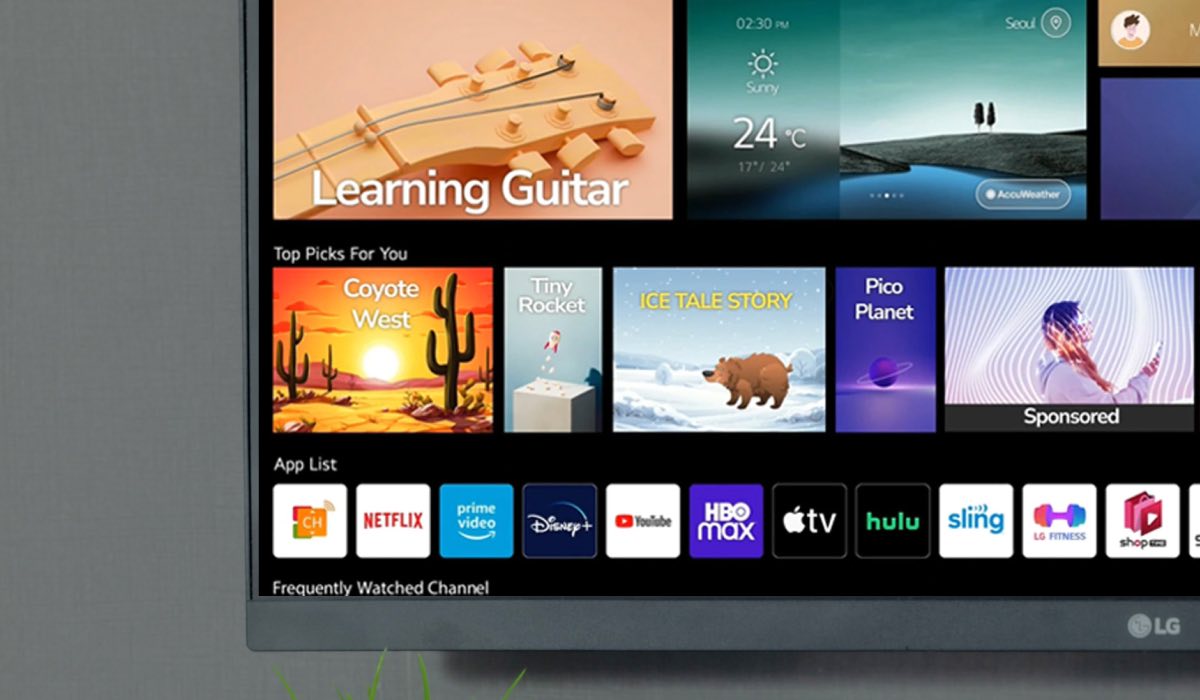
Now that you understand the benefits of having third-party apps on your LG Smart TV let’s explore how to install them. There are a few different methods for installing third-party apps on LG Smart TVs, including:
LG Content Store
The LG Content Store is the app store for LG Smart TVs. While it may not have as many apps as other app stores, it still provides a range of options for installing third-party apps. Here’s how to use the LG Content Store to install third-party apps:
- Press the home button on your LG Smart TV remote.
- Select the LG Content Store from the menu.
- Browse or search for the app you want to install.
- Once you find the app, select it and then select Install.

USB Drive
If you have the APK file for the app you want to install, you can use a USB drive to install the app on your LG Smart TV. Here’s how to do it:
- Download the APK file for the app you want to install onto a USB drive.
- Insert the USB drive into your LG Smart TV.
- Navigate to the USB drive on your LG Smart TV and select the APK file.
- Select Install to install the app.
Using a 3rd Party App Store
There are a number of third-party app stores available that provide access to a wide range of apps for LG Smart TVs. Some of the most popular third-party app stores for LG Smart TVs include Aptoide TV, ApkPure, and FileLinked. Here’s how to use a third-party app store to install third-party apps:
- Download and install the third-party app store of your choice on your LG Smart TV
- Browse or search for the app you want to install.
- Once you find the app, select it and then select Install.
Potential risks
It’s worth noting that installing third-party apps on your LG Smart TV can come with some risks. Some 3rd party apps may contain malware or other harmful software, so it’s important to only download apps from trusted sources. Additionally, LG Smart TVs have certain security measures in place to protect against unauthorized app installations.
By default, LG Smart TVs have the “Unknown Sources” setting disabled, which prevents the installation of third-party apps. To enable this setting, you’ll need to navigate to the Security & Restrictions menu in the LG Smart TV settings and toggle the “Unknown Sources” option to the on position.
3rd party apps that connect to LG TV
That being said, you are pretty much safe when it comes to 3rd party apps for smartphones, tablets and laptops that connect with LG TVs. For example, the AirBeamTV app and LG TV Remote Control Plus. Such apps are made by verified development companies and bear no malware risks for your LG TV.
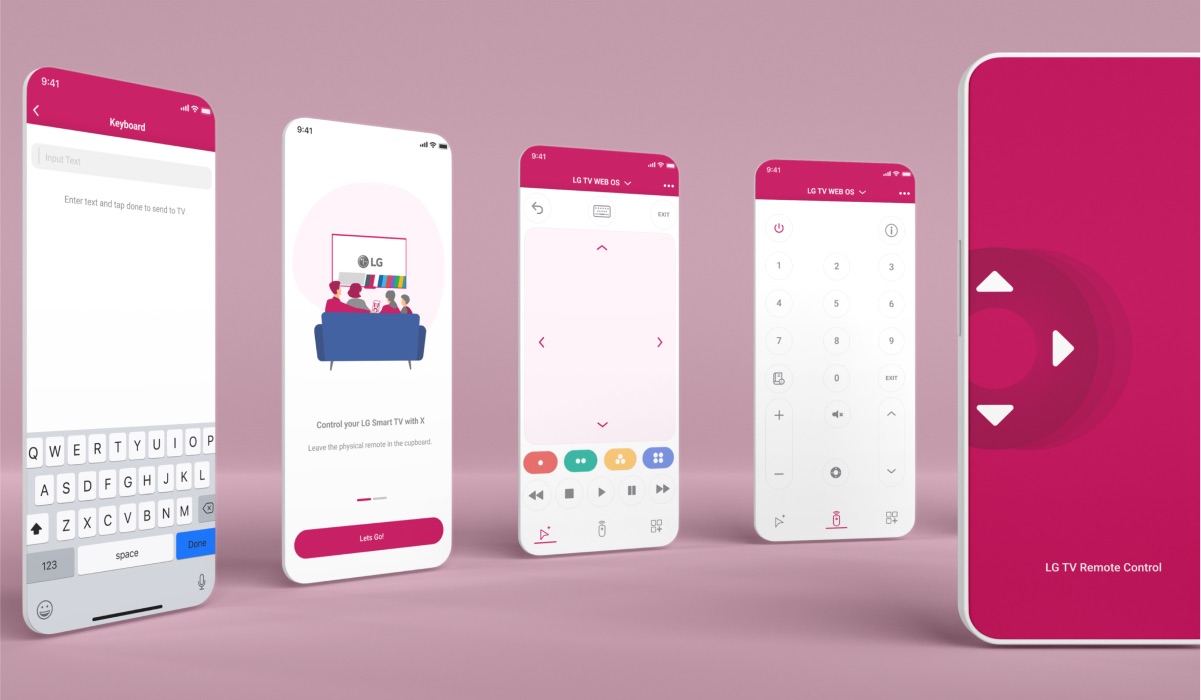
Conclusion
In conclusion, 3rd party apps can provide a range of benefits for LG Smart TV owners, including access to a wider range of apps, improved functionality, cost savings, and customization options. While there are some risks involved with installing third-party apps, following best practices such as only downloading from trusted sources and enabling the “Unknown Sources” setting can help mitigate these risks. By following the steps outlined above, you can easily install third-party apps on your LG Smart TV and enhance your viewing experience.
Discover More:
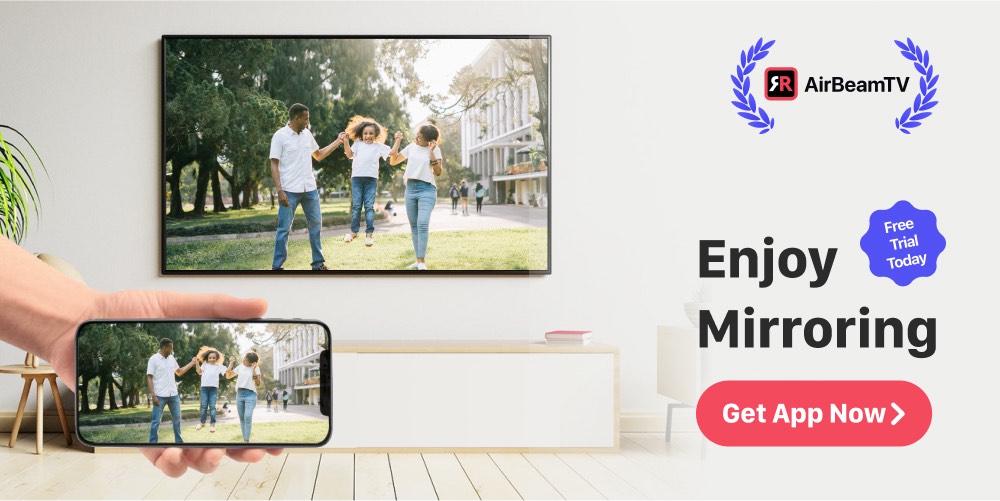
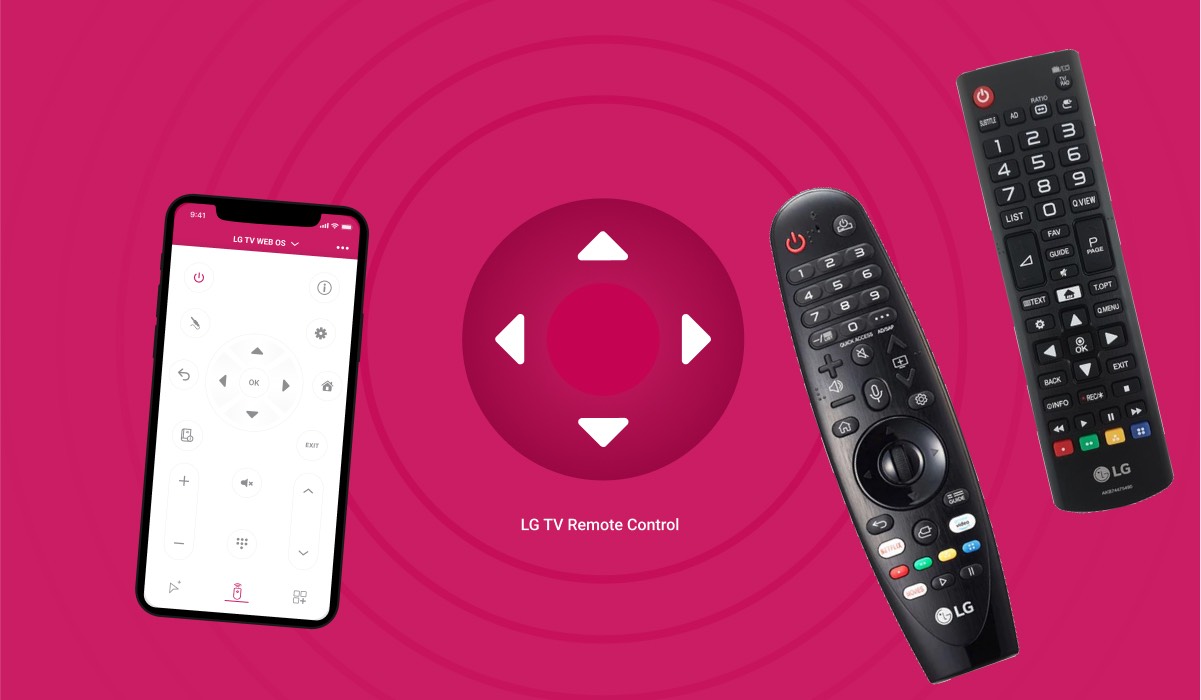
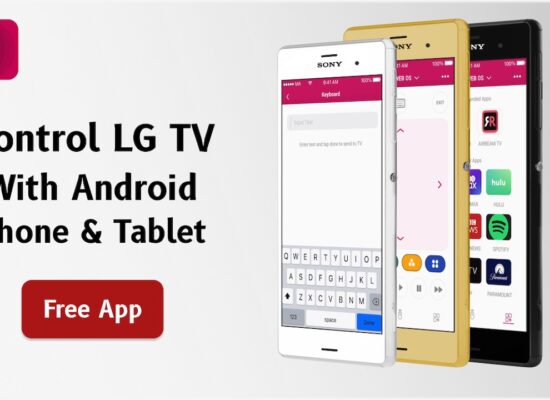
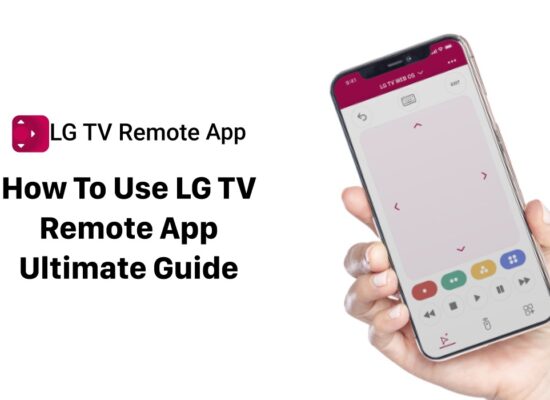

[…] How To Install 3rd Party Apps On LG Smart TV […]
[…] How To Install 3rd Party Apps On LG Smart TV […]
[…] How To Install 3rd Party Apps On LG Smart TV […]
You guys need to get spectrum app I love your products always have but myself and many others are going to be forced to get other products to get the apps we need
[…] How To Install 3rd Party Apps On LG Smart TV […]
[…] 3rd party LG TV app comes with some premium features that make the experience even better. With a built-in keyboard, […]
[…] also works with various 3rd party LG TV apps such as the LG TV Remote Control Plus, a free LG TV remote app with features such as Keyboard, […]
[…] How To Install 3rd Party Apps On LG Smart TV […]
How to install 3rd party apps install lg webos tv ??
When i put the USB it is giving no option to browse unless its a media file or recording. Any tips how I can open the full USB?
How do I install jio cinema app on my LG tv
How to install surfshark vpn lg web os tv