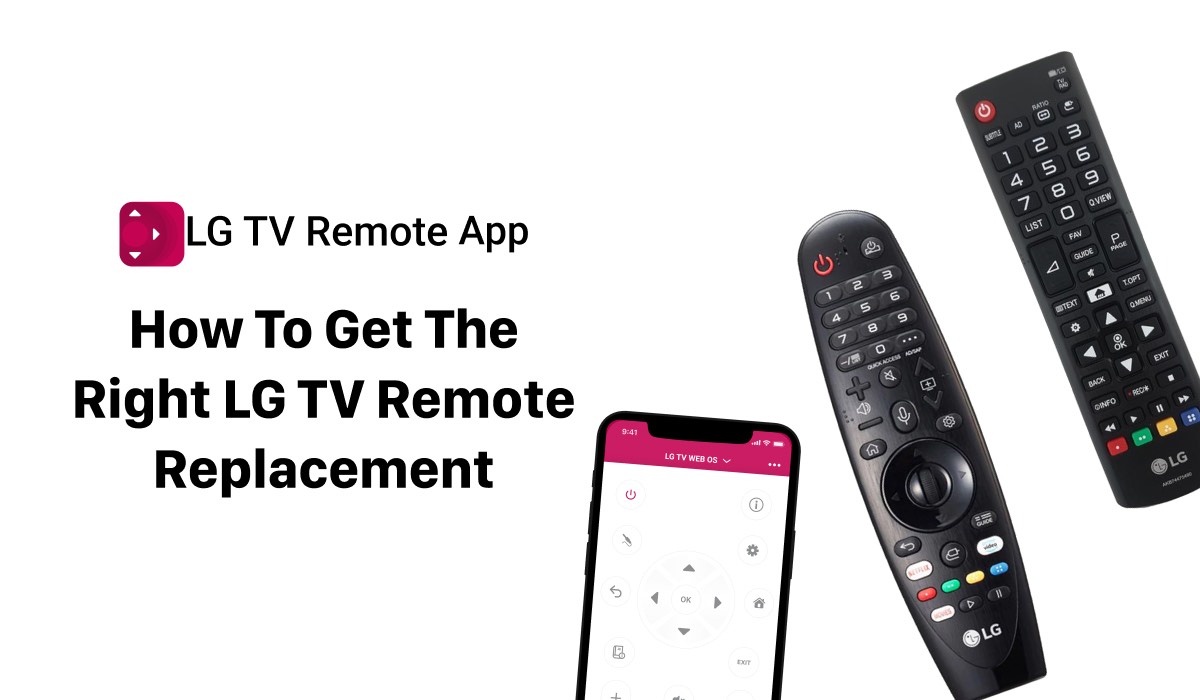
LG TV Remote Replacement Guide
Are you tired of constantly misplacing or damaging your LG TV remote control? Getting a replacement can be a hassle, but it doesn’t have to be. With the right information and tools, you can easily find the perfect replacement LG TV remote for your television.
In this article, we’ll explore some of the best ways to get the right LG TV remote replacement, including a free LG TV remote app you can download from the App Store to your iPhone, how to check which remote you need to get, and the common reasons why you might need a replacement in the first place. So if you’re ready to take control of your TV viewing experience, keep reading for all the tips and tricks you need to know.
LG TV Remote Control Plus – a free LG TV remote app by MeisterApps for iPhone
Before spending money on a physical replacement remote, it’s worth checking if you can control your LG TV with an app on your phone. LG TV Remote Control Plus is a free app by MeisterApps that allows you to control your LG TV using your iPhone. Simply download the app, connect it to your TV, and voila! You’ll have a virtual remote in the palm of your hand. Plus, you won’t have to worry about losing the remote again.
How to check which LG TV remote you need to get
If you prefer a physical remote, the first thing you need to do is check which remote you need to get. LG TV remote controls come in different shapes and sizes, and not all remotes work with all LG TVs. To check which remote you need, you’ll need to find your TV’s model number.
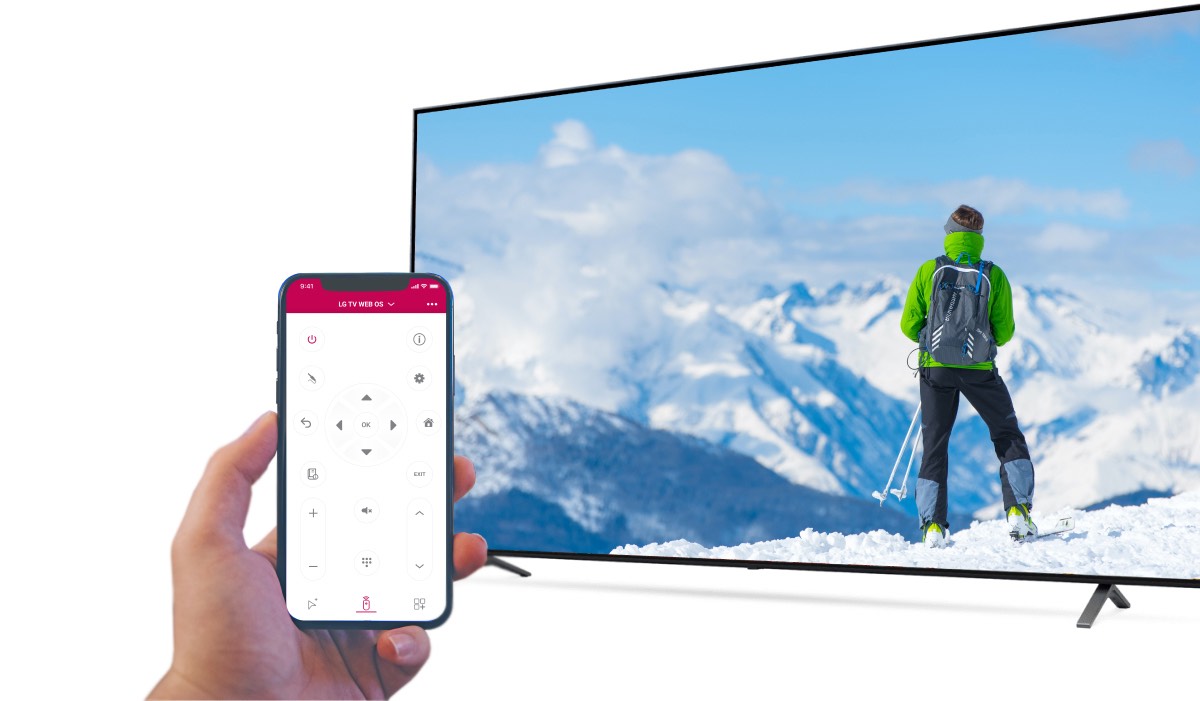
The model number is usually found on a label on the back of the TV. Once you have the model number, you can search for the remote control that is compatible with your TV. You can usually find this information on LG‘s website or by contacting their customer support.
Why you might need an LG TV remote replacement
There are many reasons why you might need to replace your LG TV remote. Perhaps you’ve lost it, or it’s been damaged or broken. Sometimes, the remote may stop working even if it hasn’t been physically damaged. If this happens, try replacing the batteries first, as this may solve the problem.
If not, you may need to replace the remote. Another reason to replace your LG TV remote is if you want a more advanced remote with additional features, such as a QWERTY keyboard or voice control.
Where to buy an LG TV remote replacement

Once you know which remote you need, you can start looking for a replacement. The first place to check is the LG website, as they usually sell replacement remotes for all their TV models. You can also find LG TV remote replacements on online marketplaces such as Amazon and eBay.
Be sure to check the seller’s reputation and read reviews before making a purchase. If you prefer to buy in-store, check with your local electronics retailer to see if they stock LG TV remotes.
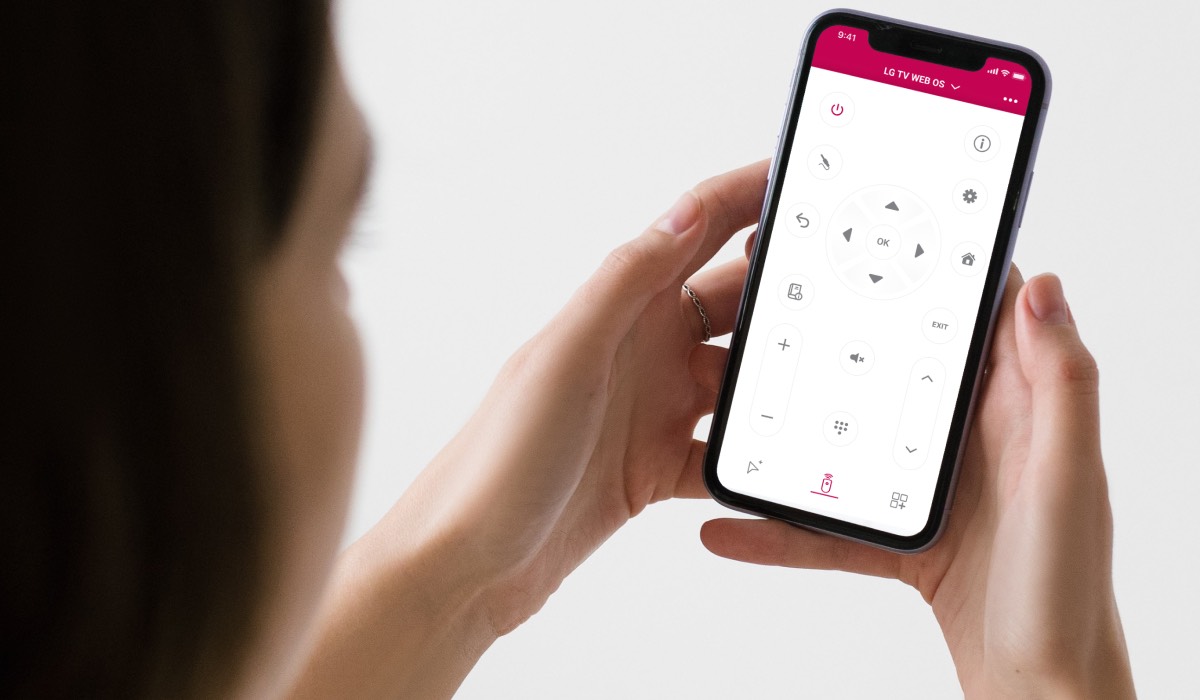
How to pair your LG TV remote replacement
Once you have your new LG TV remote, you’ll need to program it to work with your TV. This is usually a simple process that involves pressing a series of buttons on the remote while pointing it at the TV. The exact process will depend on the model of your LG TV and remote, so be sure to consult the manual or look up instructions online.

How to program LG TV remote replacement app
- First, make sure your iPhone and LG TV are connected to the same Wi-Fi network.
- Download and install the LG TV Remote Control Plus app on your iPhone from the App Store.
- Open the LG TV Remote Control Plus app on your iPhone.
- Select the name of your LG TV from the list of available devices that appears on the app’s home screen.
- Wait for the app to establish a connection to your LG TV. This may take a few seconds.
- Once the connection is established, you should be able to use your iPhone as a remote control for your LG TV. You can change channels, adjust the volume, and access other features of your TV using the app.
That’s it! With these simple steps, you should be able to connect the LG TV Remote Control Plus app to your LG TV and start using it to control your TV.
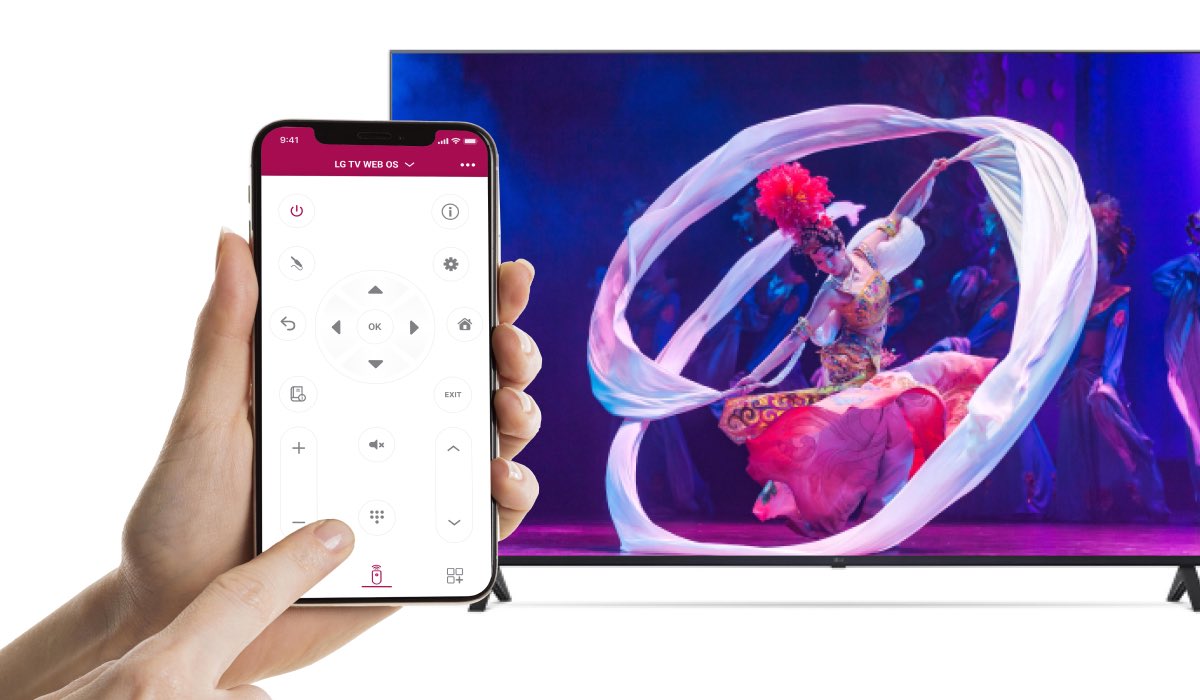
Conclusion
In conclusion, getting the right LG TV remote replacement is not as difficult as it may seem. By checking which remote you need, exploring different options and knowing how to program your new remote, you’ll be back to watching your favorite shows in no time. And if you’re a tech-savvy iPhone user, LG TV Remote Control Plus is a great free option to control your TV.
Discover More:
Best Universal Remote App For LG TV
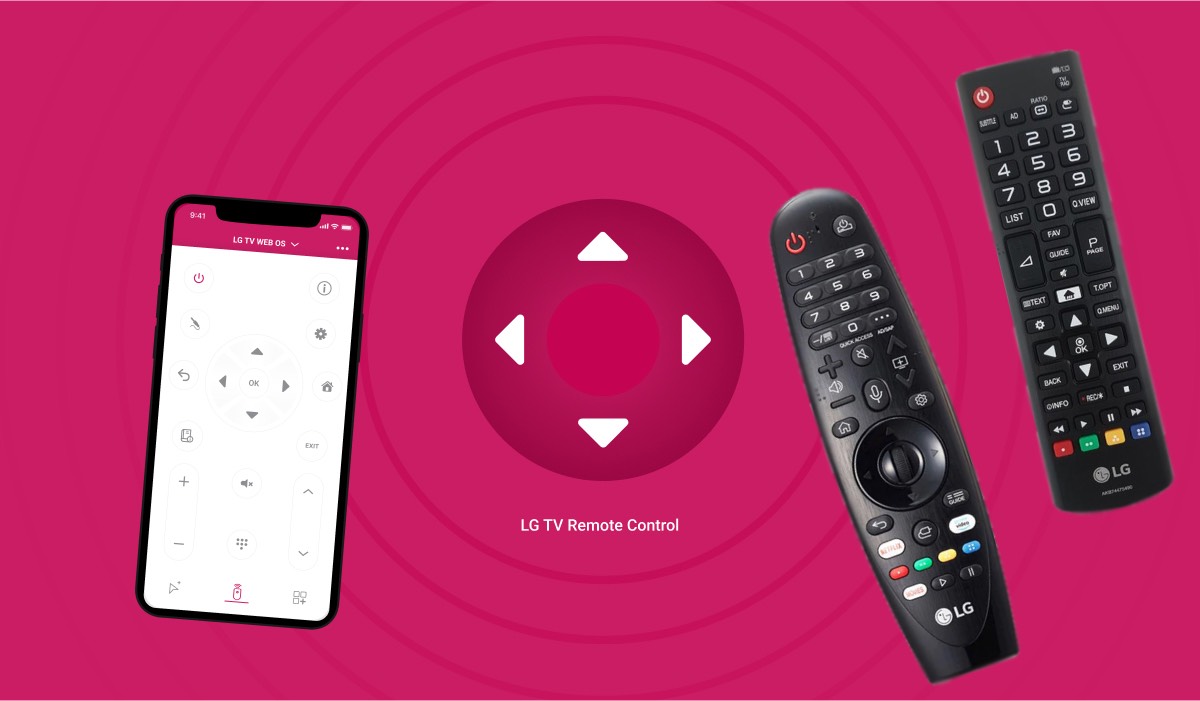
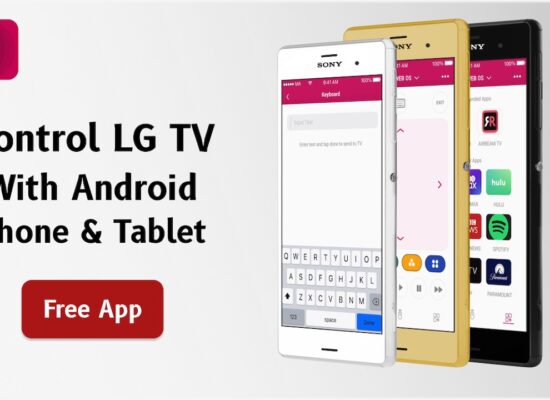
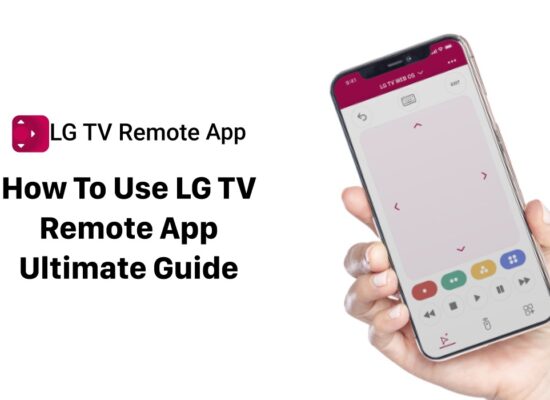

[…] How To Get The Right LG TV Remote Replacement […]
[…] How To Get The Right LG TV Remote Replacement […]
[…] a perfect tool that serves as an ideal remote replacement. Imagine having all the controls you need right there in your pocket, accessible with just a tap on […]
[…] Are you looking for the ultimate remote control solution for your LG TV? Tired of losing your traditional remote or finding the batteries depleted? Check out ControlMeister for WebOS – the perfect LG TV remote replacement. […]
How do I connect LG TV with antenna to receive local channels?