
LG TV Screensaver Ultimate Guide
In today’s world, technology is an integral part of our daily lives. With constant advancements, new features and upgrades, we are surrounded by smart devices that cater to our every need. One such device is the LG TV, whose many models offer you exceptional picture quality and a variety of features that enhance the viewing experience. One of these features is the screensaver.
In this article, we will discuss what a screensaver is, the top 5 reasons why you might want to change their screensavers, and how to change the screensaver on an LG TV. We’ll also show you how to change your LG TV screensaver without using a remote, instead using an LG TV remote app.

What is a LG TV Screensaver?
A screensaver is a graphical image or animation that appears on your TV screen when it is not in use for a specific period.

The purpose of a screensaver is to prevent burn-in, which is when a static image is displayed for a prolonged period and results in a permanent ghost image on the screen.
Screensavers were more prevalent in the past when CRT monitors were more common, but they are still used today as a preventative measure.

Top 5 Reasons Why You Might Want to Change Your LG TV Screensaver
1 | Personalisation: You might want to change your screensaver to reflect your personal style. Different screensavers offer various themes, colors, and graphics, which can cater to individual preferences. Personalization is a key factor in enhancing the user experience and making your TV feel unique.
2 | Aesthetics: Another reason you might want to change their screensavers is for the aesthetic value. Certain screensavers offer stunning visuals, such as nature landscapes or abstract graphics, which can be visually appealing and add to the ambiance of the room.

3 | Entertainment: Screensavers can also be used as a form of entertainment. Certain screensavers offer animations or games that can be enjoyable to watch or play. This is especially true for kids, who might enjoy interactive screensavers that keep them entertained.
4 | Information: Some screensavers offer useful information, such as news headlines or weather updates. This can be helpful if you want to stay up-to-date with current events or need to plan your day accordingly.

5 | Relaxation: Certain screensavers offer calming visuals, such as ocean waves or a flickering fireplace, which can induce relaxation and reduce stress. This is especially useful if you want to wind down after a long day or need help falling asleep.
How to Change a Screensaver on an LG TV?
Changing the screensaver on an LG TV is a simple process that can be done in a few steps. Follow these instructions to change your screensaver:

- Press the Home button on your LG TV remote to open the home screen.
- Navigate to the Settings icon and press OK.
- Select the All Settings option and press OK.
- Scroll down to the General tab and select it.
- Select the Screen Saver option and press OK.
- From here, you can select the screensaver you want to use by navigating through the options using the arrow keys on your remote.
Note: Not all LG TVs have the same screensaver options. The screensaver options available on your TV may differ depending on the model and firmware version.
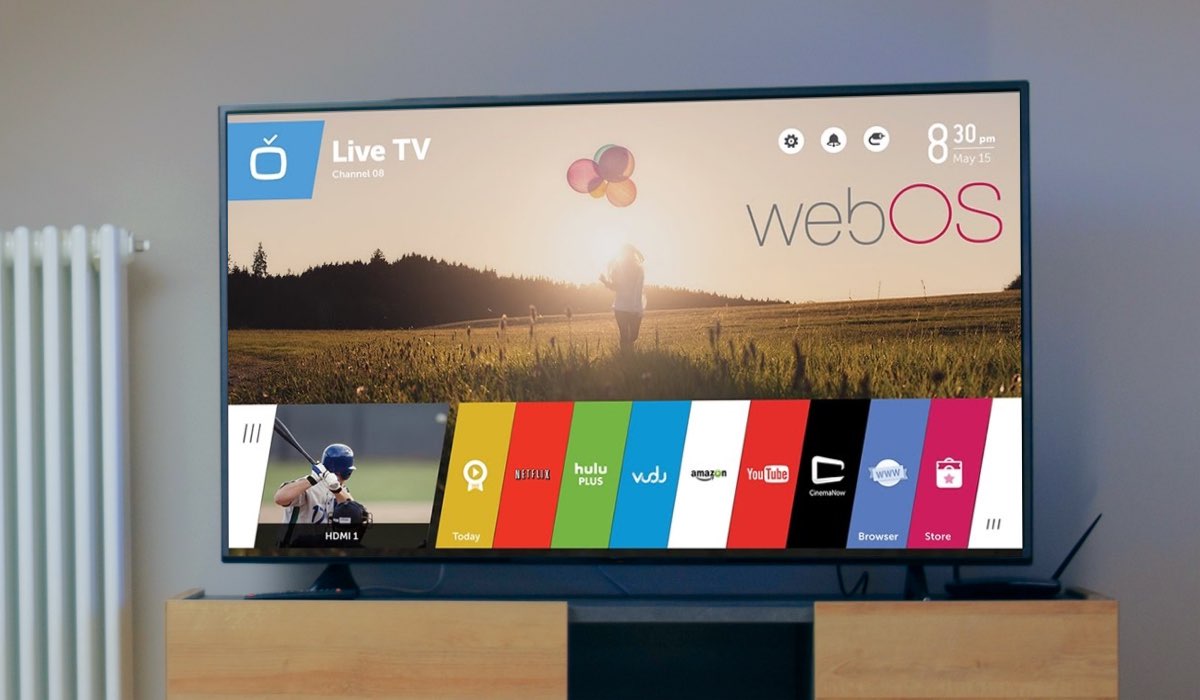
How to change a screensaver on LG TV without a remote?
If you find yourself without an LG TV remote, don’t worry, there is a solution. You can use an LG TV remote app such as LG TV Remote Control Plus. This app is available to download for free from the App Store.
Once you download and install the app, you can use it to control your LG TV, including changing the screensaver. The LG TV Remote Control Plus app has several features, including a keyboard, app launcher, and trackpad. With these features, you can easily navigate through the settings and select the screensaver you want to use.
When testing, we found the LG TV remote app to be a convenient and easy way to not only change your LG TV screensaver, but also to use your TV.
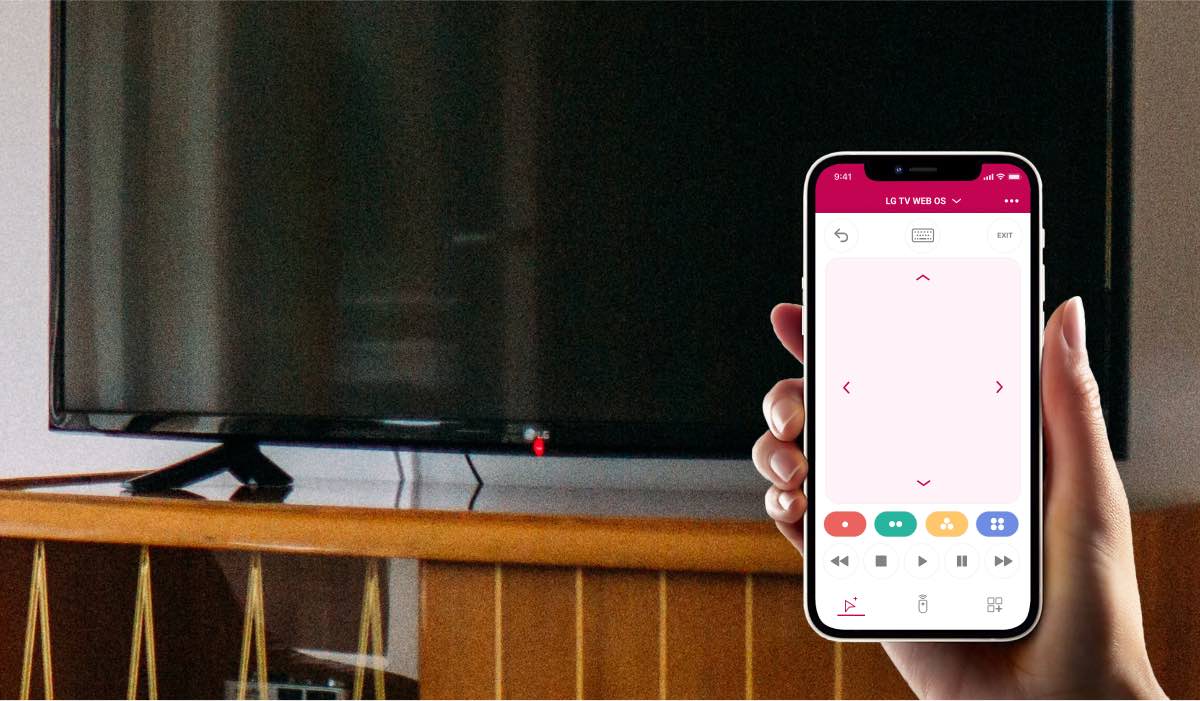
Conclusion
In conclusion, the screensaver is an important feature that protects your LG TV from burn-in and adds to the overall viewing experience. You may want to change their screensavers for personalization, aesthetics, entertainment, information, and relaxation purposes. Changing the screensaver on an LG TV is a straightforward process that can be done in a few simple steps.
With a wide range of screensaver options available, you can choose the one that best suits their needs and preferences. So go ahead, customize your LG TV, and enhance your viewing experience.
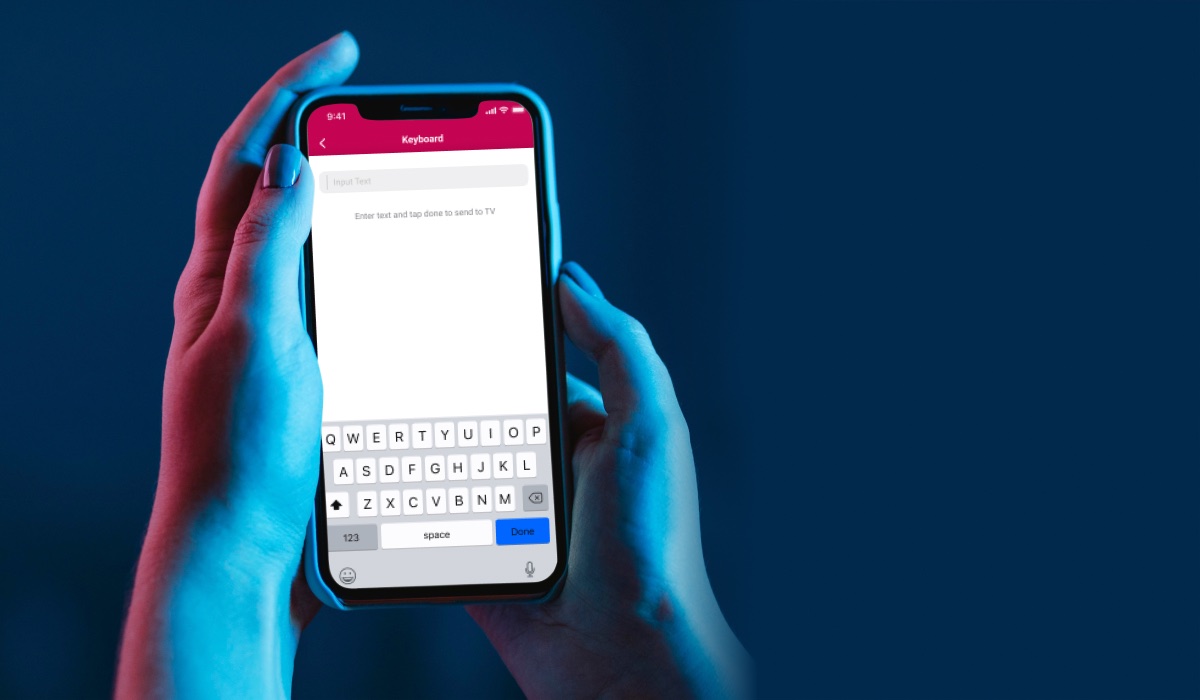
Discover More:

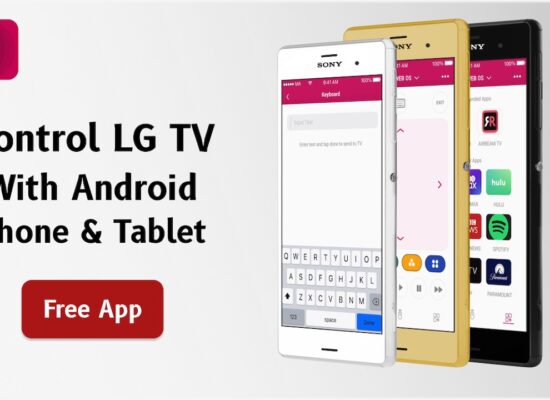
[…] How To Change LG TV Screensaver In 6 Easy Steps? […]
Leider kann ich bei meinem Fernseher den Bildschirmschoner nicht ändern. Die Option Bildschirmschoner gibt es nicht? Was kann ich tun?
[…] How To Change LG TV Screensaver In 6 Easy Steps? […]
Following your instructions, my 43NANO75sqa TV doesn’t have a screensaver option under general settings (or anywhere else that I can find).
[…] How To Change LG TV Screensaver In 6 Easy Steps? […]
What are the six easy steps for changing lg screensavers?
I cannot find a screensaver option.
I need help turning the screen saver back on on an c3 77 inxh