
The Ultimate Guide To Reset A LG TV in 2024
In some cases, it may be necessary to reset your LG TV in order to troubleshoot issues or restore the TV to its original settings. Resetting your LG TV can be a simple and straightforward process, and it can be a useful tool for resolving a wide range of issues. In this article, we will discuss how to reset your LG TV and explain why it can be necessary to reset a television in the first place.
To reset your LG TV, follow these steps:
- On your LG TV, go to the “Settings” menu and select the “General” option.
- Scroll down to the “Reset” option and select it.
- Enter your PIN code, if prompted, and select “OK” to confirm the reset.
- Wait for the reset process to complete, then follow the on-screen instructions to set up your LG TV again.
After the reset process is complete, your LG TV will be restored to its factory settings, and you will need to set up the TV again by configuring the network settings, setting the time and date, and so on.

There are several reasons why you may need to reset your LG TV, including the following:
- Troubleshooting issues: If you are experiencing issues with your LG TV, such as intermittent connectivity, slow performance, or other problems, resetting the TV can be a useful troubleshooting step. By resetting the TV, you can clear any temporary data or settings that may be causing the issue, and this can often resolve the problem.
- Restoring settings: If you have made changes to the settings on your LG TV, such as changing the picture or audio settings, and you want to restore the original settings, resetting the TV can be a convenient way to do so. By resetting the TV, you can restore the default settings, which can be useful if you are not satisfied with the changes that you have made.
- Updating firmware: If your LG TV is not running the latest version of the firmware, you may need to reset the TV in order to update the firmware. Resetting the TV can clear any temporary data or settings that may be preventing the update from installing properly, and this can help ensure that the update process is successful.
Do I need the HDMI port to reset my LG TV?
No, you do not need the HDMI port to reset your LG TV. The HDMI port is used for connecting external devices such as gaming consoles, cable boxes, and streaming devices to your TV. To reset your LG TV, you can access the “Settings” menu directly on your TV and follow the steps outlined in the TV’s user manual. Typically, the reset option is located in the “General” or “Support” section of the TV’s settings menu. However, some models may have different menu options or steps to reset the TV, so it’s always a good idea to refer to the user manual for specific instructions.
Conclusion
In conclusion, resetting your LG TV can be a useful tool for resolving a wide range of issues and restoring the TV to its original settings. By following the steps outlined above, you can easily reset your LG TV and troubleshoot problems, restore settings, or update the firmware on your TV. Whether you are experiencing issues with your LG TV or simply want to restore the default settings, resetting the TV can be a convenient and effective solution.
ALSO DISCOVER:
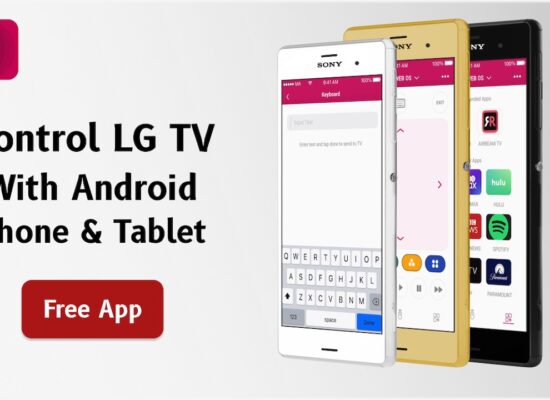
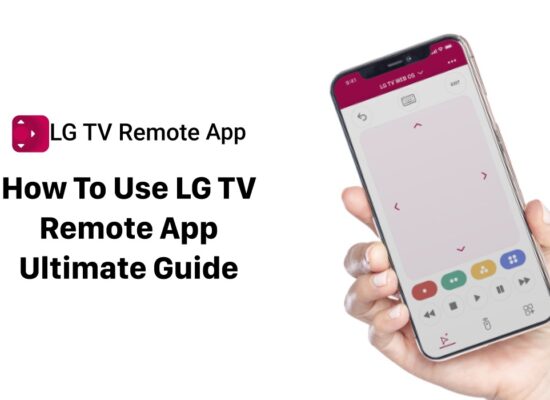

[…] How To Reset LG TV? […]
[…] network connection settings in the TV’s menu. If your internet connection is working, try to reset your LG TV to its factory […]
[…] How To Reset A LG TV In Less Than 5 Minutes […]