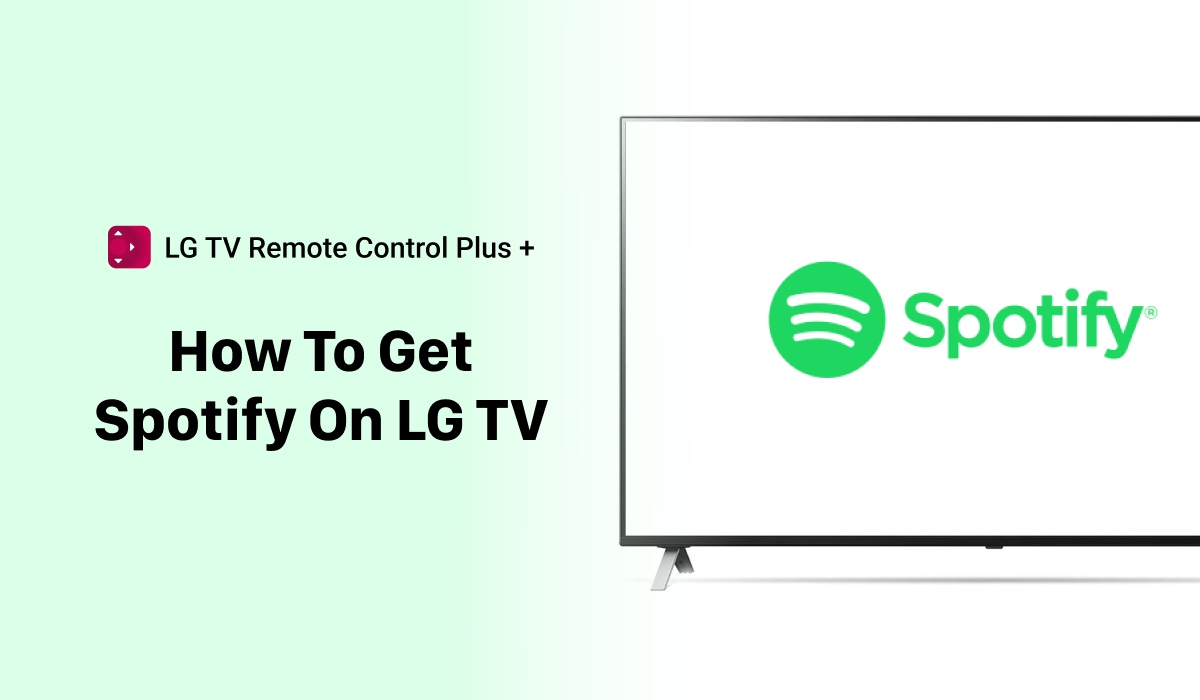
The Ultimate Guide To Get Spotify On LG TV
Are you tired of listening to music on your phone or laptop and want to stream your favorite music on your LG TV instead? It can be frustrating trying to figure out how to get Spotify on your LG TV, especially if you’re not technically savvy.
And with so many different methods available, it can be overwhelming to decide which one to choose. Plus, using a small device like a phone or laptop to listen to music can be a strain on your eyes and ears.
The good news is that getting Spotify on your LG TV is easier than you might think. You can use the LG Content Store, a streaming device, or the LG TV Remote App to access Spotify on your TV. With step-by-step instructions, you’ll be able to stream your favorite music on your LG TV in no time.
![]()
So why settle for small screens and tinny sound when you can enjoy high-quality music on your LG TV? Follow our guide and start listening to your favorite tunes in style.
Method 1: Using the LG Content Store
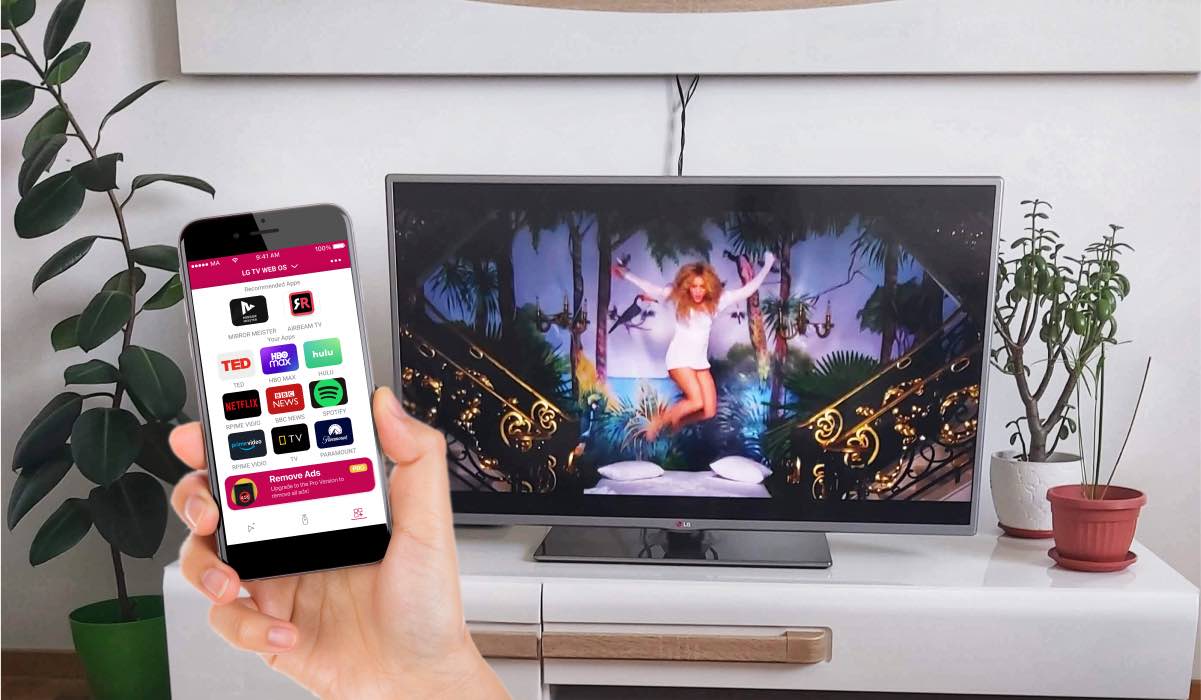
- Turn on your LG TV and press the home button on your remote control.
- Select the “LG Content Store” icon from the home screen.
- Using the search function, type in “Spotify” and select the app from the results.
- Click on “Install” to download the Spotify app on your LG TV.
- Once installed, launch the Spotify app and enter your login details to start streaming your favorite music.
Method 2: Using a Streaming Device
If your LG TV does not have the LG Content Store or you’re having issues installing Spotify, you can use a streaming device like a Roku, Amazon Fire TV Stick, or Apple TV.

Here are the steps:
- Connect the streaming device to your LG TV using an HDMI cable.
- Power on the streaming device and follow the on-screen instructions to set it up.
- Using the remote for your streaming device, navigate to the app store.
- Search for the Spotify app and select it from the search results.
- Download and install the app on your streaming device.
- Launch the Spotify app and enter your login details to start streaming music.
Method 3: Using the LG TV Remote App
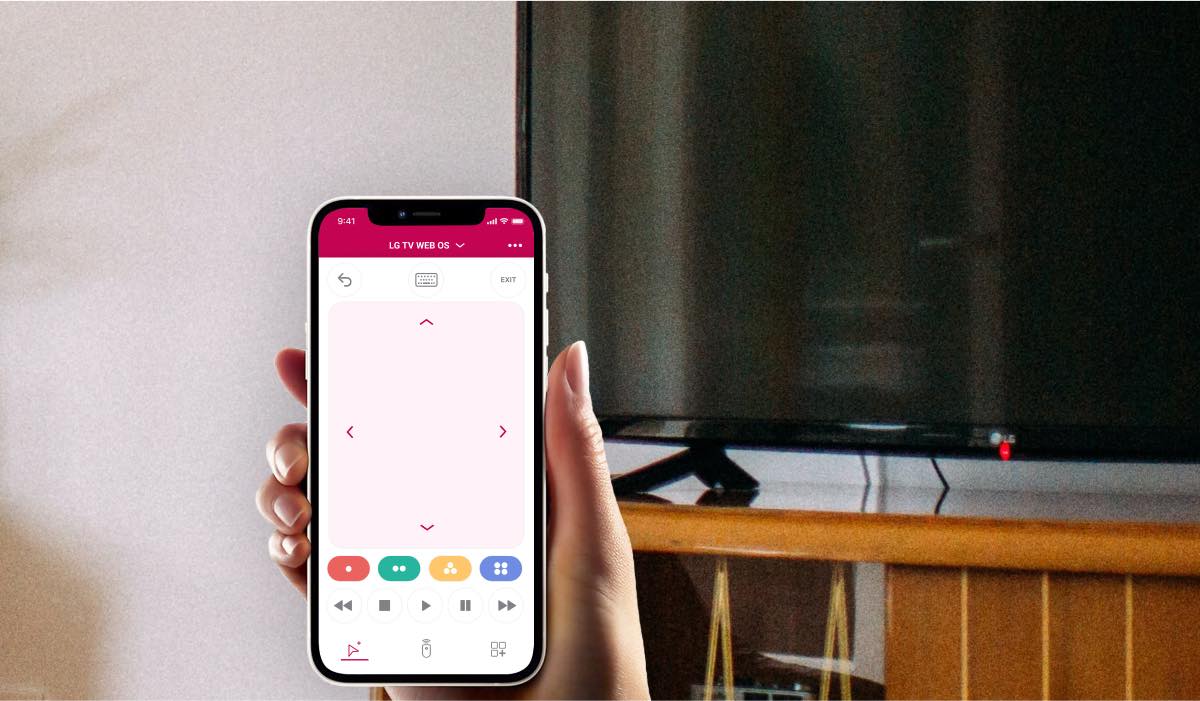
If you prefer using your mobile phone to control your LG TV, you can use the free LG TV Remote App developed by MeisterApps. This app allows you to control your LG TV and stream music from your phone.
Here’s how to set it up:
- Download the LG TV Remote App from the App Store.
- Connect your mobile phone and LG TV to the same Wi-Fi network.
- Launch the LG TV Remote App and follow the on-screen instructions to connect to your LG TV.
- Once connected, navigate to the “Content” tab and select “Spotify” from the list of available apps.
- Enter your login details to start streaming music.
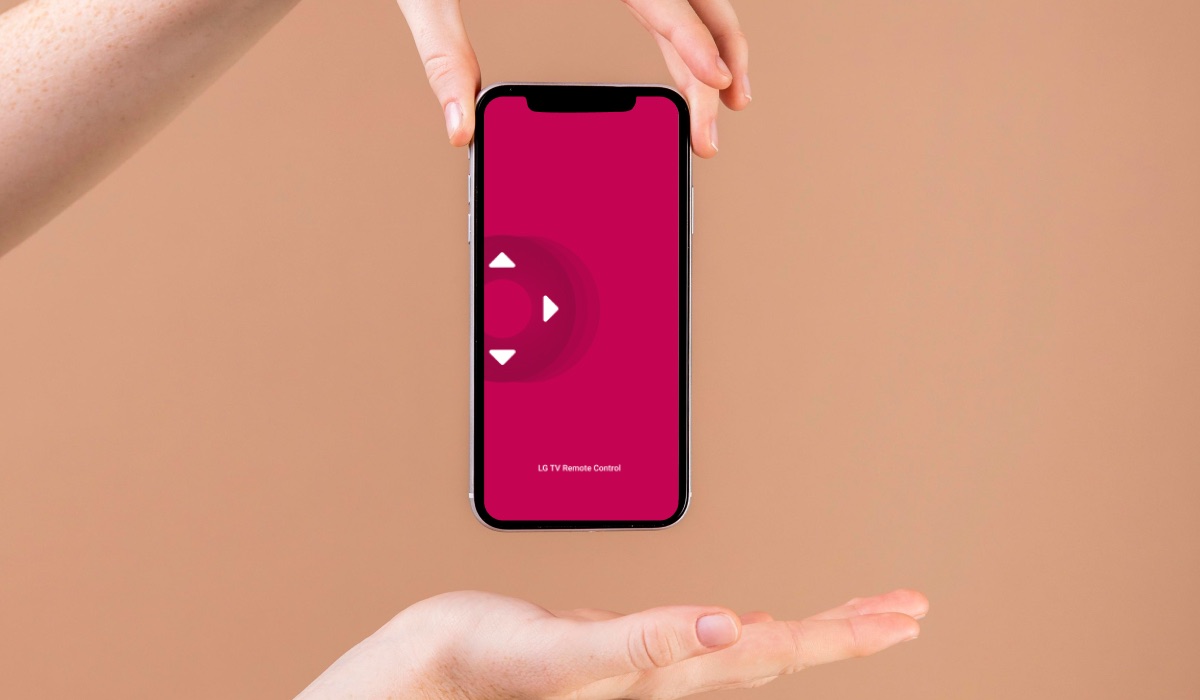
Method 4: Screen Mirroring Apps
Don’t want to get yet another app on your LG TV? It’s perfectly understandable! Smart TVs are quite notorious for having low storage and if you only listen to music via your TV occasionally, then it would make sense to save up the space for more useful apps.
Are you one of 52% who use Spotify primarily on their smartphone? There’s a way for you to enjoy your favorite music or podcasts on the big screen without cluttering your TV. LG TV screen mirroring apps are the answer!
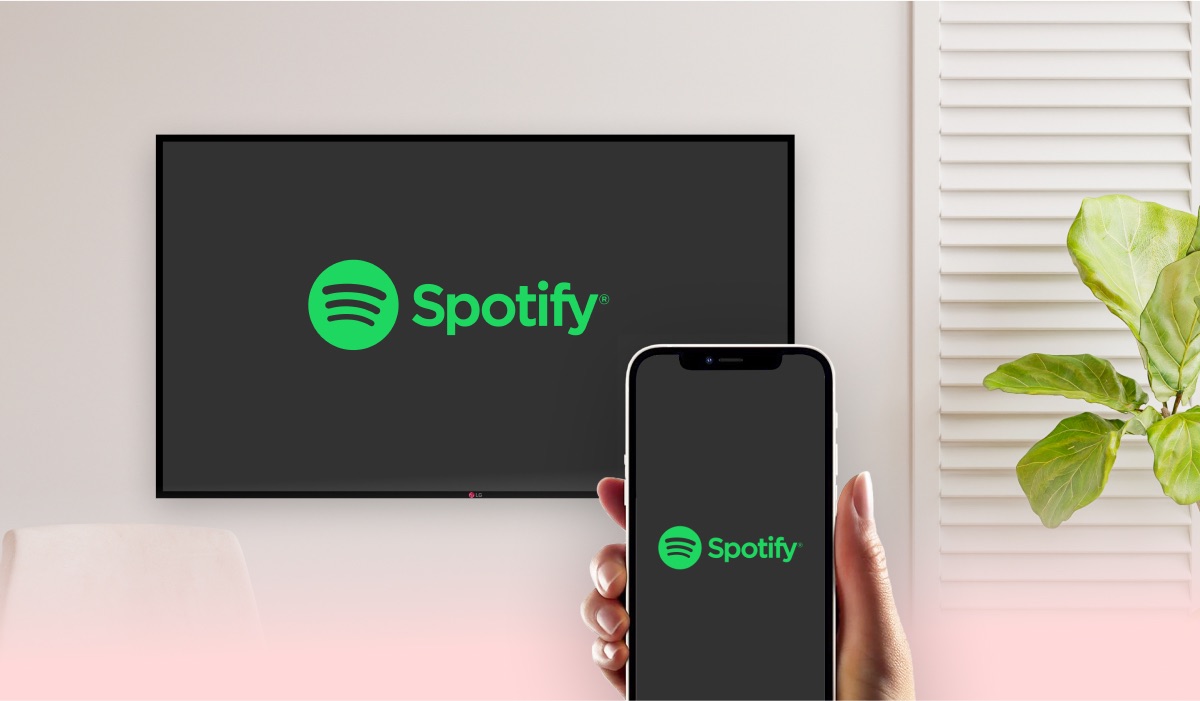
AirBeamTV offers free-to-try and easy-to-use mirroring apps for LG. With them, you can easily cast your iPhone, iPad, MacBook, or Android screen straight to your LG TV. Then, mirror Spotify straight to your TV and enjoy excellent sound quality! No HDMI required!
Is there a cost to download the Spotify app on my LG TV?
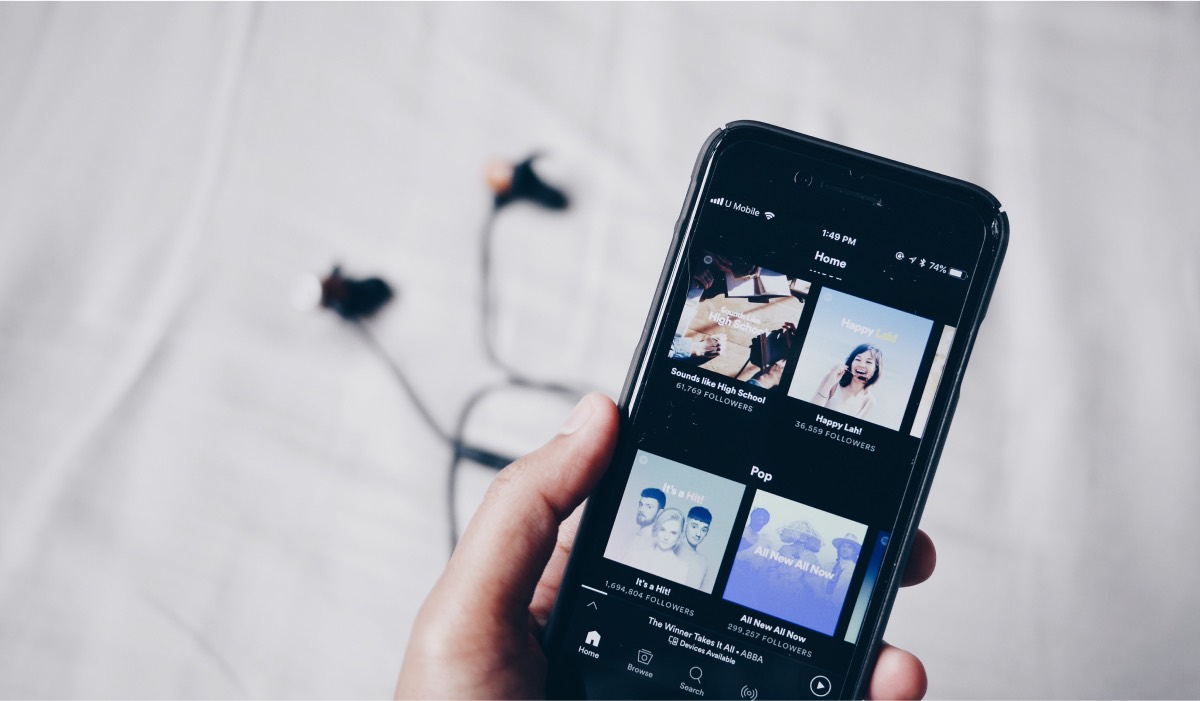
Will I need to create a new Spotify account to use on my LG TV?
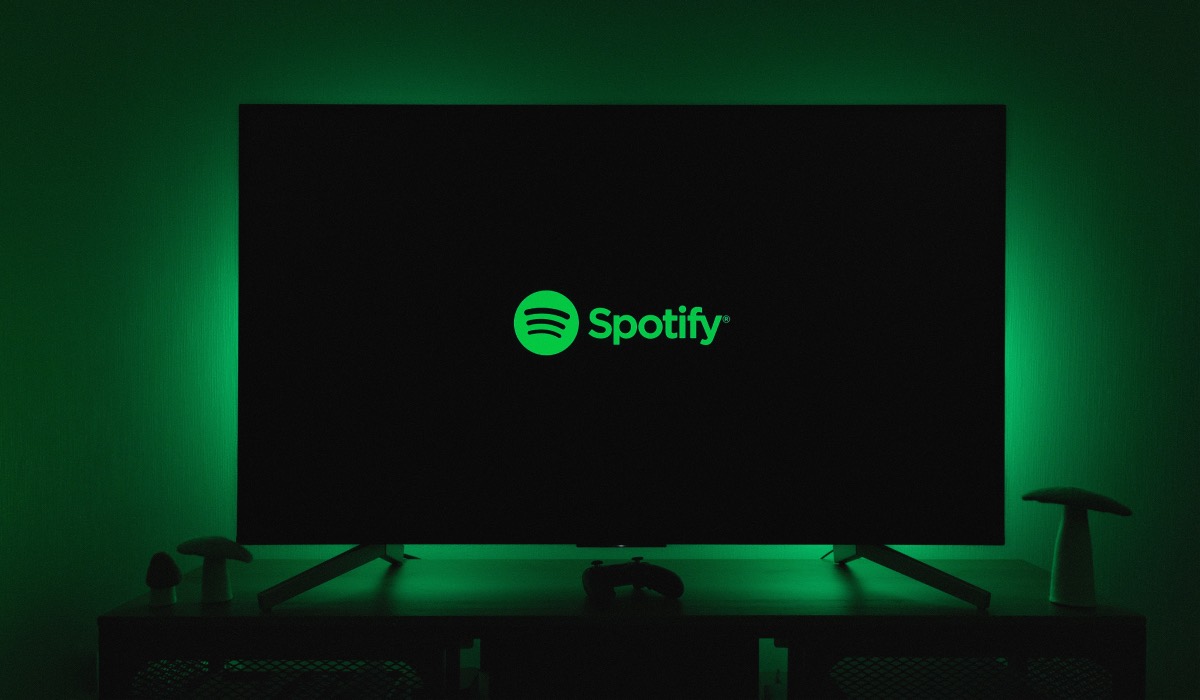
What are the benefits of using Spotify on LG TV?
Good sound quality
LG produces some of the best sounding TVs on the market. Models such as LG G1 OLED series or the LG CX series are definitely good examples of that!
What does that mean for Spotify? Well, if you launch it on your TV, you’ll get the crisp sound quality your TV offers!
Even better if you have a soundbar or a surround sound system. That way, you can make your listening experience feel as if you’re at a live concert! Additional speakers are currently pretty inexpensive for the additional benefit or excellent sound quality they offer.

Perfect for social situations
A TV is usually a centrepiece of a living room. How about making it the entertainment centre of your next party or social gathering?
Additionally, with Spotify’s MusixMatch feature, you can easily turn your party into a karaoke night!
Better visibility
Bigger screen means bigger everything! That makes is that much easier to navigate the Spotify interface, usually filled to the brim with tracks, artist information, graphics, numbers, etc.
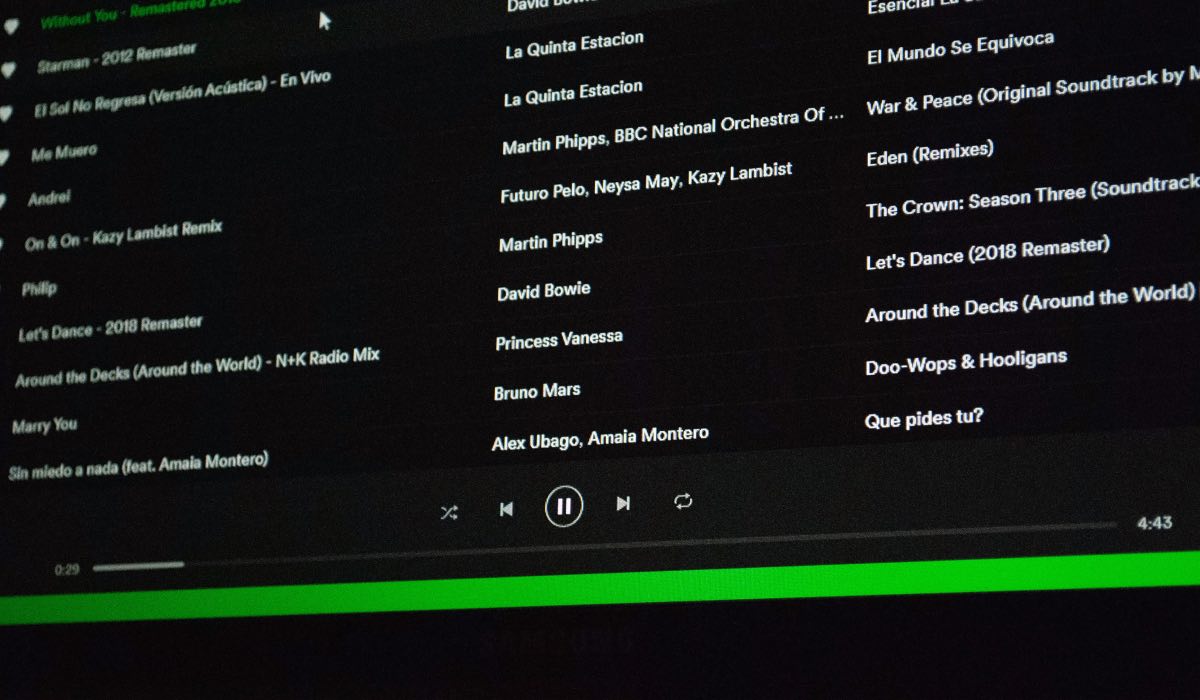
Most streamed song on Spotify
The most streamed song on Spotify is ‘Blinding Lights‘ by The Weeknd. As of January 2024, it clocked in 3.993 billion listens.
This is closely followed by ‘Shape of You‘ by Ed Sheeran with 3.75 billion listens and ‘Dance Monkey‘ by Tones and I with 2.97 billion streams.
Most streamed artist on Spotify
The most streamed artist in 2023 has been Taylor Swift with over 29 billion streams.
Latino pop singer Bad Bunny has been the most streamed artist on Spotify in 2020, 2021 and 2022 with 8.3 billion, 9.1 billion and 18.5 billion streams respectively.
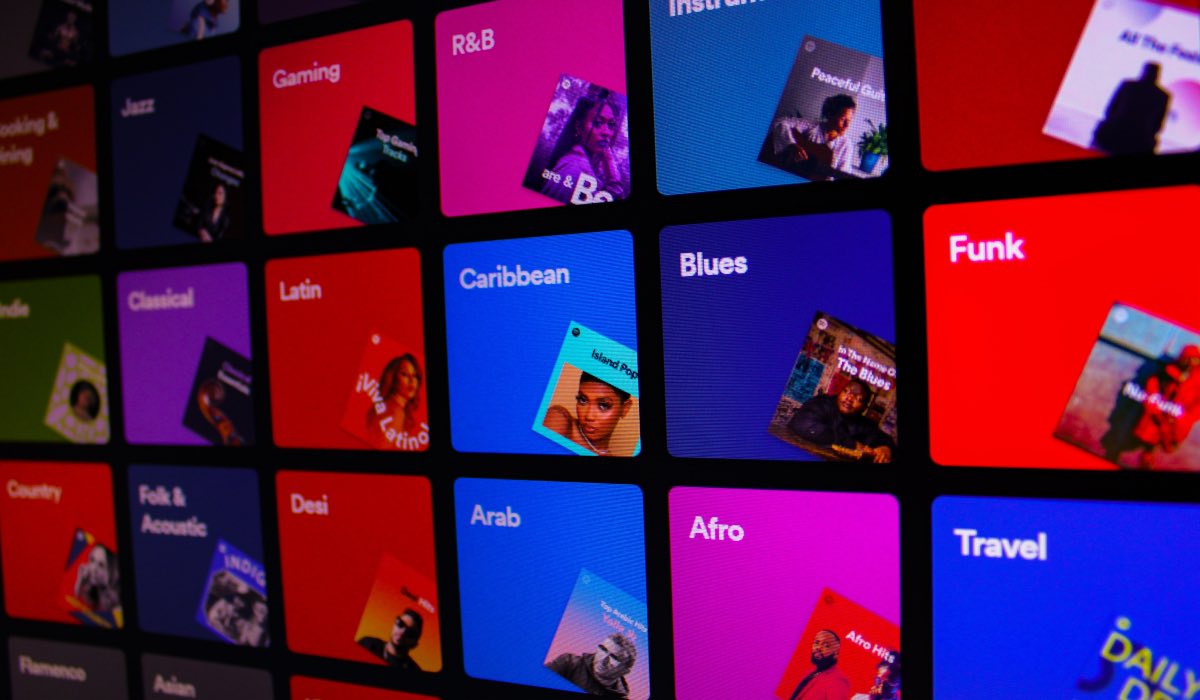
Conclusion
In conclusion, getting Spotify on your LG TV is easy and can be done in several ways. You can use the LG Content Store, a streaming device, or the LG TV Remote App to access Spotify on your TV. By following the steps above, you’ll be able to stream your favorite music on your LG TV in no time.
ALSO DISCOVER:
How To Install 3rd Party Apps On LG Smart TV
How To Update Netflix On LG Smart TV With Remote in Record Time?
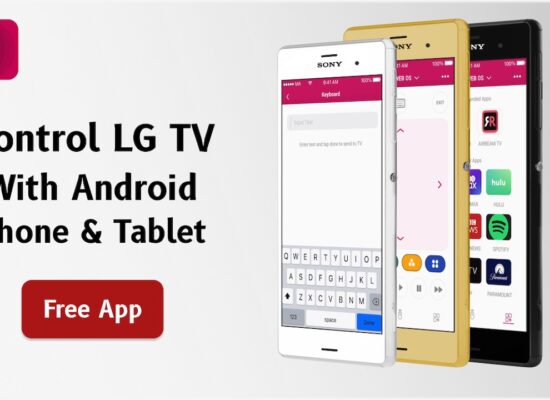
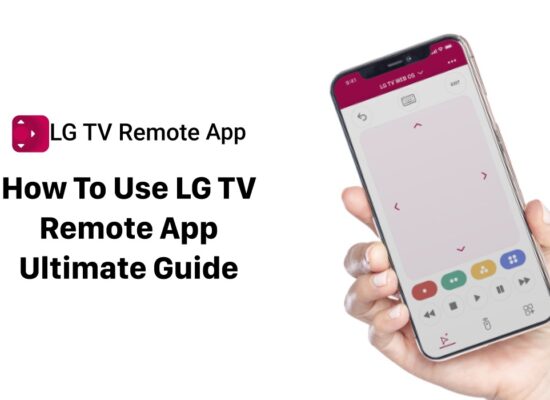

[…] How To Get Spotify On LG TV? […]
[…] How To Get Spotify On LG TV In Record Time? […]
[…] audio device. It will make a world of difference whether you’re listening to music on Spotify, watching movies on HBO Max or […]
[…] of pre-installed apps such as Netflix or Amazon Prime Video, or official installable apps like Spotify. However, did you know that you can also install 3rd party apps on your LG Smart TV? These can […]